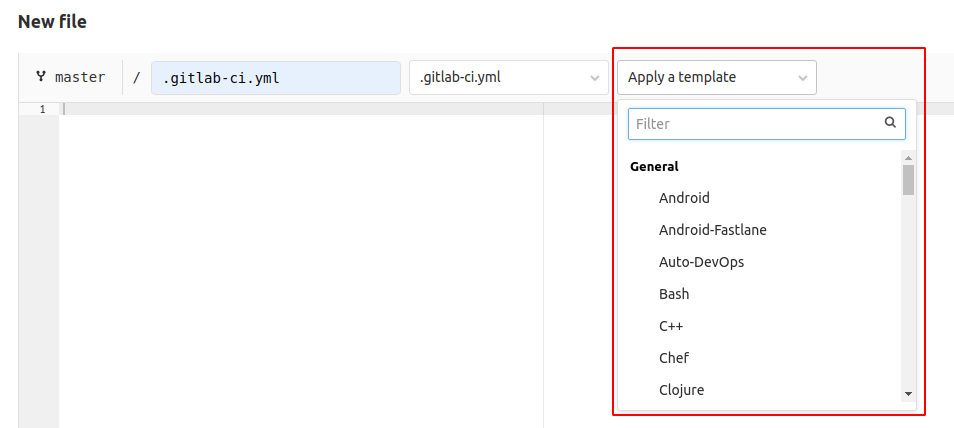- Requirements for CI/CD templates
- Template directories
- Template authoring guidelines
- Versioning
- Testing
- Security
- Contribute CI/CD template merge requests
Development guide for GitLab CI/CD templates
This document explains how to develop GitLab CI/CD templates.
Requirements for CI/CD templates
Before submitting a merge request with a new or updated CI/CD template, you must:
- Place the template in the correct directory.
- Follow the CI/CD template authoring guidelines.
- Name the template following the
*.gitlab-ci.ymlformat. - Use valid
.gitlab-ci.ymlsyntax. Verify it’s valid with the CI/CD lint tool. - Include a changelog if the merge request introduces a user-facing change.
- Follow the template review process.
- (Optional but highly recommended) Test the template in an example GitLab project that reviewers can access. Reviewers might not be able to create the data or configuration that the template requires, so an example project helps the reviewers ensure the template is correct. The example project pipeline should succeed before submitting the merge request for review.
Template directories
All template files are saved in lib/gitlab/ci/templates. Save general templates
in this directory, but certain template types have a specific directory reserved for
them. The ability to select a template in new file UI
is determined by the directory it is in:
| Sub-directory | Selectable in UI | Template type |
|---|---|---|
/* (root)
| Yes | General templates. |
/AWS/*
| No | Templates related to Cloud Deployment (AWS). |
/Jobs/*
| No | Templates related to Auto DevOps. |
/Pages/*
| Yes | Sample templates for using Static site generators with GitLab Pages. |
/Security/*
| Yes | Templates related to Security scanners. |
/Terraform/*
| No | Templates related to infrastructure as Code (Terraform). |
/Verify/*
| Yes | Templates related to Testing features. |
/Workflows/*
| No | Sample templates for using the workflow: keyword.
|
Template authoring guidelines
Use the following guidelines to ensure your template submission follows standards:
Template types
Templates have two different types that impact the way the template should be written and used. The style in a template should match one of these two types:
A pipeline template provides an end-to-end CI/CD workflow that matches a project’s
structure, language, and so on. It usually should be used by itself in projects that
don’t have any other .gitlab-ci.yml files.
When authoring pipeline templates:
- Place any global keywords like
imageorbefore_scriptin adefaultsection at the top of the template. - Note clearly in the code comments if the
template is designed to be used with the
includeskeyword in an existing.gitlab-ci.ymlfile or not.
A job template provides specific jobs that can be added to an existing CI/CD
workflow to accomplish specific tasks. It usually should be used by adding it to
an existing .gitlab-ci.yml file by using the includes
keyword. You can also copy and paste the contents into an existing .gitlab-ci.yml file.
Configure job templates so that users can add them to their current pipeline with very few or no modifications. It must be configured to reduce the risk of conflicting with other pipeline configuration.
When authoring job templates:
- Do not use global or
defaultkeywords. When a root.gitlab-ci.ymlincludes a template, global or default keywords might be overridden and cause unexpected behavior. If a job template requires a specific stage, explain in the code comments that users must manually add the stage to the main.gitlab-ci.ymlconfiguration. - Note clearly in code comments that the template
is designed to be used with the
includeskeyword or copied into an existing configuration. - Consider versioning the template with latest and stable versions
to avoid backward compatibility problems.
Maintenance of this type of template is more complex, because changes to templates
imported with
includescan break pipelines for all projects using the template.
Additional points to keep in mind when authoring templates:
| Template design points | Pipeline templates | Job templates |
|---|---|---|
Can use global keywords, including stages.
| Yes | No |
| Can define jobs. | Yes | Yes |
| Can be selected in the new file UI | Yes | Yes |
Can include other job templates with include
| Yes | No |
Can include other pipeline templates with include.
| No | No |
Syntax guidelines
To make templates easier to follow, templates should all use clear syntax styles, with a consistent format.
Do not hardcode the default branch
Use $CI_COMMIT_BRANCH == $CI_DEFAULT_BRANCH
instead of a hardcoded main branch, and never use master:
job1:
rules:
if: $CI_COMMIT_BRANCH == $CI_DEFAULT_BRANCH
script:
echo "example job 1"
job2:
only:
variables:
- $CI_COMMIT_BRANCH == $CI_DEFAULT_BRANCH
script:
echo "example job 2"
Use rules instead of only or except
Avoid using only or except if possible.
Only and except is not being developed any more, and rules
is now the preferred syntax:
job2:
script:
- echo
rules:
- if: $CI_COMMIT_BRANCH
Break up long commands
If a command is very long, or has many command line flags, like -o or --option:
- Split these up into a multi-line command to make it easier to see every part of the command.
- Use the long name for the flags, when available.
For example, with a long command with short CLI flags like
docker run --e SOURCE_CODE="$PWD" -v "$PWD":/code -v /var/run/docker.sock:/var/run/docker.sock "$CODE_QUALITY_IMAGE" /code:
job1:
script:
- docker run
--env SOURCE_CODE="$PWD"
--volume "$PWD":/code
--volume /var/run/docker.sock:/var/run/docker.sock
"$CODE_QUALITY_IMAGE" /code
You can also use the | and > YAML operators to split up multi-line commands.
Explain the template with comments
You can access template contents from the new file menu, and this might be the only place users see information about the template. It’s important to clearly document the behavior of the template directly in the template itself.
The following guidelines cover the basic comments expected in all template submissions. Add additional comments as needed if you think the comments can help users or template reviewers.
Explain requirements and expectations
Give the details on how to use the template in # comments at the top of the file.
This includes:
- Repository/project requirements.
- Expected behavior.
- Any places that need to be edited by users before using the template.
- If the template should be used by copy pasting it into a configuration file, or
by using it with the
includekeyword in an existing pipeline. - If any variables need to be saved in the project’s CI/CD settings.
# Use this template to publish an application that uses the ABC server.
# You can copy and paste this template into a new `.gitlab-ci.yml` file.
# You should not add this template to an existing `.gitlab-ci.yml` file by using the `include:` keyword.
#
# Requirements:
# - An ABC project with content saved in /content and tests in /test
# - A CI/CD variable named ABC-PASSWORD saved in the project CI/CD settings. The value
# should be the password used to deploy to your ABC server.
# - An ABC server configured to listen on port 12345.
#
# You must change the URL on line 123 to point to your ABC server and port.
#
# For more information, see https://gitlab.com/example/abcserver/README.md
job1:
...
Explain how variables affect template behavior
If the template uses variables, explain them in # comments where they are first
defined. You can skip the comment when the variable is trivially clear:
variables: # Good to have a comment here, for example:
TEST_CODE_PATH: <path/to/code> # Update this variable with the relative path to your Ruby specs
job1:
variables:
ERROR_MESSAGE: "The $TEST_CODE_PATH path is invalid" # (No need for a comment here, it's already clear)
script:
- echo ${ERROR_MESSAGE}
Backward compatibility
A template might be dynamically included with the include:template: keyword. If
you make a change to an existing template, you must make sure that it doesn’t break
CI/CD in existing projects.
For example, changing a job name in a template could break pipelines in an existing project.
Let’s say there is a template named Performance.gitlab-ci.yml with the following content:
performance:
image: registry.gitlab.com/gitlab-org/verify-tools/performance:v0.1.0
script: ./performance-test $TARGET_URL
and users include this template with passing an argument to the performance job.
This can be done by specifying the CI/CD variable TARGET_URL in their .gitlab-ci.yml:
include:
template: Performance.gitlab-ci.yml
performance:
variables:
TARGET_URL: https://awesome-app.com
If the job name performance in the template is renamed to browser-performance,
the user’s .gitlab-ci.yml immediately causes a lint error because there
are no such jobs named performance in the included template anymore. Therefore,
users have to fix their .gitlab-ci.yml that could annoy their workflow.
Please read versioning section for introducing breaking change safely.
Versioning
Versioning allows you to introduce a new template without modifying the existing one. This process is useful when we need to introduce a breaking change, but don’t want to affect the existing projects that depends on the current template.
Stable version
A stable CI/CD template is a template that only introduces breaking changes in major
release milestones. Name the stable version of a template as <template-name>.gitlab-ci.yml,
for example Jobs/Deploy.gitlab-ci.yml.
You can make a new stable template by copying the latest template
available in a major milestone release of GitLab like 13.0. All breaking changes
must be announced in a blog post before the official release, for example
GitLab.com is moving to 13.0, with narrow breaking changes
You can change a stable template version in a minor GitLab release like 13.1 if:
- The change is not a breaking change.
- The change is ported to the latest template, if one exists.
Latest version
Templates marked as latest can be updated in any release, even with
breaking changes. Add .latest to the template name if
it’s considered the latest version, for example Jobs/Deploy.latest.gitlab-ci.yml.
When you introduce a breaking change, you must test and document the upgrade path. In general, we should not promote the latest template as the best option, as it could surprise users with unexpected problems.
If the latest template does not exist yet, you can copy the stable template.
How to include an older stable template
Users may want to use an older stable template that is not bundled in the current GitLab package. For example, the stable templates in GitLab v13.0 and GitLab v14.0 could be so different that a user wants to continue using the v13.0 template even after upgrading to GitLab 14.0.
You can add a note in the template or in documentation explaining how to use include:remote
to include older template versions. If other templates are included with include: template,
they can be combined with the include: remote:
# To use the v13 stable template, which is not included in v14, fetch the specific
# template from the remote template repository with the `include:remote:` keyword.
# If you fetch from the GitLab canonical project, use the following URL format:
# https://gitlab.com/gitlab-org/gitlab/-/raw/<version>/lib/gitlab/ci/templates/<template-name>
include:
- template: Auto-DevOps.gitlab-ci.yml
- remote: https://gitlab.com/gitlab-org/gitlab/-/raw/v13.0.1-ee/lib/gitlab/ci/templates/Jobs/Deploy.gitlab-ci.yml
Use a feature flag to roll out a latest template
With a major version release like 13.0 or 14.0, stable templates must be
updated with their corresponding latest template versions.
It may be hard to gauge the impact of this change, so use the redirect_to_latest_template_<name>
feature flag to test the impact on a subset of users. Using a feature flag can help
reduce the risk of reverts or rollbacks on production.
For example, to redirect the stable Jobs/Deploy template to its latest template in 25% of
projects on gitlab.com:
/chatops run feature set redirect_to_latest_template_jobs_deploy 25 --actors
After you’re confident the latest template can be moved to stable:
- Update the stable template with the content of the latest version.
- Remove the corresponding feature flag.
Further reading
There is an open issue about introducing versioning concepts in GitLab CI/CD templates. You can check that issue to follow the progress.
Testing
Each CI/CD template must be tested in order to make sure that it’s safe to be published.
Manual QA
It’s always good practice to test the template in a minimal demo project. To do so, please follow the following steps:
- Create a public sample project on https://gitlab.com.
- Add a
.gitlab-ci.ymlto the project with the proposed template. - Run pipelines and make sure that everything runs properly, in all possible cases (merge request pipelines, schedules, and so on).
- Link to the project in the description of the merge request that is adding a new template.
This is useful information for reviewers to make sure the template is safe to be merged.
Make sure the new template can be selected in UI
Templates located under some directories are also selectable in the New file UI. When you add a template into one of those directories, make sure that it correctly appears in the dropdown:
Write an RSpec test
You should write an RSpec test to make sure that pipeline jobs are generated correctly:
- Add a test file at
spec/lib/gitlab/ci/templates/<template-category>/<template-name>_spec.rb - Test that pipeline jobs are properly created via
Ci::CreatePipelineService.
Verify breaking changes
When you introduce a breaking change to a latest template,
you must:
- Test the upgrade path from the stable template.
- Verify what kind of errors users encounter.
- Document it as a troubleshooting guide.
This information is important for users when a stable template is updated in a major version GitLab release.
Security
A template could contain malicious code. For example, a template that contains the export shell command in a job
might accidentally expose secret project CI/CD variables in a job log.
If you’re unsure if it’s secure or not, you need to ask security experts for cross-validation.
Contribute CI/CD template merge requests
After your CI/CD template MR is created and labeled with ci::templates, DangerBot
suggests one reviewer and one maintainer that can review your code. When your merge
request is ready for review, please @mention the reviewer and ask them to review
your CI/CD template changes. See details in the merge request that added
a DangerBot task for CI/CD template MRs.