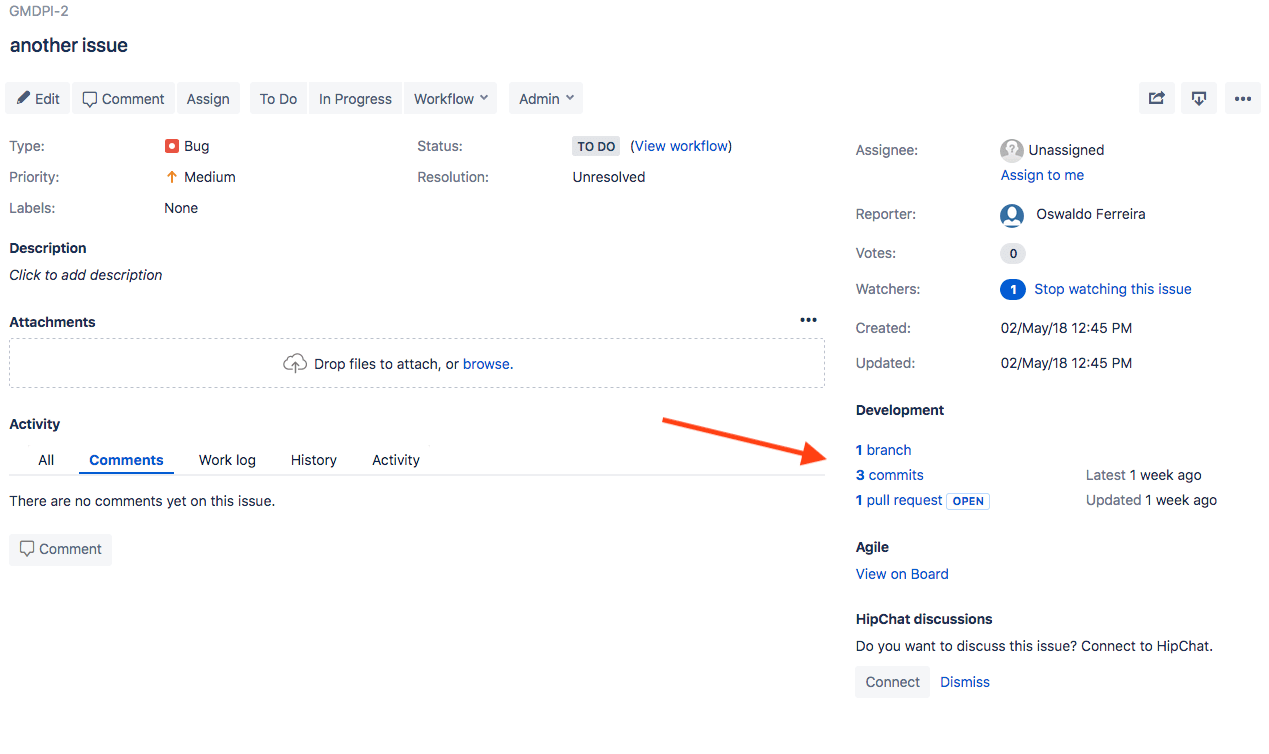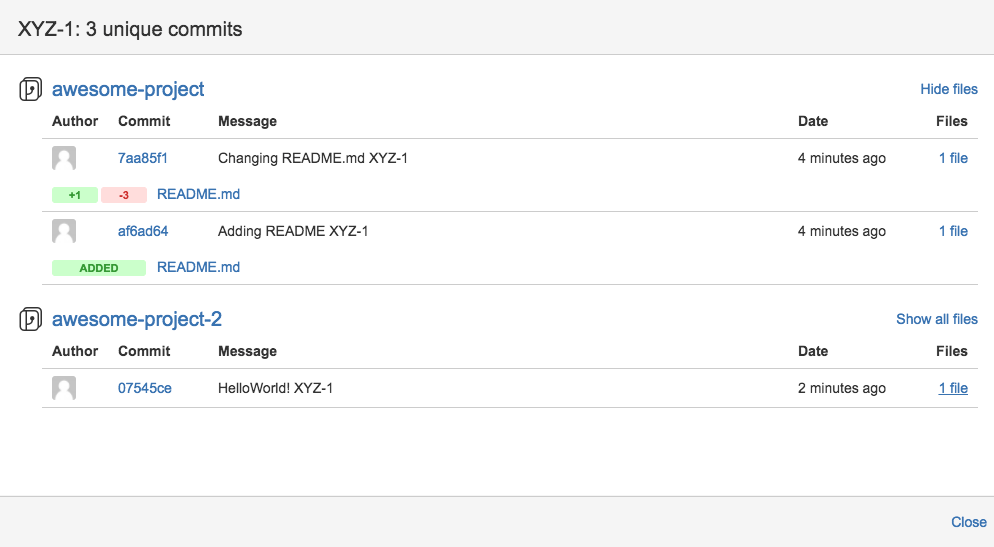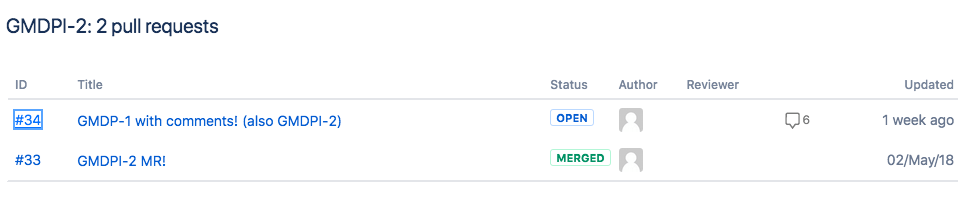GitLab Jira Development panel integration
- Moved to GitLab Free in 13.4.
With the Jira Development panel integration, you can reference Jira issues in GitLab. When configured, activity (such as pipeline, deployment, and feature flags) displays in the Jira issue’s Development panel. From the Development panel, you can open a detailed view and take various actions, including creating a new merge request from a branch:
The information displayed in the Jira Development panel depends on where you mention the Jira issue ID:
| Your mention of Jira issue ID in GitLab context | Automated effect in Jira issue |
|---|---|
| In a merge request | Link to the MR is displayed in Development panel. |
| In a branch name | Link to the branch is displayed in Development panel. |
| In a commit message | Link to the commit is displayed in Development panel. |
| In a commit message with Jira Smart Commits | Displays your custom comment or logged time spent and/or performs specified issue transition on merge. |
This integration connects all GitLab projects to projects in the Jira instance in either:
- A top-level GitLab group: Connects the projects in a group with no parent group, including the projects in its subgroups.
- A personal namespace: Connects the projects in that personal namespace to Jira.
This differs from the Jira integration, where the mapping is between one GitLab project and the entire Jira instance. You can install both integrations to take advantage of both sets of features. A feature comparison is available.
Use the integration
After the integration is set up on GitLab and Jira, you can:
- Refer to any Jira issue by its ID (in uppercase) in GitLab branch names, commit messages, and merge request titles.
- See the linked branches, commits, and merge requests in Jira issues:
Merge requests are called “pull requests” in Jira issues.
Select the links to see your GitLab repository data.
Use Jira Smart Commits
With Jira Smart Commits, you can use GitLab to add Jira comments, log time spent on the issue, or apply any issue transition.
For more information about using Jira Smart Commits to track time against an issue, specify an issue transition, or add a custom comment, read the Atlassian page Using Smart Commits.
Configure the integration
For an overview of how to configure Jira Development panel integration, see Agile Management - GitLab Jira Development panel integration.
To simplify administration, we recommend that a GitLab group maintainer or group owner (or instance administrator in the case of self-managed GitLab) set up the integration.
| Jira usage | GitLab.com customers need | GitLab self-managed customers need |
|---|---|---|
| Atlassian cloud | The GitLab.com for Jira Cloud application installed from the Atlassian Marketplace. This offers real-time sync between GitLab and Jira. | The GitLab.com for Jira Cloud, using a workaround process. See the documentation for installing the GitLab Jira Cloud application for self-managed instances for more information. |
| Your own server | The Jira DVCS (distributed version control system) connector. This syncs data hourly. | The Jira DVCS Connector. |
Each GitLab project can be configured to connect to an entire Jira instance. That means after configuration, one GitLab project can interact with all Jira projects in that instance. For:
- The view Jira issues feature, you must associate a GitLab project with a specific Jira project.
- Other features, you do not have to explicitly associate a GitLab project with any single Jira project.
If you have a single Jira instance, you can pre-fill the settings. For more information, read the documentation for central administration of project integrations.
To enable the Jira service in GitLab, you must:
-
Configure the project in Jira.
The supported Jira versions are
v6.x,v7.x, andv8.x. - Enter the correct values in GitLab.
Configure GitLab
To enable the integration in your GitLab project, after you configure your Jira project:
- Ensure your GitLab installation does not use a relative URL, as described in Limitations.
- Go to your project and select Settings > Integrations.
- Select Jira.
- Select Enable integration.
- Select Trigger actions. Your choice determines whether a mention of Jira issue (in a GitLab commit, merge request, or both) creates a cross-link in Jira back to GitLab.
- To comment in the Jira issue when a Trigger action is made in GitLab, select Enable comments.
- To transition Jira issues when a closing reference is made in GitLab, select Enable Jira transitions.
- Provide Jira configuration information:
-
Web URL: The base URL to the Jira instance web interface you’re linking to
this GitLab project, such as
https://jira.example.com. -
Jira API URL: The base URL to the Jira instance API, such as
https://jira-api.example.com. Defaults to the Web URL value if not set. Leave blank if using Jira on Atlassian cloud. -
Username or Email: Created when you configured Jira.
For Jira Server, use
username. For Jira on Atlassian cloud, useemail. -
Password/API token: Created when you configured Jira.
Use
passwordfor Jira Server orAPI tokenfor Jira on Atlassian cloud.
-
Web URL: The base URL to the Jira instance web interface you’re linking to
this GitLab project, such as
-
To enable users to view Jira issues inside the GitLab project, select Enable Jira issues and enter a Jira project key.
You can display issues only from a single Jira project in a given GitLab project.
If you enable Jira issues with this setting, all users with access to this GitLab project can view all issues from the specified Jira project. - To enable issue creation for vulnerabilities, select Enable Jira issues creation from vulnerabilities.
- Select the Jira issue type. If the dropdown is empty, select refresh () and try again.
- To verify the Jira connection is working, select Test settings.
- Select Save changes.
Your GitLab project can now interact with all Jira projects in your instance and the project now displays a Jira link that opens the Jira project.
Limitations
This integration is not supported on GitLab instances under a
relative URL.
For example, http://example.com/gitlab.
Related topics
- Using Smart Commits in Jira
Troubleshooting
Cookies for Oracle’s Access Manager
To support Oracle’s Access Manager, GitLab sends additional cookies
to enable Basic Auth. The cookie being added to each request is OBBasicAuth with
a value of fromDialog.