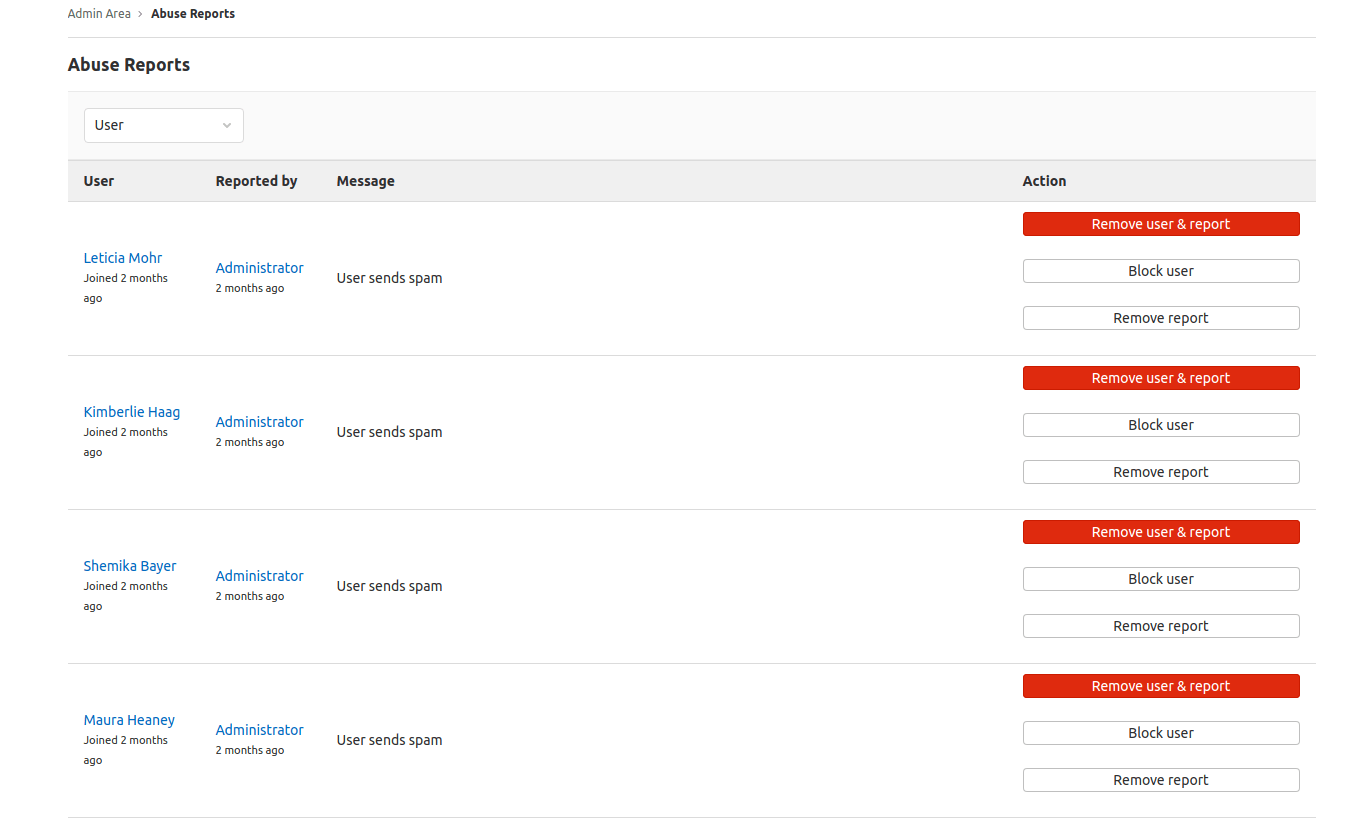Review abuse reports
View and resolve abuse reports from GitLab users.
GitLab administrators can view and resolve abuse reports in the Admin Area.
Receiving notifications of abuse reports
To receive notifications of new abuse reports by e-mail, follow these steps:
- On the top bar, select Menu > Admin.
- On the left sidebar, select Settings > Reporting.
- Expand the Abuse reports section.
- Provide an email address.
The notification email address can also be set and retrieved using the API.
Reporting abuse
To find out more about reporting abuse, see abuse reports user documentation.
Resolving abuse reports
To access abuse reports:
- On the top bar, select Menu > Admin.
- On the left sidebar, select Abuse Reports.
There are 3 ways to resolve an abuse report, with a button for each method:
- Remove user & report. This:
- Deletes the reported user from the instance.
- Removes the abuse report from the list.
- Block user.
- Remove report. This:
- Removes the abuse report from the list.
- Removes access restrictions for the reported user.
The following is an example of the Abuse Reports page:
Blocking users
A blocked user cannot log in or access any repositories, but all of their data remains.
Blocking a user:
- Leaves them in the abuse report list.
- Changes the Block user button to a disabled Already blocked button.
The user is notified with the following message:
Your account has been blocked. If you believe this is in error, contact a staff member.
After blocking, you can still either:
- Remove the user and report if necessary.
- Remove the report.
The following is an example of a blocked user listed on the Abuse Reports page: