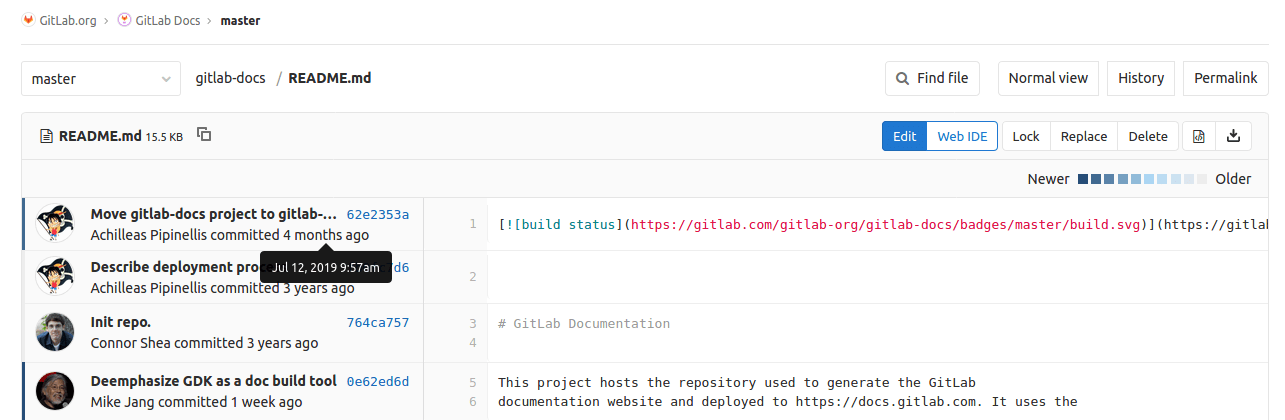Git file blame
Git blame provides more information about every line in a file, including the last modified time, author, and commit hash. To view it for a file:
- Go to your project’s Repository > Files.
- Select the file you want to review.
- In the upper right corner, select Blame.
When you select Blame, this information is displayed:
If you hover over a commit in the UI, the commit’s precise date and time are shown.
Blame previous commit
Introduced in GitLab 12.7.
To see earlier revisions of a specific line, click View blame prior to this change until you’ve found the changes you’re interested in viewing:
Associated git command
If you’re running git from the command line, the equivalent command is
git blame <filename>. For example, if you want to find blame information
about a README.md file in the local directory, run the following command:
git blame README.md
The output looks similar to the following, which includes the commit time in UTC format:
62e2353a (Achilleas Pipinellis 2019-07-11 14:52:18 +0300 1) [](https://gitlab.com/gitlab-com/gitlab-docs/commits/master)
fb0fc7d6 (Achilleas Pipinellis 2016-11-07 22:21:22 +0100 2)
^764ca75 (Connor Shea 2016-10-05 23:40:24 -0600 3) # GitLab Documentation
^764ca75 (Connor Shea 2016-10-05 23:40:24 -0600 4)
0e62ed6d (Mike Jang 2019-11-26 21:44:53 +0000 5) This project hosts the repository used to generate the GitLab
0e62ed6d (Mike Jang 2019-11-26 21:44:53 +0000 6) documentation website and deployed to https://docs.gitlab.com. It uses the
File blame through the API
You can also get this information over the Git file blame REST API.