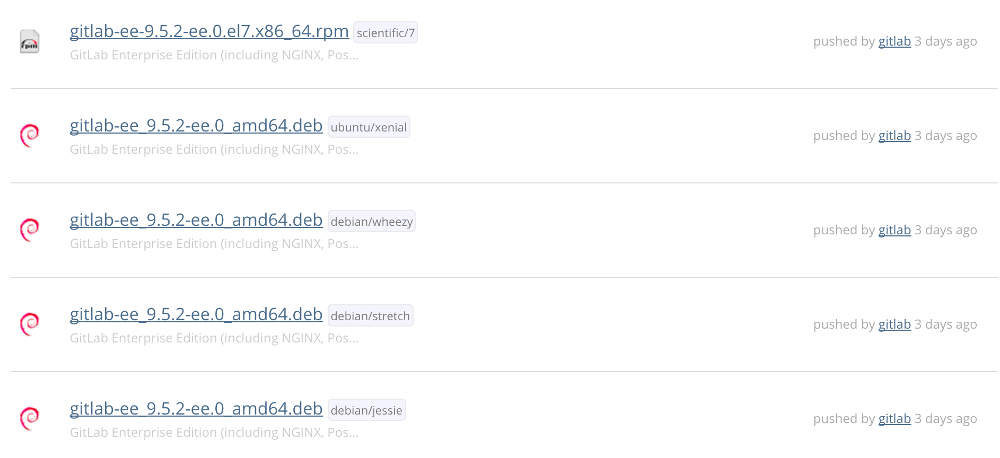- Requirements
- Download a GitLab Package
- Install or update a GitLab Package
- Browse to the hostname and login
Manually download and install a GitLab package
If for some reason you don’t use the official repositories, it is possible to download the package and install it manually. The exact same method can be used to manually update GitLab.
Requirements
Before installing GitLab, it is of critical importance to review the system requirements. The system requirements include details on the minimum hardware, software, database, and additional requirements to support GitLab.
Download a GitLab Package
All GitLab packages are posted to the GitLab package server and can be downloaded. Five repositories are maintained:
- GitLab EE: for official Enterprise Edition releases.
- GitLab CE: for official Community Edition releases.
- Unstable: for release candidates and other unstable versions.
- Nighty Builds: for nightly builds.
- Raspberry Pi: for official Community Edition releases built for Raspberry Pi packages.
To download GitLab:
-
Browse to the repository for the type of package you would like to see the list of packages that are available. There are multiple packages for a single version, one for each supported distribution type. Next to the filename is a label indicating the distribution, as the file names may be the same.
- Find the package version you wish to install and click on it.
- Click the Download button in the upper right corner to download the package.
Install or update a GitLab Package
After the GitLab package is downloaded, install it using the following commands:
-
For GitLab Community Edition:
# GitLab Community Edition # Debian/Ubuntu dpkg -i gitlab-ce-<version>.deb # CentOS/RHEL rpm -Uvh gitlab-ce-<version>.rpm -
For GitLab Enterprise Edition:
# Debian/Ubuntu dpkg -i gitlab-ee-<version>.deb # CentOS/RHEL rpm -Uvh gitlab-ee-<version>.rpm
EXTERNAL_URL="<GitLab URL>" variable to set your preferred domain name. Installation
automatically configures and starts GitLab at that URL. Enabling HTTPS requires
additional configuration to specify the certificates.Browse to the hostname and login
On your first visit, you are redirected to a password reset screen. Provide
the password for the initial administrator account and you are redirected
back to the login screen. Use the default account’s username root to log in.
See our documentation for detailed instructions on installing and configuration.