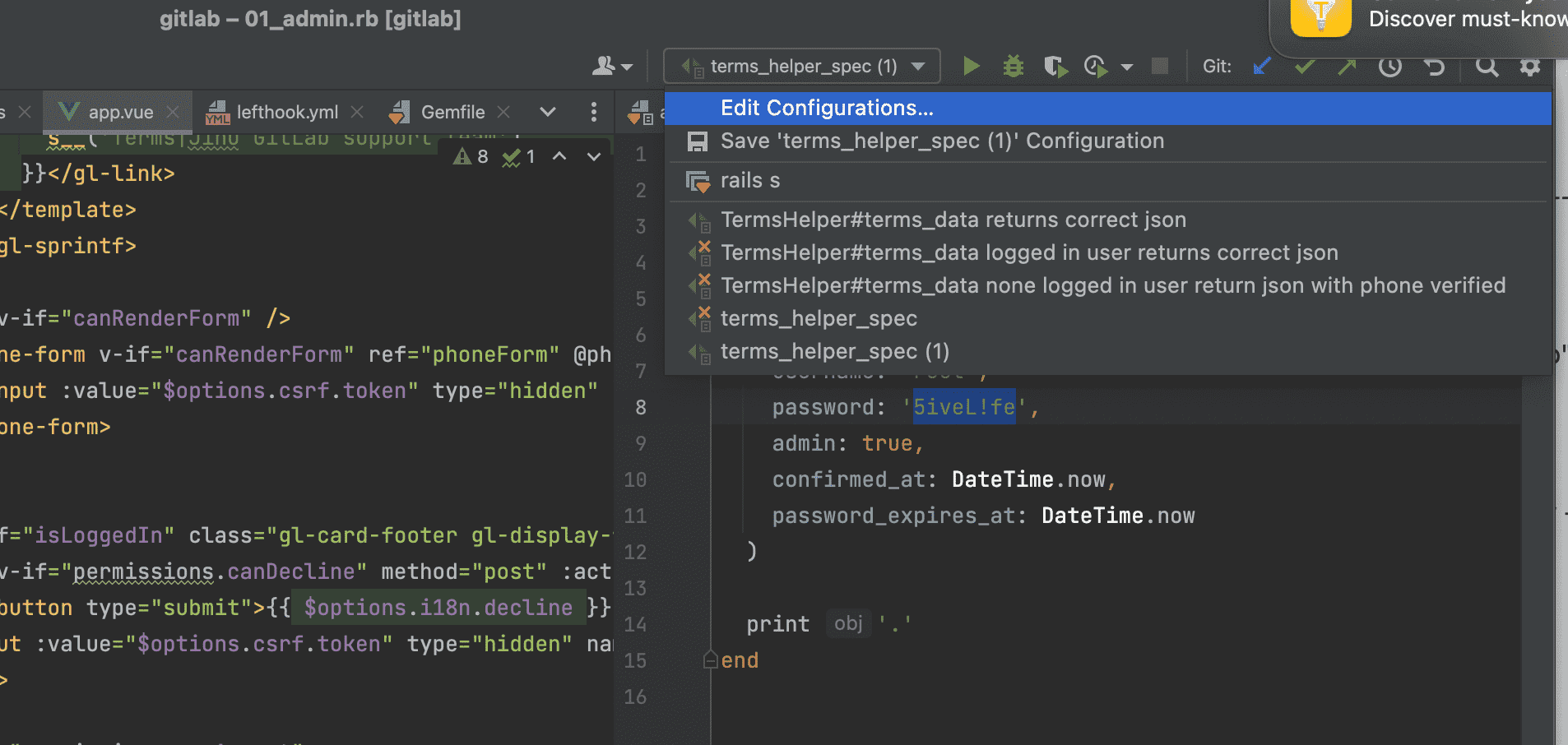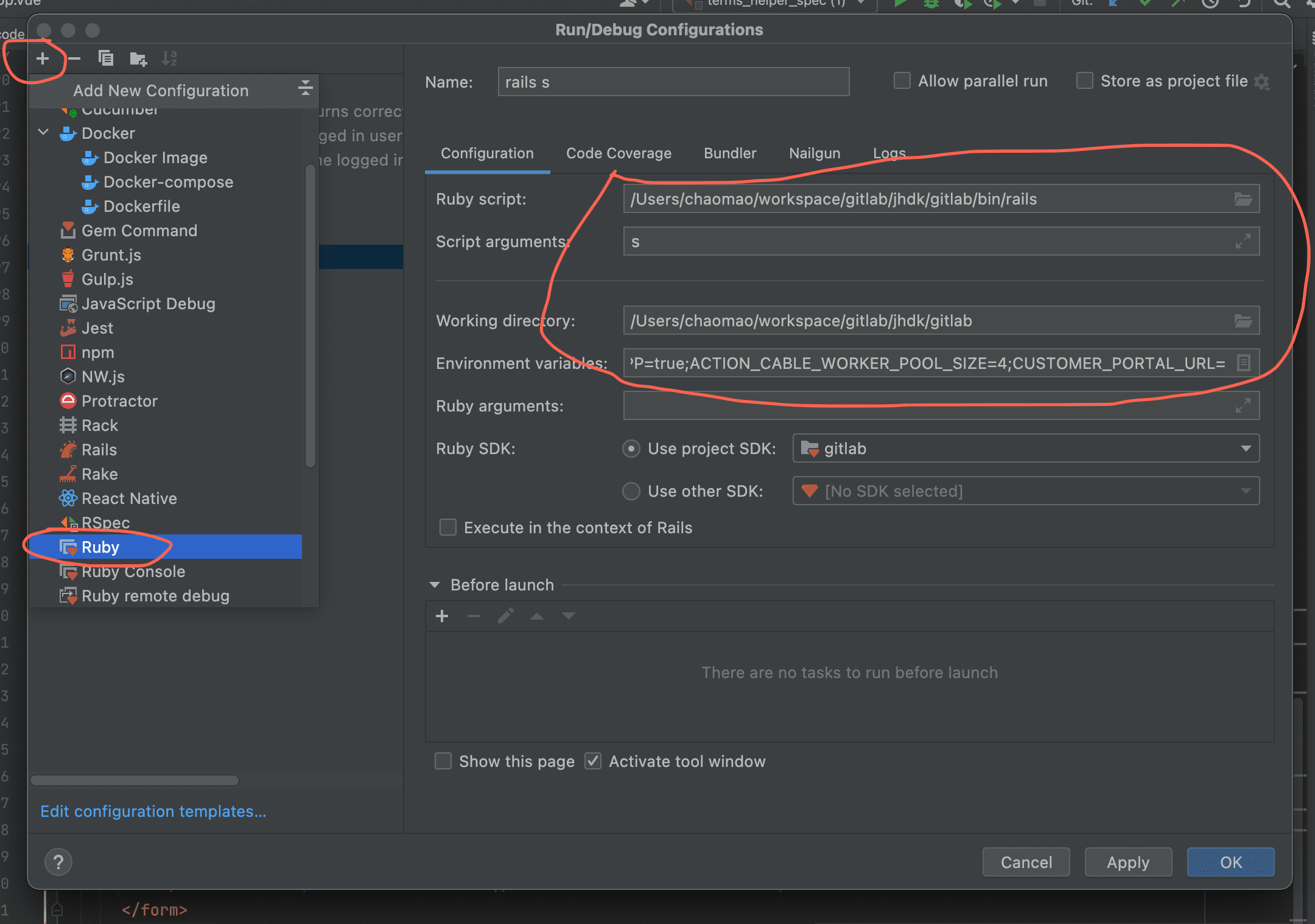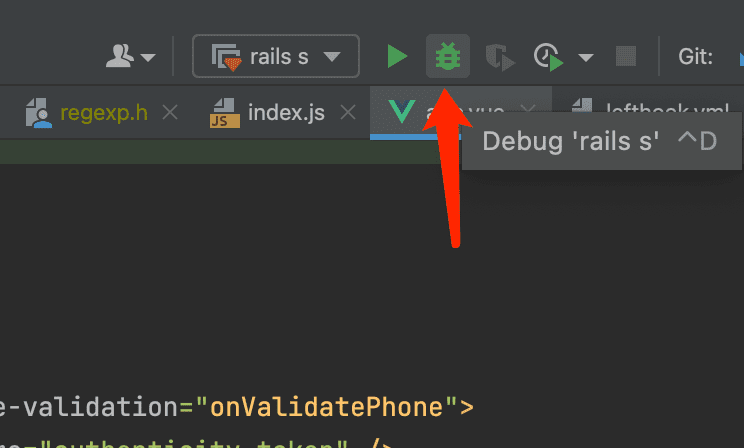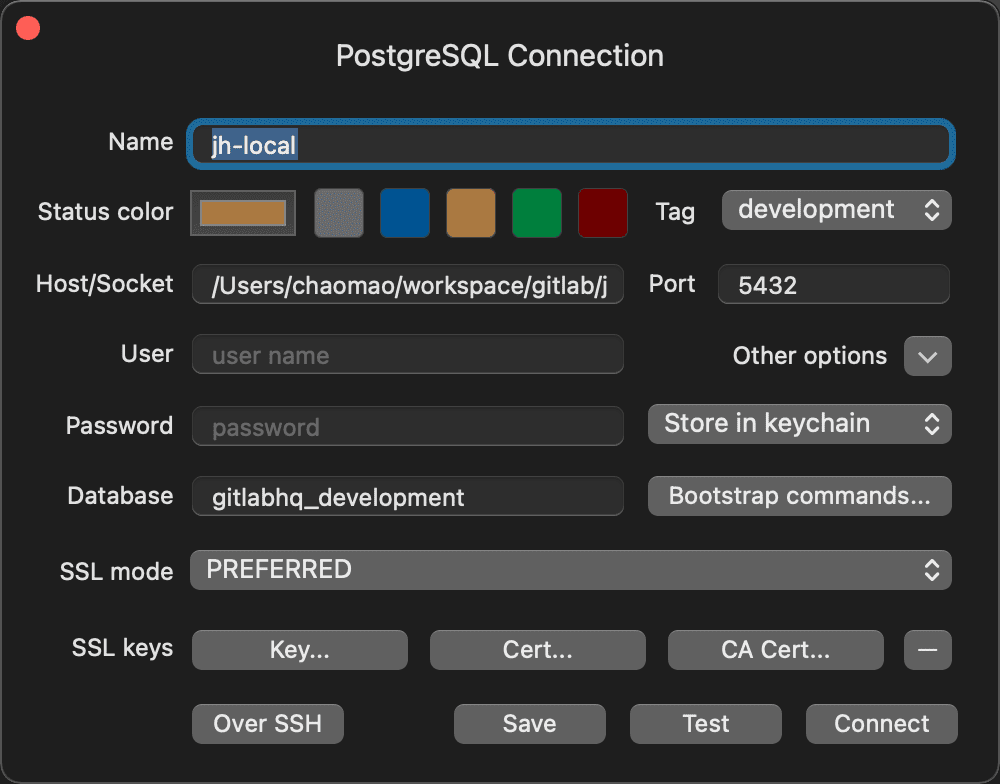- 前期准备
- 克隆 git-development-kit 代码库
- Bootstrap
- 安装配置 gdk
- 启动 gitlab
- 创建 main-jh 分支
- 设置本地网络
- 登录 root 用户
- 申请 gitlab license 激活 gitlab 服务
- 运行本地测试
- Debug GitLab Rails Server
- 使用 Table+ 查看数据库
- 运行功能测试
- 常见问题收集
- 最后
安装开发环境帮助文档
文档假设安装环境为 MacOS 或者 Linux(在两个系统有差别时会分标题列出),在安装过程中,请同时参考 gitlab-development-kit 官方文档。
前期准备
MacOS
请确保以下工具正确安装
- homebrew
- 最新的 Xcode 和 Xcode Command Line Tools
- 确保你的机器可以正常访问必需的海外技术资源
- git,建议升级
brew upgrade git - make
- asdf,
brew install asdf,请使用 asdf 来管理依赖,在开发过程中会使用gdk update进行升级,不用 asdf 会非常麻烦
Linux
请安装好下列前置依赖:
sudo apt install build-essential git graphicsmagick-imagemagick-compat libreadline-dev sqlite3 \
libsqlite3-dev libre2-dev build-essential zlib1g-dev libyaml-dev libssl-dev libgdbm-dev libre2-dev \
libncurses5-dev libffi-dev curl openssh-server libxml2-dev libxslt-dev \
libcurl4-openssl-dev libicu-dev logrotate rsync python-docutils pkg-config cmake \
libkrb5-dev libcurl4-openssl-dev libexpat1-dev gettext libz-dev libssl-dev libpcre2-dev git-core \
postfix libgpgme11-dev ruby-gpgme
其中,Postfix 可选 Local 配置。
如果在接下来的步骤中遇到了依赖问题,可以参阅Gitlab 在 Linux 上的依赖和搜索错误信息(放轻松啦,Linux 就是这样子的啦,哪有一帆风顺的,饮茶压压惊先)。
克隆 git-development-kit 代码库
这个代码库包含着 setup gitlab 环境的代码,不包含 gitlab 的相关代码。
使用下面命令 clone repo 到 gdk 文件夹 (没有使用 gitlab-development-kit 的名字,而是起了别名)。我喜欢用 ssh 的 url,也可以换成 https
git clone git@gitlab.com:gitlab-org/gitlab-development-kit.git gdk
请注意:
- 不要把 gdk repo 放到嵌套太深的文件夹中,因为后期会用到一些 socket 文件,而 socket 文件有 100 字符的限制,嵌套太深的文件夹很容易超出限制导致报错,推荐放到类似
/Users/xxx/work/gdk - clone repo 之后不要轻易地修改 gdk 的文件夹名字,不少配置都是根据 clone repo 的名字生成的,修改之后很容易出错。
Bootstrap
MacOS
进入 gdk 文件夹,运行下面命令进行安装:
gdk_debug=true make bootstrap # 会安装 ruby,go,node 等等
环境变量 gdk_debug 可以查看安装过程中的 debug log。安装过程中可以关注一下 log,可能包含需要添加到.bash_profile 或者 .zshrc 里面环境变量。
Linux
进入 gdk 文件夹,运行下面命令:
gdk_debug=true make bootstrap
如果你使用的不是国外常见的发行版(Ubuntu, Debian, Arch, Fedora),比如说 Deepin,bootstrap 会失败,说不认识 Deepin,此时需要在gdk/support/bootstrap-common.sh:28附近的SUPPORTED_LINUX_PLATFORMS中新增行:['deepin']='Deepin' \.
安装配置 gdk
MacOS
如果是 M1 芯片的 mac,需要配置一下环境变量到.bash_profile 或者 .zshrc
export PKG_CONFIG_PATH="$(brew --prefix)/opt/libffi/lib/pkgconfig:$PKG_CONFIG_PATH"
export PKG_CONFIG_PATH="$(brew --prefix)/opt/icu4c/lib/pkgconfig:$PKG_CONFIG_PATH"
export LDFLAGS="$LDFLAGS:-L$(brew --prefix)/opt/libffi/lib"
export CPPFLAGS="-I/opt/homebrew/opt/libffi/include"
export CPATH=$(brew --prefix)/include
export LIBRARY_PATH=$(brew --prefix)/lib
export LD_LIBRARY_PATH=$(brew --prefix)/lib
export GIT_APPEND_BUILD_OPTIONS=LIBPCREDIR=$(brew --prefix)/opt/pcre2
首先需要安装 gitlab-development-kit gem,这个 gem 包含了 gdk 可执行命令。
gem install gitlab-development-kit
接下来就是 clone gitlab repo, 时间较长耐心等待, 同时配置运行 gitlab 的其他组件。
gdk install gitlab_repo=git@gitlab.com:gitlab-jh/jh-team/gitlab.git gdk_debug=true
repo git@gitlab.com:gitlab-jh/jh-team/gitlab.git 是极狐团队专用给 upstream 提交 MR 的,具体请参考 这个 ppt
在 gdk install 的过程中,如果碰到错误,首先请不要慌!不要慌!不要慌!:)
仔细查看错误的 log,在这里看下有没有解决方案:常见问题收集。
如果运气不好没找到,那么就试试 gdk update,有时候可能就自动 fix 了
gdk update gdk_debug=true
如果还是不行,考虑发消息求助其他极狐的小伙伴,或者找你的 buddy 帮你:)
Linux
确认你的系统的 inotify 足够大,因为 webpack 和 IDE 都会使用它:
sysctl fs.inotify
如果 inotify 低于 10 万的话,运行下列命令并重启系统:
echo fs.inotify.max_user_watches=100000 | sudo tee -a /etc/sysctl.conf && sudo sysctl -p
在 gdk 目录下运行命令:
gdk install gitlab_repo=git@gitlab.com:gitlab-jh/jh-team/gitlab.git gdk_debug=true
遇到问题时请仔细查看错误的 log,在这里看下有没有解决方案:常见问题收集。
启动 gitlab
可以使用 gdk 的命令来启动 gitlab 和其他组件
gdk start #启动所有组件,
gdk tail #查看所有组件的 log
gdk stop #停止所有组件
gdk status #查看组件运行状态
#更多命令请运行 gdk 查看帮助
在正确启动的环境之后,命令 gdk status 应该输出所有组件都是run状态的 log,如果有down的组件,请运行 gdk tail xxx 具体查看 log
run: /Users/.../services/gitlab-workhorse: (pid 88242) 417s, normally down; run: log: (pid 87924) 418s
run: /Users/.../services/postgresql: (pid 87928) 418s, normally down; run: log: (pid 87919) 418s
run: /Users/.../services/praefect: (pid 88235) 417s, normally down; run: log: (pid 87921) 418s
run: /Users/.../services/praefect-gitaly-0: (pid 88236) 417s, normally down; run: log: (pid 87923) 418s
run: /Users/.../services/rails-background-jobs: (pid 88243) 417s, normally down; run: log: (pid 87925) 418s
run: /Users/.../services/rails-web: (pid 88245) 417s, normally down; run: log: (pid 87920) 418s
run: /Users/.../services/redis: (pid 88087) 418s, normally down; run: log: (pid 87922) 418s
run: /Users/.../services/sshd: (pid 88246) 417s, normally down; run: log: (pid 87918) 418s
run: /Users/.../services/webpack: (pid 88244) 417s, normally down; run: log: (pid 87926) 418s
创建 main-jh 分支
在后期的开发过程中,我们经常需要同时修改 GitLab repo 和 JiHu GitLab repo 的代码,所以我推荐大家在 GitLab repo 中添加极狐 GitLab 源,这样可以更方便的向 GitLab 和极狐 GitLab 提交代码。
有两个主要的分支:
一个是 master,是专门往 upstream gitlab 提交代码用的分支,指向 GitLab 源
一个是 main-jh,是专门给极狐程序员用的分支,指向极狐 GitLab 源
类似下面的效果
我们执行完 gdk install 之后,就有了 master 分支(指向 upstream gitlab),然后再使用下面的命令创建 main-jh 分支
git remote add jh git@jihulab.com:gitlab-cn/gitlab.git # 添加 jh 源
git fetch jh # pull 所有 jh 源的分支
git switch -c main-jh jh/main-jh # 创建 main-jh 分支,并指向 jh 源
#验证一下
git remote -v
# jh git@jihulab.com:gitlab-cn/gitlab.git (fetch)
# jh git@jihulab.com:gitlab-cn/gitlab.git (push)
# origin git@gitlab.com:gitlab-jh/jh-team/gitlab.git (fetch)
# origin git@gitlab.com:gitlab-jh/jh-team/gitlab.git (push)
git checkout master && git status -sb
# master...origin/master 说明 master 指向 origin 源,也就是 gitlab.com
git checkout main-jh && git status -sb
# main-jh...jh/main-jh 说明 main-jh 指向 jh 源,也就是 jihulab.com
#下载依赖
bundle install
yarn install
在 main-jh 分支中,因为有极狐自己的代码 (存放在 jh 目录中),需要注意:
- 因为
gitlab/jh文件夹下有极狐自己用的 Gemfile,所以在启动 rails server 的时候,如果发现有类似“找不到tencentcloud-sdk-commongem” 的错误,需要在gitlab/.bundle/config里面添加BUNDLE_GEMFILE: "jh/Gemfile",保证 jh/Gemfile 能正确加载 - 在执行
gdk update的时候,当在gitlab目录下切换至master分支时,确保该目录中没有jh子目录。原因是在 gdk update 的时候需要确保没有任何 极狐 的代码被执行,也需要注释掉在gitlab/.bundle/config里面BUNDLE_GEMFILE: "jh/Gemfile", 确保 gdk update 顺利完成。可以添加下面的 bash_function 到你的 shell 中,通过jh_gemfile和gl_gemfile添加/删除gitlab/.bundle/config里面BUNDLE_GEMFILE的内容,这两个方法在 gitlab repo 和 gitlab 上层的 gdk repo 都可以调用。 每次新打开都可用的话,则复制下面的代码到 ~/.bash_profile 或者 ~/.zshrc
function jh_gemfile () {
pwd=$(pwd)
current_dir=`basename $pwd`
if [ $current_dir != 'gdk' ] && [ $current_dir != 'gitlab' ]
then
echo 'run this in gitlab or gdk folder'
return -1
fi
if [[ -d gitlab ]]
then
bundle_file="./gitlab/.bundle/config"
else
bundle_file="./.bundle/config"
fi
echo '---\nBUNDLE_SET: "without production"\nBUNDLE_JOBS: "5"\nBUNDLE_GEMFILE: "jh/Gemfile"' > $bundle_file
echo "ADD jh/Gemfile in bundle/config"
}
function gl_gemfile () {
pwd=$(pwd)
current_dir=`basename $pwd`
if [ $current_dir != 'gdk' ] && [ $current_dir != 'gitlab' ]
then
echo 'run this in gitlab or gdk folder'
return -1
fi
if [[ -d gitlab ]]
then
bundle_file="./gitlab/.bundle/config"
else
bundle_file="./.bundle/config"
fi
echo '---\nBUNDLE_SET: "without production"\nBUNDLE_JOBS: "5"\n' > $bundle_file
echo "REMOVE jh/Gemfile in bundle/config"
}
设置本地网络
当前是使用 http://localhost:3000 启动访问服务,设置本地网络后则可以使用 http://gdk.test:3000
请参照一下 这个文档 设置本地网络参数
设置之前请运行 gdk stop 暂停所有组件,如果设置完成后发现有访问不到 rails 服务或者 webpack 服务的情况,你需要把你的开发域名设置成不走代理,然后重新尝试
登录 root 用户
设置完成后,访问 gdk.test:3000,登录 root/5iveL!fe
搭建成功!激动!撒花!
申请 gitlab license 激活 gitlab 服务
向极狐的同事申请 license,拿到 license 后,登录 root,点击 Menu → Admin → Settings → General → License file,上传即可
运行本地测试
光登录成功还不够,还要能正确运行测试。推荐使用 rubymine 运行测试,介绍一下如何配置 rubymine rspec 的:
- 使用 rubymine 打开 gitlab repo,注意不是 gdk repo
- 选择 Edit Configuration,
- 点击左下角的
Edit configurations templates - 选择 rspec,在 Environment Variables 中添加
BUNDLE_GEMFILE=jh/Gemfile - 然后打开一个测试文件,比如 terms_helper_spec.rb,运行测试,验证结果
- 其实在 gitlab repo 下运行
bundle exec rspec xxx_spec.rb也可以。 例如bundle exec rspec spec/models/users_statistics_spec.rb
Debug GitLab Rails Server
有时候我们需要 debug gitlab rails 来帮助我们更好地理解原有逻辑,具体如下:
- 暂停 gdk 管理的 rails 服务,
gdk stop rails-web - 打开 rubymine,选择 Edit Configuration(类似“运行本地测试”章节)
- 新增一个 ruby 启动项,添加以下内容
- ruby scripts:
[gitlab-repo-path]/bin/rails - script arguments:
s - working directory:
[gitlab-repo-path] - Environment Variable:
ENABLE_BOOTSNAP=true;RAILS_ENV=development;ACTION_CABLE_IN_APP=true;ACTION_CABLE_WORKER_POOL_SIZE=4;CUSTOMER_PORTAL_URL=http://gdk.test:5000 - ruby scripts:
- 选择刚才添加的启动项,点击 debug 即可,
有另一个简单的方法,就是使用 gdk thin,它会停止使用 puma 来启动 rails,然后起一个 thin 的 server,这样就可以使用 binding.pry 来打断点调试了
使用 Table+ 查看数据库
不会连接数据库的程序员不是好程序员:)
- 下载 table+, https://tableplus.com/, 试用版免费,正式版需要申请 license
- 添加新的连接,选择 postgres
- 在 Host/Socket 中填入
gdk/postgresql的文件夹地址,比如/Users/chaomao/workspace/gdk/postgresql. 或者查看gitlab/config/database.yml本地数据库的具体连接情况. - port 填入
5432, database 填入gitlabhq_development - 点击 Test 测试连接,connect 保存连接配置
运行功能测试
- 保证 chromedriver 不会被苹果系统安全相关设置阻挡,在 terminal 里面运行
chromedriver命令,确保能正确启动 - 在 terminal 里面删除 proxy 相关的环境变量,取消科学上网的全局代理模式
- 运行测试需要依赖 webpack,请运行
gdk start,同时 webpack 默认会延迟编译 js 文件,所以第一次运行测试会 fail,第二次运行就 pass 了 - 推荐运行这个测试验证
bundle exec rspec ee/spec/features/epic_boards/epic_boards_spec.rb
常见问题收集
- 这是 Upstream 整理的安装问题,先去找下你遇到的问题在不在此: Troubleshooting GDK
-
缺少依赖。这是最常见的错误,一定要仔细看日志。有些日志比较隐蔽,比如:
ERROR: 'support/exec-cd gitlab bundle exec rake dev:setup' failed. Retrying in 2 secs..手动执行它,才看到了缺少
view_component和pg的依赖:$ support/exec-cd gitlab bundle exec rake dev:setup Could not find view_component-2.61.0, pg-1.4.1 in any of the sources Run `bundle install` to install missing gems. -
安装
asdf前不应该配置这些环境变量,否则可能会出现问题:clang: clang: error: linker command failed with exit code 1 (use -v to see invocation) error: linker command failed with exit code 1 (use -v to see invocation) - 报错
local error: tls: bad record MAC。
如果你用 ClashX Pro,记得打开增强模式(其他代理工具类似),否则可能出现某些请求不走代理的情况,会报此错误。 -
报错
LoadError:re2/lib/libre2.9.dylib。LoadError: dlopen(/Users/xxx/.asdf/installs/ruby/2.7.7/lib/ruby/gems/2.7.0/gems/re2-1.6.0/lib/re2.bundle, 0x0009): Library not loaded:'/opt/homebrew/opt/re2/lib/libre2.9.dylib' Reason: tried : '/opt/homebrew/opt/re2/lib/libre2.9.dylib' (no such file), '/usr/local/lib/libre2.9.dylib' (no such file), 'opt/homebrew/Cellar/re2/20221201/lib/libre2.9.dylib' (no such file)如果你用的 re2-20221201,所使用的是 libre2.10.dylib。你有两种解决方案:
1. 将re2降级到20220601版本
2. 将opt/homebrew/Cellar/re2/20221201/lib/libre2.10.dylib改为opt/homebrew/Cellar/re2/20221201/lib/libre2.9.dyli -
Webpack 异常退出。
很难受,错误日志(如下)只能看到Killed,并不能看出退出的原因。后来才发现是机器内存不足导致的,从 4G 扩容到 8G,问题便被解决了。2023-01-05_19:54:58.65897 webpack : graphql-tag enforces all fragment names across your application to be unique; read more about 2023-01-05_19:54:58.65897 webpack : this in the docs: http://dev.apollodata.com/core/fragments.html#unique-names 2023-01-05_19:55:11.46515 webpack : IncrementalWebpackCompiler: Currently compiling route entrypoints: 25 of 429 2023-01-05_19:56:47.63851 webpack : IncrementalWebpackCompiler: Have not visited pages.profiles.passwords.new recently. Adding to compilation. 2023-01-05_19:57:18.58202 webpack : Killed
最后
- 欢迎大家提 MR 维护这个文档
- 如有其它问题,请首先联系你的 buddy,或者加入 slack channel #gitlab-dev-env-setup 提问