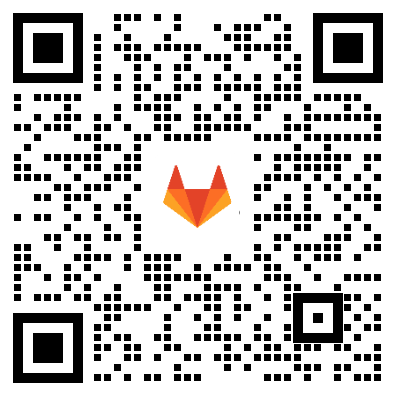Install the self-managed JiHu GitLab
Install the self-managed
JiHu GitLab
JiHu GitLab
Official Linux package
Install via a single package (also known as Omnibus) that bundles all the different services and tools required to run JiHu GitLab. At least 4 GB of RAM is recommended.
Ubuntu
20.04 LTS, 22.04 LTS
Debian
9, 10, 11
AlmaLinux 8/9
and RHEL, Oracle, Scientific
CentOS 7
and RHEL, Oracle, Scientific
Kylin
Kylin Linux Advanced Server (Tercel) V10SP1
OpenEuler
OpenEuler 20.03 x86 (LTS)
-
1. Install and configure necessary dependencies
sudo apt-get update sudo apt-get install -y curl openssh-server ca-certificates tzdata perl
Next, install Postfix for sending email notifications.
sudo apt-get install -y postfix
During the installation of Postfix, a configuration interface may appear. In this interface, select ‘Internet Site’ and press Enter. Set ‘mail name’ to the external DNS domain name of your server and press Enter. If any other configuration interface appears, continue to press Enter to accept the default configuration.
2. Download the JiHu GitLab installation package
Execute the following command to download the JiHu GitLab installation package:
curl -fsSL https://packages.gitlab.cn/repository/raw/scripts/setup.sh | /bin/bash
3. Install the JiHu GitLab installation package
After the JiHu GitLab installation package is downloaded, execute the following command to install it:
sudo EXTERNAL_URL="https://gitlab.example.com" apt-get install gitlab-jh
*Note: If you are installing JiHu GitLab for the first time, you need to specify EXTERNAL_URL="
" in front of the above command to set the domain name you want to use (for example: http://mygitlab.example.com), The above command will automatically configure and start JiHu GitLab on this domain name. The steps to enable HTTPS will be provided later. * 4. Login
After installation, when you visit JiHu GitLab for the first time through a browser, you will see a page to reset your password. After you set the password for the initial administrator account on this page, you will be redirected to login page. Please use the default account root and the password you set to login to JiHu GitLab. -
1. Install and configure necessary dependencies
sudo apt-get update sudo apt-get install -y curl openssh-server ca-certificates perl
Next, install Postfix for sending email notifications.
sudo apt-get install -y postfix
During the installation of Postfix, a configuration interface may appear. In this interface, select ‘Internet Site’ and press Enter. Set ‘mail name’ to the external DNS domain name of your server and press Enter. If any other configuration interface appears, continue to press Enter to accept the default configuration.
2. Download the JiHu GitLab installation package
Execute the following command to download the JiHu GitLab installation package:
curl -fsSL https://packages.gitlab.cn/repository/raw/scripts/setup.sh | /bin/bash
3. Install the JiHu GitLab installation package
After the JiHu GitLab installation package is downloaded, execute the following command to install it:
sudo EXTERNAL_URL="https://gitlab.example.com" apt-get install gitlab-jh
*Note: If you are installing JiHu GitLab for the first time, you need to specify EXTERNAL_URL="
" in front of the above command to set the domain name you want to use (for example: http://mygitlab.example.com), The above command will automatically configure and start JiHu GitLab on this domain name. The steps to enable HTTPS will be provided later. * 4. Login
After installation, when you visit JiHu GitLab for the first time through a browser, you will see a page to reset your password. After you set the password for the initial administrator account on this page, you will be redirected to login page. Please use the default account root and the password you set to login to JiHu GitLab. -
1. Install and configure necessary dependencies
On AlmaLinux 8 或 AlmaLinux 9, the commands below will also open HTTP, HTTPS and SSH access in the system firewall.
sudo dnf install -y curl policycoreutils openssh-server openssh-clients # Enable OpenSSH server daemon if not enabled: sudo systemctl status sshd sudo systemctl enable sshd sudo systemctl start sshd
Next, install Postfix for sending email notifications.
sudo dnf install postfix sudo systemctl enable postfix sudo systemctl start postfix
During the installation of Postfix, a configuration interface may appear. In this interface, select ‘Internet Site’ and press Enter. Set ‘mail name’ to the external DNS domain name of your server and press Enter. If any other configuration interface appears, continue to press Enter to accept the default configuration.
2. Download the JiHu GitLab installation package
Execute the following command to download the JiHu GitLab installation package:
curl -fsSL https://packages.gitlab.cn/repository/raw/scripts/setup.sh | /bin/bash
3. Install the JiHu GitLab installation package
After the JiHu GitLab installation package is downloaded, execute the following command to install it:
sudo EXTERNAL_URL="https://gitlab.example.com" dnf install -y gitlab-jh
*Note: If you are installing JiHu GitLab for the first time, you need to specify EXTERNAL_URL="
" in front of the above command to set the domain name you want to use (for example: http://mygitlab.example.com), The above command will automatically configure and start JiHu GitLab on this domain name. The steps to enable HTTPS will be provided later. * 4. Login
After installation, when you visit JiHu GitLab for the first time through a browser, you will see a page to reset your password. After you set the password for the initial administrator account on this page, you will be redirected to login page. Please use the default account root and the password you set to login to JiHu GitLab. -
1. Install and configure necessary dependencies
On CentOS 7, the commands below will also open HTTP, HTTPS and SSH access in the system firewall.
sudo yum install -y curl policycoreutils-python openssh-server perl sudo systemctl enable sshd sudo systemctl start sshd
Next, install Postfix for sending email notifications.
sudo yum install postfix sudo systemctl enable postfix sudo systemctl start postfix
During the installation of Postfix, a configuration interface may appear. In this interface, select ‘Internet Site’ and press Enter. Set ‘mail name’ to the external DNS domain name of your server and press Enter. If any other configuration interface appears, continue to press Enter to accept the default configuration.
2. Download the JiHu GitLab installation package
Execute the following command to download the JiHu GitLab installation package:
curl -fsSL https://packages.gitlab.cn/repository/raw/scripts/setup.sh | /bin/bash
3. Install the JiHu GitLab installation package
After the JiHu GitLab installation package is downloaded, execute the following command to install it:
sudo EXTERNAL_URL="https://gitlab.example.com" yum install -y gitlab-jh
*Note: If you are installing JiHu GitLab for the first time, you need to specify EXTERNAL_URL="
" in front of the above command to set the domain name you want to use (for example: http://mygitlab.example.com), The above command will automatically configure and start JiHu GitLab on this domain name. The steps to enable HTTPS will be provided later. * 4. Login
After installation, when you visit JiHu GitLab for the first time through a browser, you will see a page to reset your password. After you set the password for the initial administrator account on this page, you will be redirected to login page. Please use the default account root and the password you set to login to JiHu GitLab. -
Contact our experts to obtain the Kylin-OS-adapted installation package
-
Contact our experts to obtain the OpenEuler-OS-adapted installation package