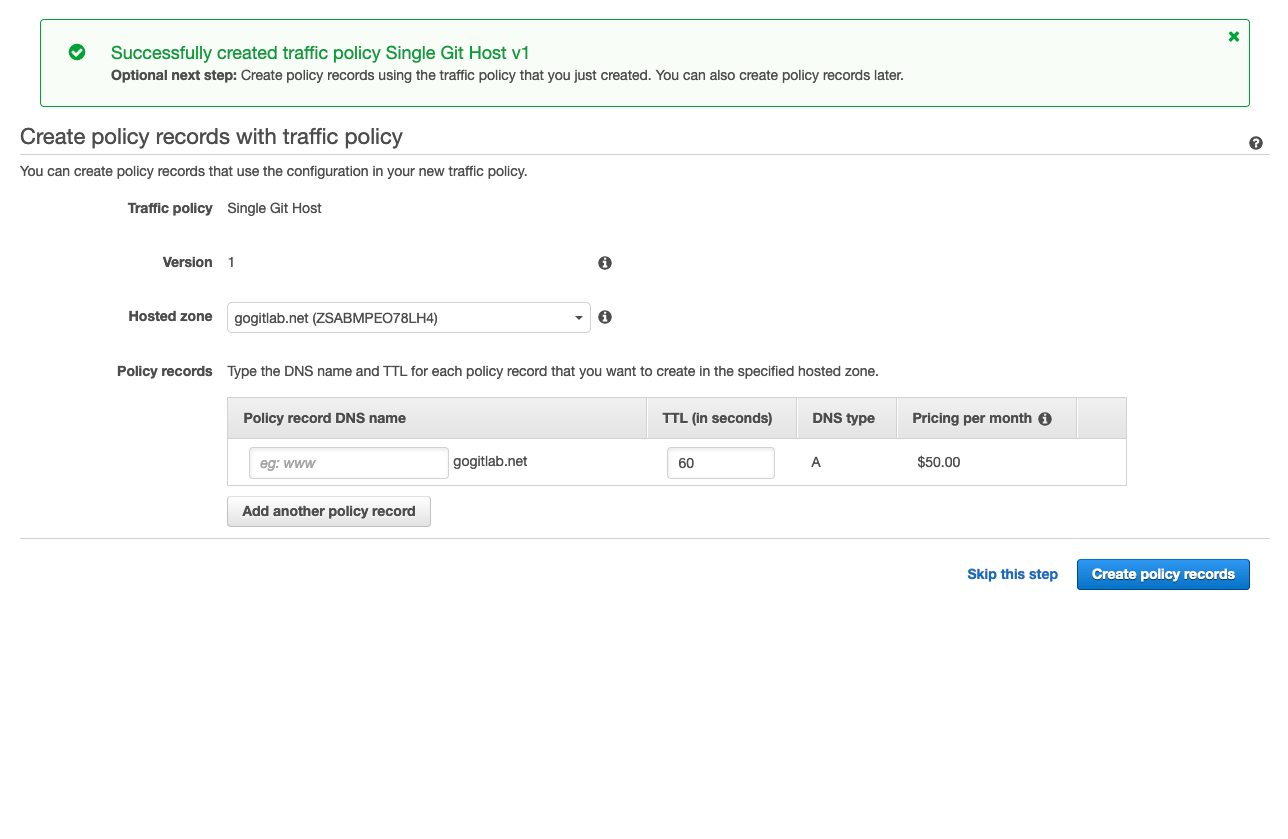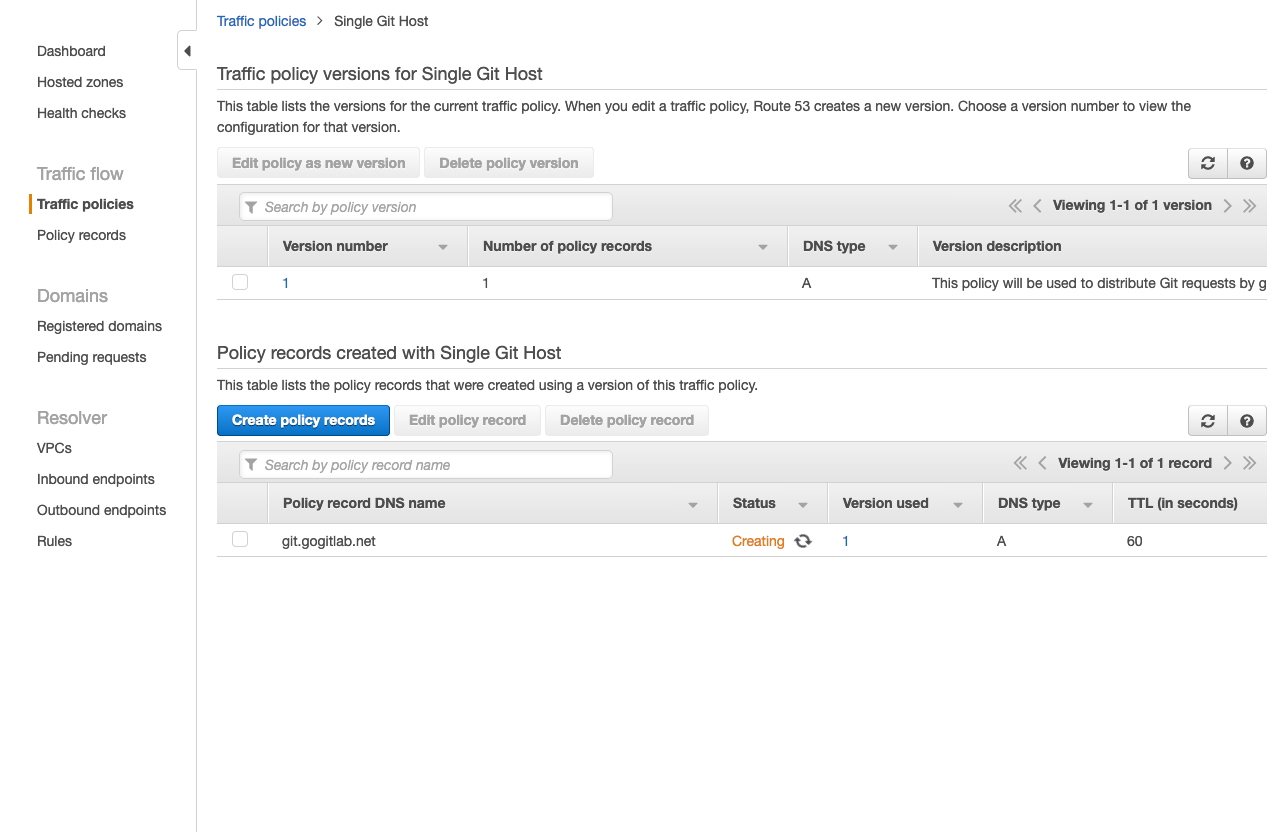- Prerequisites
- Create a traffic policy
- Configure Git clone URLs to use the special Git URL
- Example Git request handling behavior
Location-aware Git remote URL with AWS Route53
You can provide GitLab users with a single remote URL that automatically uses the Geo site closest to them. This means users don’t need to update their Git configuration to take advantage of closer Geo sites as they move.
This is possible because, Git push requests can be automatically redirected (HTTP) or proxied (SSH) from secondary sites to the primary site.
Though these instructions use AWS Route53, other services such as Cloudflare could be used as well.
Prerequisites
In this example, we have already set up:
-
primary.example.comas a Geo primary site. -
secondary.example.comas a Geo secondary site.
We create a git.example.com subdomain that automatically directs
requests:
- From Europe to the secondary site.
- From all other locations to the primary site.
In any case, you require:
- A working GitLab primary site that is accessible at its own address.
- A working GitLab secondary site.
- A Route53 Hosted Zone managing your domain.
If you haven’t yet set up a Geo primary site and secondary site, see the Geo setup instructions.
Create a traffic policy
In a Route53 Hosted Zone, traffic policies can be used to set up a variety of routing configurations.
-
Go to the Route53 dashboard and select Traffic policies.
-
Select Create traffic policy.
-
Fill in the Policy Name field with
Single Git Hostand select Next. - Leave DNS type as
A: IP Address in IPv4 format. -
Select Connect to and select Geolocation rule.
- For the first Location, leave it as
Default. - Select Connect to and select New endpoint.
- Choose Type
valueand fill it in with<your **primary** IP address>. - For the second Location, choose
Europe. - Select Connect to and select New endpoint.
-
Choose Type
valueand fill it in with<your **secondary** IP address>. -
Select Create traffic policy.
- Fill in Policy record DNS name with
git. -
Select Create policy records.
You have successfully set up a single host, for example, git.example.com which
distributes traffic to your Geo sites by geolocation!
Configure Git clone URLs to use the special Git URL
When a user clones a repository for the first time, they typically copy the Git remote URL from the project page. By default, these SSH and HTTP URLs are based on the external URL of the current host. For example:
-
git@secondary.example.com:group1/project1.git -
https://secondary.example.com/group1/project1.git
You can customize the:
- SSH remote URL to use the location-aware
git.example.com. To do so, change the SSH remote URL host by settinggitlab_rails['gitlab_ssh_host']ingitlab.rbof web nodes. - HTTP remote URL as shown in Custom Git clone URL for HTTP(S).
Example Git request handling behavior
After following the configuration steps above, handling for Git requests is now location aware. For requests:
- Outside Europe, all requests are directed to the primary site.
- Within Europe, over:
- HTTP:
-
git clone http://git.example.com/foo/bar.gitis directed to the secondary site. -
git pushis initially directed to the secondary, which automatically redirects toprimary.example.com.
-
- SSH:
-
git clone git@git.example.com:foo/bar.gitis directed to the secondary. -
git pushis initially directed to the secondary, which automatically proxies the request toprimary.example.com.
-
- HTTP: