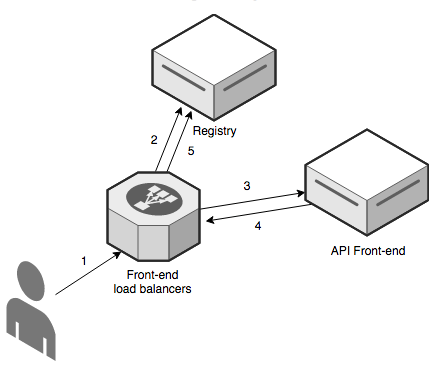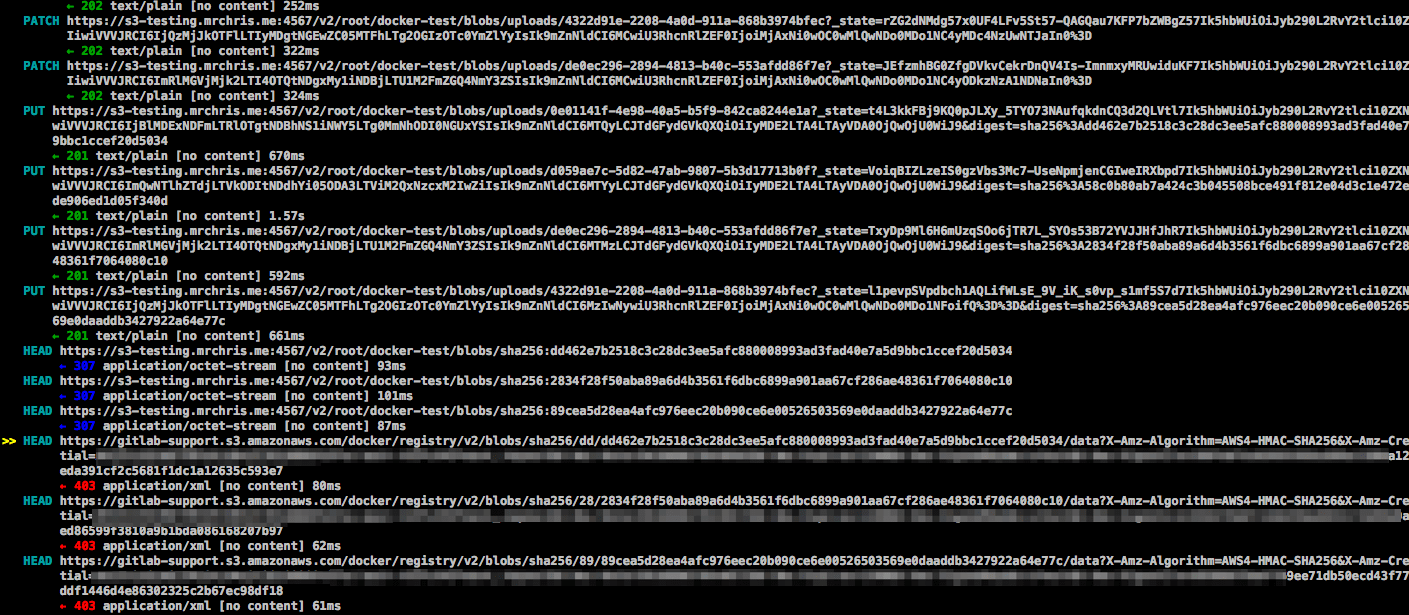- Enable the container registry
- Container registry domain configuration
- Disable container registry site-wide
- Disable container registry for new projects site-wide
- Configure storage for the container registry
- Change the registry’s internal port
- Disable container registry per project
- Use an external container registry with GitLab as an auth endpoint
- Configure container registry notifications
- Run the Cleanup policy now
- Container registry metadata database
- Container registry garbage collection
- Configure GitLab and Registry to run on separate nodes (Linux package installations)
- Architecture of GitLab container registry
- Migrate from a third-party registry
-
Troubleshooting
- Using self-signed certificates with container registry
- Docker login attempt fails with: ‘token signed by untrusted key’
- AWS S3 with the GitLab registry error when pushing large images
- Supporting older Docker clients
- Docker connection error
- Image push errors
- Enable the Registry debug server
- Tags with an empty name
- Advanced Troubleshooting
-
Missing
gitlab-registry.keyprevents container repository deletion - Registry service listens on IPv6 address instead of IPv4
GitLab container registry administration
With the GitLab container registry, every project can have its own space to store Docker images.
For more details about the Distribution Registry:
This document is the administrator’s guide. To learn how to use the GitLab Container Registry, see the user documentation.
Enable the container registry
The process for enabling the container registry depends on the type of installation you use.
Linux package installations
If you installed GitLab by using the Linux package, the container registry may or may not be available by default.
The container registry is automatically enabled and available on your GitLab domain, port 5050 if you’re using the built-in Let’s Encrypt integration.
Otherwise, the container registry is not enabled. To enable it:
- You can configure it for your GitLab domain, or
- You can configure it for a different domain.
The container registry works under HTTPS by default. You can use HTTP but it’s not recommended and is beyond the scope of this document.
Self-compiled installations
If you self-compiled your GitLab installation:
- You must deploy a registry using the image corresponding to the
version of GitLab you are installing
(for example:
registry.gitlab.com/gitlab-org/build/cng/gitlab-container-registry:v3.15.0-gitlab) - After the installation is complete, to enable it, you must configure the Registry’s
settings in
gitlab.yml. - Use the sample NGINX configuration file from under
lib/support/nginx/registry-ssland edit it to match thehost,port, and TLS certificate paths.
The contents of gitlab.yml are:
registry:
enabled: true
host: registry.gitlab.example.com
port: 5005
api_url: http://localhost:5000/
key: config/registry.key
path: shared/registry
issuer: gitlab-issuer
Where:
| Parameter | Description |
|---|---|
enabled
|
true or false. Enables the Registry in GitLab. By default this is false.
|
host
|
The host URL under which the Registry runs and users can use. |
port
|
The port the external Registry domain listens on. |
api_url
|
The internal API URL under which the Registry is exposed. It defaults to http://localhost:5000. Do not change this unless you are setting up an external Docker registry.
|
key
|
The private key location that is a pair of Registry’s rootcertbundle.
|
path
|
This should be the same directory like specified in Registry’s rootdirectory. This path needs to be readable by the GitLab user, the web-server user and the Registry user.
|
issuer
|
This should be the same value as configured in Registry’s issuer.
|
A Registry init file is not shipped with GitLab if you install it from source. Hence, restarting GitLab does not restart the Registry should you modify its settings. Read the upstream documentation on how to achieve that.
At the absolute minimum, make sure your Registry configuration
has container_registry as the service and https://gitlab.example.com/jwt/auth
as the realm:
auth:
token:
realm: https://gitlab.example.com/jwt/auth
service: container_registry
issuer: gitlab-issuer
rootcertbundle: /root/certs/certbundle
auth is not set up, users can pull Docker images without authentication.Container registry domain configuration
You can configure the Registry’s external domain in either of these ways:
- Use the existing GitLab domain. The Registry listens on a port and reuses the TLS certificate from GitLab.
- Use a completely separate domain with a new TLS certificate for that domain.
Because the container registry requires a TLS certificate, cost may be a factor.
Take this into consideration before configuring the container registry for the first time.
Configure container registry under an existing GitLab domain
If the container registry is configured to use the existing GitLab domain, you can expose the container registry on a port. This way you can reuse the existing GitLab TLS certificate.
If the GitLab domain is https://gitlab.example.com and the port to the outside world is 5050,
to configure the container registry:
- Edit
gitlab.rbif you are using a Linux package installation. - Edit
gitlab.ymlif you are using a self-compiled installation.
Ensure you choose a port different than the one that Registry listens to (5000 by default),
otherwise conflicts occur.
registry_external_url line, rather than the port listed under
gitlab_rails['registry_port'] (default 5000).-
Your
/etc/gitlab/gitlab.rbshould contain the Registry URL as well as the path to the existing TLS certificate and key used by GitLab:registry_external_url 'https://gitlab.example.com:5050'The
registry_external_urlis listening on HTTPS under the existing GitLab URL, but on a different port.If your TLS certificate is not in
/etc/gitlab/ssl/gitlab.example.com.crtand key not in/etc/gitlab/ssl/gitlab.example.com.keyuncomment the lines below:registry_nginx['ssl_certificate'] = "/path/to/certificate.pem" registry_nginx['ssl_certificate_key'] = "/path/to/certificate.key" -
Save the file and reconfigure GitLab for the changes to take effect.
-
Validate using:
openssl s_client -showcerts -servername gitlab.example.com -connect gitlab.example.com:5050 > cacert.pem
If your certificate provider provides the CA Bundle certificates, append them to the TLS certificate file.
An administrator may want the container registry listening on an arbitrary port such as 5678.
However, the registry and application server are behind an AWS application load balancer that only
listens on ports 80 and 443. The administrator may remove the port number for
registry_external_url, so HTTP or HTTPS is assumed. Then, the rules apply that map the load
balancer to the registry from ports 80 or 443 to the arbitrary port. This is important if users
rely on the docker login example in the container registry. Here’s an example:
registry_external_url 'https://registry-gitlab.example.com'
registry_nginx['redirect_http_to_https'] = true
registry_nginx['listen_port'] = 5678
-
Open
/home/git/gitlab/config/gitlab.yml, find theregistryentry and configure it with the following settings:registry: enabled: true host: gitlab.example.com port: 5050 - Save the file and restart GitLab for the changes to take effect.
- Make the relevant changes in NGINX as well (domain, port, TLS certificates path).
Users should now be able to sign in to the container registry with their GitLab credentials using:
docker login gitlab.example.com:5050
Configure container registry under its own domain
When the Registry is configured to use its own domain, you need a TLS
certificate for that specific domain (for example, registry.example.com). You might need
a wildcard certificate if hosted under a subdomain of your existing GitLab
domain. For example, *.gitlab.example.com, is a wildcard that matches registry.gitlab.example.com,
and is distinct from *.example.com.
As well as manually generated SSL certificates (explained here), certificates automatically generated by Let’s Encrypt are also supported in Linux package installations.
Let’s assume that you want the container registry to be accessible at
https://registry.gitlab.example.com.
-
Place your TLS certificate and key in
/etc/gitlab/ssl/registry.gitlab.example.com.crtand/etc/gitlab/ssl/registry.gitlab.example.com.keyand make sure they have correct permissions:chmod 600 /etc/gitlab/ssl/registry.gitlab.example.com.* -
After the TLS certificate is in place, edit
/etc/gitlab/gitlab.rbwith:registry_external_url 'https://registry.gitlab.example.com'The
registry_external_urlis listening on HTTPS. -
Save the file and reconfigure GitLab for the changes to take effect.
If you have a wildcard certificate, you must specify the path to the
certificate in addition to the URL, in this case /etc/gitlab/gitlab.rb
looks like:
registry_nginx['ssl_certificate'] = "/etc/gitlab/ssl/certificate.pem"
registry_nginx['ssl_certificate_key'] = "/etc/gitlab/ssl/certificate.key"
-
Open
/home/git/gitlab/config/gitlab.yml, find theregistryentry and configure it with the following settings:registry: enabled: true host: registry.gitlab.example.com - Save the file and restart GitLab for the changes to take effect.
- Make the relevant changes in NGINX as well (domain, port, TLS certificates path).
Users should now be able to sign in to the container registry using their GitLab credentials:
docker login registry.gitlab.example.com
Disable container registry site-wide
When you disable the Registry by following these steps, you do not remove any existing Docker images. Docker image removal is handled by the Registry application itself.
-
Open
/etc/gitlab/gitlab.rband setregistry['enable']tofalse:registry['enable'] = false -
Save the file and reconfigure GitLab for the changes to take effect.
-
Open
/home/git/gitlab/config/gitlab.yml, find theregistryentry and setenabledtofalse:registry: enabled: false -
Save the file and restart GitLab for the changes to take effect.
Disable container registry for new projects site-wide
If the container registry is enabled, then it should be available on all new projects. To disable this function and let the owners of a project to enable the container registry by themselves, follow the steps below.
-
Edit
/etc/gitlab/gitlab.rband add the following line:gitlab_rails['gitlab_default_projects_features_container_registry'] = false -
Save the file and reconfigure GitLab for the changes to take effect.
-
Open
/home/git/gitlab/config/gitlab.yml, find thedefault_projects_featuresentry and configure it so thatcontainer_registryis set tofalse:## Default project features settings default_projects_features: issues: true merge_requests: true wiki: true snippets: false builds: true container_registry: false -
Save the file and restart GitLab for the changes to take effect.
Increase token duration
In GitLab, tokens for the container registry expire every five minutes. To increase the token duration:
- On the left sidebar, at the bottom, select Admin.
- Select Settings > CI/CD.
- Expand Container Registry.
- For the Authorization token duration (minutes), update the value.
- Select Save changes.
Configure storage for the container registry
You can configure the container registry to use various storage backends by configuring a storage driver. By default the GitLab container registry is configured to use the file system driver configuration.
The different supported drivers are:
| Driver | Description |
|---|---|
filesystem
|
Uses a path on the local file system |
azure
|
Microsoft Azure Blob Storage |
gcs
|
Google Cloud Storage |
s3
|
Amazon Simple Storage Service. Be sure to configure your storage bucket with the correct S3 Permission Scopes. |
Although most S3 compatible services (like MinIO) should work with the container registry, we only guarantee support for AWS S3. Because we cannot assert the correctness of third-party S3 implementations, we can debug issues, but we cannot patch the registry unless an issue is reproducible against an AWS S3 bucket.
Use file system
If you want to store your images on the file system, you can change the storage path for the container registry, follow the steps below.
This path is accessible to:
- The user running the container registry daemon.
- The user running GitLab.
All GitLab, Registry, and web server users must have access to this directory.
The default location where images are stored in Linux package installations is
/var/opt/gitlab/gitlab-rails/shared/registry. To change it:
-
Edit
/etc/gitlab/gitlab.rb:gitlab_rails['registry_path'] = "/path/to/registry/storage" -
Save the file and reconfigure GitLab for the changes to take effect.
The default location where images are stored in self-compiled installations is
/home/git/gitlab/shared/registry. To change it:
-
Open
/home/git/gitlab/config/gitlab.yml, find theregistryentry and change thepathsetting:registry: path: shared/registry -
Save the file and restart GitLab for the changes to take effect.
Use object storage
If you want to store your images on object storage, you can change the storage driver for the container registry.
Read more about using object storage with GitLab.
Configure s3 and gcs storage drivers for Linux package installations
The following configuration steps are for the s3 and gcs storage drivers. Other storage drivers are supported.
To configure the s3 storage driver for a Linux package installation:
-
Edit
/etc/gitlab/gitlab.rb:registry['storage'] = { 's3' => { 'accesskey' => 's3-access-key', 'secretkey' => 's3-secret-key-for-access-key', 'bucket' => 'your-s3-bucket', 'region' => 'your-s3-region', 'regionendpoint' => 'your-s3-regionendpoint' } }To avoid using static credentials, use an IAM role and omit
accesskeyandsecretkey. Make sure that your IAM profile follows the permissions documented by Docker.registry['storage'] = { 's3' => { 'bucket' => 'your-s3-bucket', 'region' => 'your-s3-region' } }If using with an AWS S3 VPC endpoint, then set
regionendpointto your VPC endpoint address and setpathstyleto false:registry['storage'] = { 's3' => { 'accesskey' => 's3-access-key', 'secretkey' => 's3-secret-key-for-access-key', 'bucket' => 'your-s3-bucket', 'region' => 'your-s3-region', 'regionendpoint' => 'your-s3-vpc-endpoint', 'pathstyle' => false } }-
regionendpointis only required when configuring an S3 compatible service such as MinIO, or when using an AWS S3 VPC Endpoint. -
your-s3-bucketshould be the name of a bucket that exists, and can’t include subdirectories. -
pathstyleshould be set to true to usehost/bucket_name/objectstyle paths instead ofbucket_name.host/object. Set to false for AWS S3.
You can set a rate limit on connections to S3 to avoid 503 errors from the S3 API. To do this, set
maxrequestspersecondto a number within the S3 request rate threshold:registry['storage'] = { 's3' => { 'accesskey' => 's3-access-key', 'secretkey' => 's3-secret-key-for-access-key', 'bucket' => 'your-s3-bucket', 'region' => 'your-s3-region', 'regionendpoint' => 'your-s3-regionendpoint', 'maxrequestspersecond' => 100 } } -
-
Save the file and reconfigure GitLab for the changes to take effect.
To configure the gcs storage driver for a Linux package installation:
-
Edit
/etc/gitlab/gitlab.rb:registry['storage'] = { 'gcs' => { 'bucket' => 'BUCKET_NAME', 'keyfile' => 'PATH/TO/KEYFILE', # If you have the bucket shared with other apps beyond the registry, uncomment the following: # 'rootdirectory' => '/gcs/object/name/prefix' } }GitLab supports all available parameters.
-
Save the file and reconfigure GitLab for the changes to take effect.
Self-compiled installations
Configuring the storage driver is done in the registry configuration YAML file created when you deployed your Docker registry.
s3 storage driver example:
storage:
s3:
accesskey: 's3-access-key' # Not needed if IAM role used
secretkey: 's3-secret-key-for-access-key' # Not needed if IAM role used
bucket: 'your-s3-bucket'
region: 'your-s3-region'
regionendpoint: 'your-s3-regionendpoint'
cache:
blobdescriptor: inmemory
delete:
enabled: true
your-s3-bucket should be the name of a bucket that exists, and can’t include subdirectories.
Migrate to object storage without downtime
sync operation is recommended.To migrate storage without stopping the container registry, set the container registry to read-only mode. On large instances, this may require the container registry to be in read-only mode for a while. During this time, you can pull from the container registry, but you cannot push.
- Optional: To reduce the amount of data to be migrated, run the garbage collection tool without downtime.
-
This example uses the
awsCLI. If you haven’t configured the CLI before, you have to configure your credentials by runningsudo aws configure. Because a non-administrator user likely can’t access the container registry folder, ensure you usesudo. To check your credential configuration, runlsto list all buckets.sudo aws --endpoint-url https://your-object-storage-backend.com s3 lsIf you are using AWS as your back end, you do not need the
--endpoint-url. -
Copy initial data to your S3 bucket, for example with the
awsCLIcporsynccommand. Make sure to keep thedockerfolder as the top-level folder inside the bucket.sudo aws --endpoint-url https://your-object-storage-backend.com s3 sync registry s3://mybucketIf you have a lot of data, you may be able to improve performance by running parallel sync operations. - To perform the final data sync,
put the container registry in
read-onlymode and reconfigure GitLab. -
Sync any changes dating from after the initial data load to your S3 bucket, and delete files that exist in the destination bucket but not in the source:
sudo aws --endpoint-url https://your-object-storage-backend.com s3 sync registry s3://mybucket --delete --dryrunAfter verifying the command performs as expected, remove the
--dryrunflag and run the command.The--deleteflag deletes files that exist in the destination but not in the source. If you swap the source and destination, all data in the Registry is deleted. -
Verify all container registry files have been uploaded to object storage by looking at the file count returned by these two commands:
sudo find registry -type f | wc -lsudo aws --endpoint-url https://your-object-storage-backend.com s3 ls s3://mybucket --recursive | wc -lThe output of these commands should match, except for the content in the
_uploadsdirectories and sub-directories. - Configure your registry to use the S3 bucket for storage.
- For the changes to take effect, set the Registry back to
read-writemode and reconfigure GitLab.
Moving to Azure Object Storage
- The default configuration for the storage driver is scheduled to be changed in GitLab 16.0.
When moving from an existing file system or another object storage provider to Azure Object Storage, you must configure the registry to use the standard root directory.
Configure it by setting trimlegacyrootprefix: true in the Azure storage driver section of the registry configuration.
Without this configuration, the Azure storage driver uses // instead of / as the first section of the root path, rendering the migrated images inaccessible.
registry['storage'] = {
'azure' => {
'accountname' => 'accountname',
'accountkey' => 'base64encodedaccountkey',
'container' => 'containername',
'rootdirectory' => '/azure/virtual/container',
'trimlegacyrootprefix' => true
}
}
storage:
azure:
accountname: accountname
accountkey: base64encodedaccountkey
container: containername
rootdirectory: /azure/virtual/container
trimlegacyrootprefix: true
By default, Azure Storage Driver uses the core.windows.net realm. You can set another value for realm in the azure section (for example, core.usgovcloudapi.net for Azure Government Cloud).
Disable redirect for storage driver
By default, users accessing a registry configured with a remote backend are redirected to the default backend for the storage driver. For example, registries can be configured using the s3 storage driver, which redirects requests to a remote S3 bucket to alleviate load on the GitLab server.
However, this behavior is undesirable for registries used by internal hosts that usually can’t access public servers. To disable redirects and proxy download, set the disable flag to true as follows. This makes all traffic always go through the Registry service. This results in improved security (less surface attack as the storage backend is not publicly accessible), but worse performance (all traffic is redirected via the service).
-
Edit
/etc/gitlab/gitlab.rb:registry['storage'] = { 's3' => { 'accesskey' => 's3-access-key', 'secretkey' => 's3-secret-key-for-access-key', 'bucket' => 'your-s3-bucket', 'region' => 'your-s3-region', 'regionendpoint' => 'your-s3-regionendpoint' }, 'redirect' => { 'disable' => true } } -
Save the file and reconfigure GitLab for the changes to take effect.
-
Add the
redirectflag to your registry configuration YAML file:storage: s3: accesskey: 'AKIAKIAKI' secretkey: 'secret123' bucket: 'gitlab-registry-bucket-AKIAKIAKI' region: 'your-s3-region' regionendpoint: 'your-s3-regionendpoint' redirect: disable: true cache: blobdescriptor: inmemory delete: enabled: true -
Save the file and restart GitLab for the changes to take effect.
Encrypted S3 buckets
You can use server-side encryption with AWS KMS for S3 buckets that have SSE-S3 or SSE-KMS encryption enabled by default. Customer master keys (CMKs) and SSE-C encryption aren’t supported because this requires sending the encryption keys in every request.
For SSE-S3, you must enable the encrypt option in the registry settings. How you do this depends
on how you installed GitLab. Follow the instructions here that match your installation method.
-
Edit
/etc/gitlab/gitlab.rb:registry['storage'] = { 's3' => { 'accesskey' => 's3-access-key', 'secretkey' => 's3-secret-key-for-access-key', 'bucket' => 'your-s3-bucket', 'region' => 'your-s3-region', 'regionendpoint' => 'your-s3-regionendpoint', 'encrypt' => true } } -
Save the file and reconfigure GitLab for the changes to take effect.
-
Edit your registry configuration YAML file:
storage: s3: accesskey: 'AKIAKIAKI' secretkey: 'secret123' bucket: 'gitlab-registry-bucket-AKIAKIAKI' region: 'your-s3-region' regionendpoint: 'your-s3-regionendpoint' encrypt: true -
Save the file and restart GitLab for the changes to take effect.
Storage limitations
There is no storage limitation, which means a user can upload an infinite amount of Docker images with arbitrary sizes. This setting should be configurable in future releases.
Change the registry’s internal port
The Registry server listens on localhost at port 5000 by default,
which is the address for which the Registry server should accept connections.
In the examples below we set the Registry’s port to 5010.
-
Open
/etc/gitlab/gitlab.rband setregistry['registry_http_addr']:registry['registry_http_addr'] = "localhost:5010" -
Save the file and reconfigure GitLab for the changes to take effect.
-
Open the configuration file of your Registry server and edit the
http:addrvalue:http: addr: localhost:5010 -
Save the file and restart the Registry server.
Disable container registry per project
If Registry is enabled in your GitLab instance, but you don’t need it for your project, you can disable it from your project’s settings.
Use an external container registry with GitLab as an auth endpoint
If you use an external container registry, some features associated with the container registry may be unavailable or have inherent risks.
For the integration to work, the external registry must be configured to use a JSON Web Token to authenticate with GitLab. The external registry’s runtime configuration must have the following entries:
auth:
token:
realm: https://gitlab.example.com/jwt/auth
service: container_registry
issuer: gitlab-issuer
rootcertbundle: /root/certs/certbundle
Without these entries, the registry logins cannot authenticate with GitLab.
GitLab also remains unaware of
nested image names
under the project hierarchy, like
registry.example.com/group/project/image-name:tag or
registry.example.com/group/project/my/image-name:tag, and only recognizes
registry.example.com/group/project:tag.
Linux package installations
You can use GitLab as an auth endpoint with an external container registry.
-
Open
/etc/gitlab/gitlab.rband set necessary configurations:gitlab_rails['registry_enabled'] = true gitlab_rails['registry_api_url'] = "https://<external_registry_host>:5000" gitlab_rails['registry_issuer'] = "gitlab-issuer"-
gitlab_rails['registry_enabled'] = trueis needed to enable GitLab container registry features and authentication endpoint. The GitLab bundled container registry service does not start, even with this enabled. -
gitlab_rails['registry_api_url'] = "http://<external_registry_host>:5000"must be changed to match the host where Registry is installed. It must also specifyhttpsif the external registry is configured to use TLS.
-
-
A certificate-key pair is required for GitLab and the external container registry to communicate securely. You need to create a certificate-key pair, configuring the external container registry with the public certificate (
rootcertbundle) and configuring GitLab with the private key. To do that, add the following to/etc/gitlab/gitlab.rb:# registry['internal_key'] should contain the contents of the custom key # file. Line breaks in the key file should be marked using `\n` character # Example: registry['internal_key'] = "---BEGIN RSA PRIVATE KEY---\nMIIEpQIBAA\n" # Optionally define a custom file for a Linux package installation to write the contents # of registry['internal_key'] to. gitlab_rails['registry_key_path'] = "/custom/path/to/registry-key.key"Each time reconfigure is executed, the file specified at
registry_key_pathgets populated with the content specified byinternal_key. If no file is specified, Linux package installations default it to/var/opt/gitlab/gitlab-rails/etc/gitlab-registry.keyand populates it. -
To change the container registry URL displayed in the GitLab Container Registry pages, set the following configurations:
gitlab_rails['registry_host'] = "registry.gitlab.example.com" gitlab_rails['registry_port'] = "5005" -
Save the file and reconfigure GitLab for the changes to take effect.
Self-compiled installations
-
Open
/home/git/gitlab/config/gitlab.yml, and edit the configuration settings underregistry:## Container registry registry: enabled: true host: "registry.gitlab.example.com" port: "5005" api_url: "https://<external_registry_host>:5000" path: /var/lib/registry key: /path/to/keyfile issuer: gitlab-issuerRead more about what these parameters mean.
-
Save the file and restart GitLab for the changes to take effect.
Configure container registry notifications
You can configure the container registry to send webhook notifications in response to events happening in the registry.
Read more about the container registry notifications configuration options in the Docker Registry notifications documentation.
threshold parameter was deprecated
in GitLab 17.0, and is planned for removal in 18.0. Use maxretries instead.You can configure multiple endpoints for the container registry.
To configure a notification endpoint for a Linux package installation:
-
Edit
/etc/gitlab/gitlab.rb:registry['notifications'] = [ { 'name' => 'test_endpoint', 'url' => 'https://gitlab.example.com/notify', 'timeout' => '500ms', 'threshold' => 5, # DEPRECATED: use `maxretries` instead. 'maxretries' => 5, 'backoff' => '1s', 'headers' => { "Authorization" => ["AUTHORIZATION_EXAMPLE_TOKEN"] } } ] -
Save the file and reconfigure GitLab for the changes to take effect.
Configuring the notification endpoint is done in your registry configuration YAML file created when you deployed your Docker registry.
Example:
notifications:
endpoints:
- name: alistener
disabled: false
url: https://my.listener.com/event
headers: <http.Header>
timeout: 500
threshold: 5 # DEPRECATED: use `maxretries` instead.
maxretries: 5
backoff: 1000
Run the Cleanup policy now
- Configure the
gitlab.rbfile on the Sidekiq nodes to point to the correct registry URL. - Copy the
registry.keyfile to each Sidekiq node.
For more information, see the Sidekiq configuration page.
To reduce the amount of Container Registry disk space used by a given project, administrators can set up cleanup policies and run garbage collection.
Registry Disk Space Usage by Project
To find the disk space used by each project, run the following in the GitLab Rails console:
projects_and_size = [["project_id", "creator_id", "registry_size_bytes", "project path"]]
# You need to specify the projects that you want to look through. You can get these in any manner.
projects = Project.last(100)
projects.each do |p|
project_total_size = 0
container_repositories = p.container_repositories
container_repositories.each do |c|
c.tags.each do |t|
project_total_size = project_total_size + t.total_size unless t.total_size.nil?
end
end
if project_total_size > 0
projects_and_size << [p.project_id, p.creator&.id, project_total_size, p.full_path]
end
end
# print it as comma separated output
projects_and_size.each do |ps|
puts "%s,%s,%s,%s" % ps
end
To remove image tags by running the cleanup policy, run the following commands in the GitLab Rails console:
# Numeric ID of the project whose container registry should be cleaned up
P = <project_id>
# Numeric ID of a user with Developer, Maintainer, or Owner role for the project
U = <user_id>
# Get required details / objects
user = User.find_by_id(U)
project = Project.find_by_id(P)
policy = ContainerExpirationPolicy.find_by(project_id: P)
# Loop through each container repository
project.container_repositories.find_each do |repo|
puts repo.attributes
# Start the tag cleanup
puts Projects::ContainerRepository::CleanupTagsService.new(container_repository: repo, current_user: user, params: policy.attributes.except("created_at", "updated_at")).execute
end
You can also run cleanup on a schedule.
To enable cleanup policies for all projects instance-wide, you need to find all projects with a container registry, but with the cleanup policy disabled:
# Find all projects where Container registry is enabled, and cleanup policies disabled
projects = Project.find_by_sql ("SELECT * FROM projects WHERE id IN (SELECT project_id FROM container_expiration_policies WHERE enabled=false AND id IN (SELECT project_id FROM container_repositories))")
# Loop through each project
projects.each do |p|
# Print project IDs and project full names
puts "#{p.id},#{p.full_name}"
end
Container registry metadata database
- Generally available in GitLab 17.3.
The metadata database enables many new registry features, including online garbage collection, and increases the efficiency of many registry operations. See the Container registry metadata database page for details.
Container registry garbage collection
The container registry can use considerable amounts of storage space, and you might want to reduce storage usage. Among the listed options, deleting tags is the most effective option. However, tag deletion alone does not delete image layers, it only leaves the underlying image manifests untagged.
To more effectively free up space, the container registry has a garbage collector that can delete unreferenced layers and (optionally) untagged manifests.
To start the garbage collector, use the registry-garbage-collect command provided by gitlab-ctl.
gitlab-ctl.The time required to perform garbage collection is proportional to the container registry data size.
Prerequisites:
- You must have installed GitLab by using a Linux package or the GitLab Helm chart.
Understanding the content-addressable layers
Consider the following example, where you first build the image:
# This builds a image with content of sha256:111111
docker build -t my.registry.com/my.group/my.project:latest .
docker push my.registry.com/my.group/my.project:latest
Now, you do overwrite :latest with a new version:
# This builds a image with content of sha256:222222
docker build -t my.registry.com/my.group/my.project:latest .
docker push my.registry.com/my.group/my.project:latest
Now, the :latest tag points to manifest of sha256:222222.
Due to the architecture of registry, this data is still accessible when pulling the
image my.registry.com/my.group/my.project@sha256:111111, though it is
no longer directly accessible via the :latest tag.
Remove unreferenced layers
Image layers are the bulk of the container registry storage. A layer is considered unreferenced when no image manifest references it. Unreferenced layers are the default target of the container registry garbage collector.
If you did not change the default location of the configuration file, run:
sudo gitlab-ctl registry-garbage-collect
If you changed the location of the container registry config.yml:
sudo gitlab-ctl registry-garbage-collect /path/to/config.yml
You can also remove all untagged manifests and unreferenced layers to recover additional space.
Removing untagged manifests and unreferenced layers
By default the container registry garbage collector ignores images that are untagged, and users can keep pulling untagged images by digest. Users can also re-tag images in the future, making them visible again in the GitLab UI and API.
If you do not care about untagged images and the layers exclusively referenced by these images,
you can delete them all. Use the -m flag on the registry-garbage-collect command:
sudo gitlab-ctl registry-garbage-collect -m
If you are unsure about deleting untagged images, back up your registry data before proceeding.
Performing garbage collection without downtime
To do garbage collection while keeping the container registry online, put the registry
in read-only mode and bypass the built-in gitlab-ctl registry-garbage-collect command.
You can pull but not push images while the container registry is in read-only mode. The container registry must remain in read-only for the full duration of the garbage collection.
By default, the registry storage path
is /var/opt/gitlab/gitlab-rails/shared/registry.
To enable the read-only mode:
-
In
/etc/gitlab/gitlab.rb, specify the read-only mode:registry['storage'] = { 'filesystem' => { 'rootdirectory' => "<your_registry_storage_path>" }, 'maintenance' => { 'readonly' => { 'enabled' => true } } } -
Save and reconfigure GitLab:
sudo gitlab-ctl reconfigureThis command sets the container registry into the read-only mode.
-
Next, trigger one of the garbage collect commands:
# Remove unreferenced layers sudo /opt/gitlab/embedded/bin/registry garbage-collect /var/opt/gitlab/registry/config.yml # Remove untagged manifests and unreferenced layers sudo /opt/gitlab/embedded/bin/registry garbage-collect -m /var/opt/gitlab/registry/config.ymlThis command starts the garbage collection. The time to complete is proportional to the registry data size.
-
Once done, in
/etc/gitlab/gitlab.rbchange it back to read-write mode:registry['storage'] = { 'filesystem' => { 'rootdirectory' => "<your_registry_storage_path>" }, 'maintenance' => { 'readonly' => { 'enabled' => false } } } -
Save and reconfigure GitLab:
sudo gitlab-ctl reconfigure
Running the garbage collection on schedule
Ideally, you want to run the garbage collection of the registry regularly on a weekly basis at a time when the registry is not being in-use. The simplest way is to add a new crontab job that it runs periodically once a week.
Create a file under /etc/cron.d/registry-garbage-collect:
SHELL=/bin/sh
PATH=/usr/local/sbin:/usr/local/bin:/sbin:/bin:/usr/sbin:/usr/bin
# Run every Sunday at 04:05am
5 4 * * 0 root gitlab-ctl registry-garbage-collect
You may want to add the -m flag to remove untagged manifests and unreferenced layers.
Stop garbage collection
If you anticipate stopping garbage collection, you should manually run garbage collection as described in Performing garbage collection without downtime. You can then stop garbage collection by pressing Control+C.
Otherwise, interrupting gitlab-ctl could leave your registry service in a down state. In this
case, you must find the garbage collection process
itself on the system so that the gitlab-ctl command can bring the registry service back up again.
Also, there’s no way to save progress or results during the mark phase of the process. Only once blobs start being deleted is anything permanent done.
Continuous zero-downtime garbage collection
You can run garbage collection in the background without the need to schedule it or require read-only mode, if you migrate to the metadata database.
Configure GitLab and Registry to run on separate nodes (Linux package installations)
By default, package assumes that both services are running on the same node. To get GitLab and Registry to run on a separate nodes, separate configuration is necessary for Registry and GitLab.
Configure Registry
Below you can find configuration options you should set in /etc/gitlab/gitlab.rb,
for Registry to run separately from GitLab:
-
registry['registry_http_addr'], default set programmatically. Needs to be reachable by web server (or LB). -
registry['token_realm'], default set programmatically. Specifies the endpoint to use to perform authentication, usually the GitLab URL. This endpoint needs to be reachable by user. -
registry['http_secret'], random string. A random piece of data used to sign state that may be stored with the client to protect against tampering. -
registry['internal_key'], default automatically generated. Contents of the key that GitLab uses to sign the tokens. They key gets created on the Registry server, but it is not used there. -
gitlab_rails['registry_key_path'], default set programmatically. This is the path whereinternal_keycontents are written to disk. -
registry['internal_certificate'], default automatically generated. Contents of the certificate that GitLab uses to sign the tokens. -
registry['rootcertbundle'], default set programmatically. Path to certificate. This is the path whereinternal_certificatecontents are written to disk. -
registry['health_storagedriver_enabled'], default set programmatically. Configure whether health checks on the configured storage driver are enabled. -
gitlab_rails['registry_issuer'], default value. This setting needs to be set the same between Registry and GitLab.
Configure GitLab
Below you can find configuration options you should set in /etc/gitlab/gitlab.rb,
for GitLab to run separately from Registry:
-
gitlab_rails['registry_enabled'], must be set totrue. This setting signals to GitLab that it should allow Registry API requests. -
gitlab_rails['registry_api_url'], default set programmatically. This is the Registry URL used internally that users do not need to interact with,registry['registry_http_addr']with scheme. -
gitlab_rails['registry_host'], for example,registry.gitlab.example. Registry endpoint without the scheme, the address that gets shown to the end user. -
gitlab_rails['registry_port']. Registry endpoint port, visible to the end user. -
gitlab_rails['registry_issuer']must match the issuer in the Registry configuration. -
gitlab_rails['registry_key_path'], path to the key that matches the certificate on the Registry side. -
gitlab_rails['internal_key'], contents of the key that GitLab uses to sign the tokens.
Architecture of GitLab container registry
The GitLab registry is what users use to store their own Docker images. Because of that the Registry is client facing, meaning that we expose it directly on the web server (or load balancers, LB for short).
The flow described by the diagram above:
- A user runs
docker login registry.gitlab.exampleon their client. This reaches the web server (or LB) on port 443. - Web server connects to the Registry backend pool (by default, using port 5000). Since the user
didn’t provide a valid token, the Registry returns a 401 HTTP code and the URL (
token_realmfrom Registry configuration) where to get one. This points to the GitLab API. - The Docker client then connects to the GitLab API and obtains a token.
- The API signs the token with the registry key and hands it to the Docker client
- The Docker client now logs in again with the token received from the API. It can now push and pull Docker images.
Reference: https://distribution.github.io/distribution/spec/auth/token/
Communication between GitLab and Registry
Registry doesn’t have a way to authenticate users internally so it relies on GitLab to validate credentials. The connection between Registry and GitLab is TLS encrypted. The key is used by GitLab to sign the tokens while the certificate is used by Registry to validate the signature. By default, a self-signed certificate key pair is generated for all installations. This can be overridden as needed.
GitLab interacts with the Registry using the Registry private key. When a Registry request goes out, a new short-living (10 minutes) namespace limited token is generated and signed with the private key. The Registry then verifies that the signature matches the registry certificate specified in its configuration and allows the operation. GitLab background jobs processing (through Sidekiq) also interacts with Registry. These jobs talk directly to Registry to handle image deletion.
Migrate from a third-party registry
Using external container registries in GitLab was deprecated in GitLab 15.8 and the end of support occurred in GitLab 16.0. See the deprecation notice for more details.
The integration is not disabled in GitLab 16.0, but support for debugging and fixing issues is no longer provided. Additionally, the integration is no longer being developed or enhanced with new features. Third-party registry functionality might be completely removed after the new GitLab container registry version is available for self-managed (see epic 5521). Only the GitLab container registry is planned to be supported.
This section has guidance for administrators migrating from third-party registries to the GitLab container registry. If the third-party container registry you are using is not listed here, you can describe your use cases in the feedback issue.
For all of the instructions provided below, you should try them first on a test environment. Make sure everything continues to work as expected before replicating it in production.
Docker Distribution Registry
The Docker Distribution Registry was donated to the CNCF and is now known as the Distribution Registry. This registry is the open source implementation that the GitLab container registry is based on. The GitLab container registry is compatible with the basic functionality provided by the Distribution Registry, including all the supported storage backends. To migrate to the GitLab container registry you can follow the instructions on this page, and use the same storage backend as the Distribution Registry. The GitLab container registry should accept the same configuration that you are using for the Distribution Registry.
Troubleshooting
Before diving in to the following sections, here’s some basic troubleshooting:
-
Check to make sure that the system clock on your Docker client and GitLab server have been synchronized (for example, via NTP).
-
If you are using an S3-backed Registry, double check that the IAM permissions and the S3 credentials (including region) are correct. See the sample IAM policy for more details.
-
Check the Registry logs (for example
/var/log/gitlab/registry/current) and the GitLab production logs for errors (for example/var/log/gitlab/gitlab-rails/production.log). You may be able to find clues there.
Using self-signed certificates with container registry
If you’re using a self-signed certificate with your container registry, you might encounter issues during the CI jobs like the following:
Error response from daemon: Get registry.example.com/v1/users/: x509: certificate signed by unknown authority
The Docker daemon running the command expects a cert signed by a recognized CA, thus the error above.
While GitLab doesn’t support using self-signed certificates with Container
Registry out of the box, it is possible to make it work by
instructing the Docker daemon to trust the self-signed certificates,
mounting the Docker daemon and setting privileged = false in the GitLab Runner
config.toml file. Setting privileged = true takes precedence over the Docker daemon:
[runners.docker]
image = "ruby:2.6"
privileged = false
volumes = ["/var/run/docker.sock:/var/run/docker.sock", "/cache"]
Additional information about this: issue 18239.
Docker login attempt fails with: ‘token signed by untrusted key’
Registry relies on GitLab to validate credentials If the registry fails to authenticate valid login attempts, you get the following error message:
# docker login gitlab.company.com:4567
Username: user
Password:
Error response from daemon: login attempt to https://gitlab.company.com:4567/v2/ failed with status: 401 Unauthorized
And more specifically, this appears in the /var/log/gitlab/registry/current log file:
level=info msg="token signed by untrusted key with ID: "TOKE:NL6Q:7PW6:EXAM:PLET:OKEN:BG27:RCIB:D2S3:EXAM:PLET:OKEN""
level=warning msg="error authorizing context: invalid token" go.version=go1.12.7 http.request.host="gitlab.company.com:4567" http.request.id=74613829-2655-4f96-8991-1c9fe33869b8 http.request.method=GET http.request.remoteaddr=10.72.11.20 http.request.uri="/v2/" http.request.useragent="docker/19.03.2 go/go1.12.8 git-commit/6a30dfc kernel/3.10.0-693.2.2.el7.x86_64 os/linux arch/amd64 UpstreamClient(Docker-Client/19.03.2 \(linux\))"
GitLab uses the contents of the certificate key pair’s two sides to encrypt the authentication token for the Registry. This message means that those contents do not align.
Check which files are in use:
-
grep -A6 'auth:' /var/opt/gitlab/registry/config.yml## Container registry certificate auth: token: realm: https://gitlab.my.net/jwt/auth service: container_registry issuer: omnibus-gitlab-issuer --> rootcertbundle: /var/opt/gitlab/registry/gitlab-registry.crt autoredirect: false -
grep -A9 'Container Registry' /var/opt/gitlab/gitlab-rails/etc/gitlab.yml## Container registry key registry: enabled: true host: gitlab.company.com port: 4567 api_url: http://127.0.0.1:5000 # internal address to the registry, is used by GitLab to directly communicate with API path: /var/opt/gitlab/gitlab-rails/shared/registry --> key: /var/opt/gitlab/gitlab-rails/etc/gitlab-registry.key issuer: omnibus-gitlab-issuer notification_secret:
The output of these openssl commands should match, proving that the cert-key pair is a match:
/opt/gitlab/embedded/bin/openssl x509 -noout -modulus -in /var/opt/gitlab/registry/gitlab-registry.crt | /opt/gitlab/embedded/bin/openssl sha256
/opt/gitlab/embedded/bin/openssl rsa -noout -modulus -in /var/opt/gitlab/gitlab-rails/etc/gitlab-registry.key | /opt/gitlab/embedded/bin/openssl sha256
If the two pieces of the certificate do not align, remove the files and run gitlab-ctl reconfigure
to regenerate the pair. The pair is recreated using the existing values in /etc/gitlab/gitlab-secrets.json if they exist. To generate a new pair,
delete the registry section in your /etc/gitlab/gitlab-secrets.json before running gitlab-ctl reconfigure.
If you have overridden the automatically generated self-signed pair with
your own certificates and have made sure that their contents align, you can delete the ‘registry’
section in your /etc/gitlab/gitlab-secrets.json and run gitlab-ctl reconfigure.
AWS S3 with the GitLab registry error when pushing large images
When using AWS S3 with the GitLab registry, an error may occur when pushing large images. Look in the Registry log for the following error:
level=error msg="response completed with error" err.code=unknown err.detail="unexpected EOF" err.message="unknown error"
To resolve the error specify a chunksize value in the Registry configuration.
Start with a value between 25000000 (25 MB) and 50000000 (50 MB).
-
Edit
/etc/gitlab/gitlab.rb:registry['storage'] = { 's3' => { 'accesskey' => 'AKIAKIAKI', 'secretkey' => 'secret123', 'bucket' => 'gitlab-registry-bucket-AKIAKIAKI', 'chunksize' => 25000000 } } -
Save the file and reconfigure GitLab for the changes to take effect.
-
Edit
config/gitlab.yml:storage: s3: accesskey: 'AKIAKIAKI' secretkey: 'secret123' bucket: 'gitlab-registry-bucket-AKIAKIAKI' chunksize: 25000000 -
Save the file and restart GitLab for the changes to take effect.
Supporting older Docker clients
The Docker container registry shipped with GitLab disables the schema1 manifest by default. If you are still using older Docker clients (1.9 or older), you may experience an error pushing images. See issue 4145 for more details.
You can add a configuration option for backwards compatibility.
-
Edit
/etc/gitlab/gitlab.rb:registry['compatibility_schema1_enabled'] = true -
Save the file and reconfigure GitLab for the changes to take effect.
-
Edit the YAML configuration file you created when you deployed the registry. Add the following snippet:
compatibility: schema1: enabled: true -
Restart the registry for the changes to take affect.
Docker connection error
A Docker connection error can occur when there are special characters in either the group, project or branch name. Special characters can include:
- Leading underscore
- Trailing hyphen/dash
- Double hyphen/dash
To get around this, you can change the group path, change the project path or change the branch name. Another option is to create a push rule to prevent this error for the entire instance.
Image push errors
When getting errors or “retrying” loops in an attempt to push an image but docker login works fine,
there is likely an issue with the headers forwarded to the registry by NGINX. The default recommended
NGINX configurations should handle this, but it might occur in custom setups where the SSL is
offloaded to a third party reverse proxy.
This problem was discussed in a Docker project issue and a simple solution would be to enable relative URLs in the Registry.
-
Edit
/etc/gitlab/gitlab.rb:registry['env'] = { "REGISTRY_HTTP_RELATIVEURLS" => true } -
Save the file and reconfigure GitLab for the changes to take effect.
-
Edit the YAML configuration file you created when you deployed the registry. Add the following snippet:
http: relativeurls: true -
Save the file and restart GitLab for the changes to take effect.
Enable the Registry debug server
You can use the container registry debug server to diagnose problems. The debug endpoint can monitor metrics and health, as well as do profiling.
The optional debug server can be enabled by setting the registry debug address
in your gitlab.rb configuration.
registry['debug_addr'] = "localhost:5001"
After adding the setting, reconfigure GitLab to apply the change.
Use curl to request debug output from the debug server:
curl "localhost:5001/debug/health"
curl "localhost:5001/debug/vars"
Enable Registry Prometheus Metrics
If the debug server is enabled, you can also enable Prometheus metrics. This endpoint exposes highly detailed telemetry related to almost all registry operations.
registry['debug'] = {
'prometheus' => {
'enabled' => true,
'path' => '/metrics'
}
}
Use curl to request debug output from Prometheus:
curl "localhost:5001/debug/metrics"
Tags with an empty name
If using AWS DataSync to copy the registry data to or between S3 buckets, an empty metadata object is created in the root path of each container repository in the destination bucket. This causes the registry to interpret such files as a tag that appears with no name in the GitLab UI and API. For more information, see this issue.
To fix this you can do one of two things:
-
Use the AWS CLI
rmcommand to remove the empty objects from the root of each affected repository. Pay special attention to the trailing/and make sure not to use the--recursiveoption:aws s3 rm s3://<bucket>/docker/registry/v2/repositories/<path to repository>/ -
Use the AWS CLI
synccommand to copy the registry data to a new bucket and configure the registry to use it. This leaves the empty objects behind.
Advanced Troubleshooting
We use a concrete example to illustrate how to diagnose a problem with the S3 setup.
Investigate a cleanup policy
If you’re unsure why your cleanup policy did or didn’t delete a tag, execute the policy line by line by running the below script from the Rails console. This can help diagnose problems with the policy.
repo = ContainerRepository.find(<repository_id>)
policy = repo.project.container_expiration_policy
tags = repo.tags
tags.map(&:name)
tags.reject!(&:latest?)
tags.map(&:name)
regex_delete = ::Gitlab::UntrustedRegexp.new("\\A#{policy.name_regex}\\z")
regex_retain = ::Gitlab::UntrustedRegexp.new("\\A#{policy.name_regex_keep}\\z")
tags.select! { |tag| regex_delete.match?(tag.name) && !regex_retain.match?(tag.name) }
tags.map(&:name)
now = DateTime.current
tags.sort_by! { |tag| tag.created_at || now }.reverse! # Lengthy operation
tags = tags.drop(policy.keep_n)
tags.map(&:name)
older_than_timestamp = ChronicDuration.parse(policy.older_than).seconds.ago
tags.select! { |tag| tag.created_at && tag.created_at < older_than_timestamp }
tags.map(&:name)
- The script builds the list of tags to delete (
tags). -
tags.map(&:name)prints a list of tags to remove. This may be a lengthy operation. - After each filter, check the list of
tagsto see if it contains the intended tags to destroy.
Unexpected 403 error during push
A user attempted to enable an S3-backed Registry. The docker login step went
fine. However, when pushing an image, the output showed:
The push refers to a repository [s3-testing.myregistry.com:5050/root/docker-test/docker-image]
dc5e59c14160: Pushing [==================================================>] 14.85 kB
03c20c1a019a: Pushing [==================================================>] 2.048 kB
a08f14ef632e: Pushing [==================================================>] 2.048 kB
228950524c88: Pushing 2.048 kB
6a8ecde4cc03: Pushing [==> ] 9.901 MB/205.7 MB
5f70bf18a086: Pushing 1.024 kB
737f40e80b7f: Waiting
82b57dbc5385: Waiting
19429b698a22: Waiting
9436069b92a3: Waiting
error parsing HTTP 403 response body: unexpected end of JSON input: ""
This error is ambiguous, as it’s not clear whether the 403 is coming from the GitLab Rails application, the Docker Registry, or something else. In this case, since we know that since the login succeeded, we probably need to look at the communication between the client and the Registry.
The REST API between the Docker client and Registry is described in the Docker documentation. Usually, one would just use Wireshark or tcpdump to capture the traffic and see where things went wrong. However, since all communications between Docker clients and servers are done over HTTPS, it’s a bit difficult to decrypt the traffic quickly even if you know the private key. What can we do instead?
One way would be to disable HTTPS by setting up an insecure Registry. This could introduce a security hole and is only recommended for local testing. If you have a production system and can’t or don’t want to do this, there is another way: use mitmproxy, which stands for Man-in-the-Middle Proxy.
mitmproxy
mitmproxy allows you to place a proxy between your client and server to inspect all traffic. One wrinkle is that your system needs to trust the mitmproxy SSL certificates for this to work.
The following installation instructions assume you are running Ubuntu:
- Install mitmproxy.
- Run
mitmproxy --port 9000to generate its certificates. Enter CTRL-C to quit. -
Install the certificate from
~/.mitmproxyto your system:sudo cp ~/.mitmproxy/mitmproxy-ca-cert.pem /usr/local/share/ca-certificates/mitmproxy-ca-cert.crt sudo update-ca-certificates
If successful, the output should indicate that a certificate was added:
Updating certificates in /etc/ssl/certs... 1 added, 0 removed; done.
Running hooks in /etc/ca-certificates/update.d....done.
To verify that the certificates are properly installed, run:
mitmproxy --port 9000
This command runs mitmproxy on port 9000. In another window, run:
curl --proxy "http://localhost:9000" "https://httpbin.org/status/200"
If everything is set up correctly, information is displayed on the mitmproxy window and no errors are generated by the curl commands.
Running the Docker daemon with a proxy
For Docker to connect through a proxy, you must start the Docker daemon with the
proper environment variables. The easiest way is to shutdown Docker (for example sudo initctl stop docker)
and then run Docker by hand. As root, run:
export HTTP_PROXY="http://localhost:9000"
export HTTPS_PROXY="http://localhost:9000"
docker daemon --debug
This command launches the Docker daemon and proxies all connections through mitmproxy.
Running the Docker client
Now that we have mitmproxy and Docker running, we can attempt to sign in and push a container image. You may need to run as root to do this. For example:
docker login s3-testing.myregistry.com:5050
docker push s3-testing.myregistry.com:5050/root/docker-test/docker-image
In the example above, we see the following trace on the mitmproxy window:
The above image shows:
- The initial PUT requests went through fine with a 201 status code.
- The 201 redirected the client to the S3 bucket.
- The HEAD request to the AWS bucket reported a 403 Unauthorized.
What does this mean? This strongly suggests that the S3 user does not have the right permissions to perform a HEAD request. The solution: check the IAM permissions again. Once the right permissions were set, the error goes away.
Missing gitlab-registry.key prevents container repository deletion
If you disable your GitLab instance’s container registry and try to remove a project that has container repositories, the following error occurs:
Errno::ENOENT: No such file or directory @ rb_sysopen - /var/opt/gitlab/gitlab-rails/etc/gitlab-registry.key
In this case, follow these steps:
-
Temporarily enable the instance-wide setting for the container registry in your
gitlab.rb:gitlab_rails['registry_enabled'] = true - Save the file and reconfigure GitLab for the changes to take effect.
- Try the removal again.
If you still can’t remove the repository using the common methods, you can use the GitLab Rails console to remove the project by force:
# Path to the project you'd like to remove
prj = Project.find_by_full_path(<project_path>)
# The following will delete the project's container registry, so be sure to double-check the path beforehand!
if prj.has_container_registry_tags?
prj.container_repositories.each { |p| p.destroy }
end
Registry service listens on IPv6 address instead of IPv4
You might see the following error if the localhost hostname resolves to a IPv6
loopback address (::1) on your GitLab server and GitLab expects the registry service
to be available on the IPv4 loopback address (127.0.0.1):
request: "GET /v2/ HTTP/1.1", upstream: "http://[::1]:5000/v2/", host: "registry.example.com:5005"
[error] 1201#0: *13442797 connect() failed (111: Connection refused) while connecting to upstream, client: x.x.x.x, server: registry.example.com, request: "GET /v2/<path> HTTP/1.1", upstream: "http://[::1]:5000/v2/<path>", host: "registry.example.com:5005"
To fix the error, change registry['registry_http_addr'] to an IPv4 address in /etc/gitlab/gitlab.rb. For example:
registry['registry_http_addr'] = "127.0.0.1:5000"
See issue 5449 for more details.