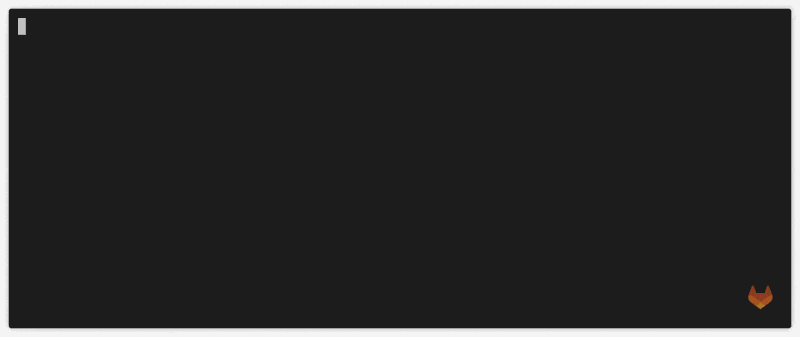- Core commands
- GitLab Duo for the CLI
- Install the CLI
- Authenticate with GitLab
- Report issues
- Related topics
- Troubleshooting
GitLab CLI - glab
GLab is an open source GitLab CLI tool. It brings GitLab to your terminal: next to where you are already working with Git and your code, without switching between windows and browser tabs.
- Work with issues.
- Work with merge requests.
- Watch running pipelines directly from your CLI.
The GitLab CLI uses commands structured like glab <command> <subcommand> [flags]
to perform many of the actions you usually do from the GitLab user interface:
# Sign in
glab auth login --stdin < token.txt
# View a list of issues
glab issue list
# Create merge request for issue 123
glab mr for 123
# Check out the branch for merge request 243
glab mr checkout 243
# Watch the pipeline in progress
glab pipeline ci view
# View, approve, and merge the merge request
glab mr view
glab mr approve
glab mr merge
Core commands
-
glab alias -
glab api -
glab auth -
glab changelog -
glab check-update -
glab ci -
glab cluster -
glab completion -
glab config -
glab duo -
glab incident -
glab issue -
glab label -
glab mr -
glab release -
glab repo -
glab schedule -
glab snippet -
glab ssh-key -
glab user -
glab variable
GitLab Duo for the CLI
The GitLab CLI includes features powered by GitLab Duo. These include:
To ask questions about git commands while you work, type:
The glab duo ask command can help you remember a git command you forgot,
or provide suggestions on how to run git commands to perform other tasks.
Install the CLI
Installation instructions are available in the glab
README.
Authenticate with GitLab
To authenticate with your GitLab account, run glab auth login.
glab respects tokens set using GITLAB_TOKEN.
glab also integrates with the 1Password shell plugin
for secure authentication.
Report issues
Open an issue in the gitlab-org/cli repository
to send us feedback.
Related topics
- Install the CLI
- Documentation
- Extension source code in the
cliproject
Troubleshooting
glab completion commands fail when using the 1Password shell plugin
The 1Password shell plugin
adds the alias glab='op plugin run -- glab', which can interfere with the glab completion
command. If your glab completion commands fail, configure your shell to prevent expanding aliases
before performing completions:
-
For Zsh, edit your
~/.zshrcfile and add this line:setopt completealiases -
For Bash, edit your
~/.bashrcfile and add this line:complete -F _functionname glab
For more information, see issue 122 for the 1Password shell plugin.