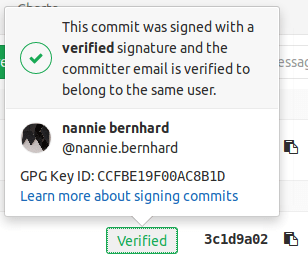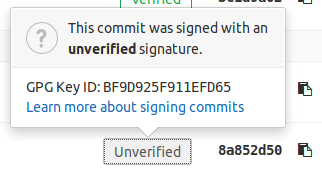Signed commits
When you add a cryptographic signature to your commit, you provide extra assurance that a commit originated from you, rather than an impersonator. If GitLab can verify a commit author’s identity with a public GPG key, the commit is marked Verified in the GitLab UI. You can then configure push rules for your project to reject individual unsigned commits, or reject all commits from unverified users.
Sign commits with your:
Verify commits
You can review commits for a merge request, or for an entire project, to confirm they are signed.
- On the left sidebar, select Search or go to and find your project.
- To review commits:
- For a project, select Code > Commits.
- For a merge request:
- Select Code > Merge requests, then select your merge request.
- Select Commits.
-
Identify the commit you want to review. Signed commits show either a Verified or Unverified badge, depending on the verification status of the signature. Unsigned commits do not display a badge:
-
To display the signature details for a commit, select Verified to see the fingerprint or key ID:
You can also use the Commits API to check a commit’s signature.
Verify commits made in the web UI
GitLab signs the commits created using the web UI using SSH.
To verify these commits locally, follow the steps for SSH
and add the following public key to the allowed_signers file:
ssh-ed25519 AAAAC3NzaC1lZDI1NTE5AAAAIADOCCUoN3Q1UPQqUvp845fKy7haJH17qsSkVXzWXilW.
noreply@gitlab.com namespaces="git" ssh-ed25519 AAAAC3NzaC1lZDI1NTE5AAAAIADOCCUoN3Q1UPQqUvp845fKy7haJH17qsSkVXzWXilW
Troubleshooting
Fix verification problems with signed commits
The verification process for commits signed with GPG keys or X.509 certificates can fail for multiple reasons:
| Value | Description | Possible Fixes |
|---|---|---|
UNVERIFIED
|
The commit signature is not valid. | Sign the commit with a valid signature. |
SAME_USER_DIFFERENT_EMAIL
|
The GPG key used to sign the commit does not contain the committer email, but does contain a different valid email for the committer. | Amend the commit to use an email address that matches the GPG key, or update the GPG key to include the email address. |
OTHER_USER
|
The signature and GPG key are valid, but the key belongs to a different user than the committer. | Amend the commit to use the correct email address, or amend the commit to use a GPG key associated with your user. |
UNVERIFIED_KEY
|
The key associated with the GPG signature has no verified email address associated with the committer. | Add and verify the email to your GitLab profile, update the GPG key to include the email address, or amend the commit to use a different committer email address. |
UNKNOWN_KEY
|
The GPG key associated with the GPG signature for this commit is unknown to GitLab. | Add the GPG key to your GitLab profile. |
MULTIPLE_SIGNATURES
|
Multiple GPG or X.509 signatures have been found for the commit. | Amend the commit to use only one GPG or X.509 signature. |