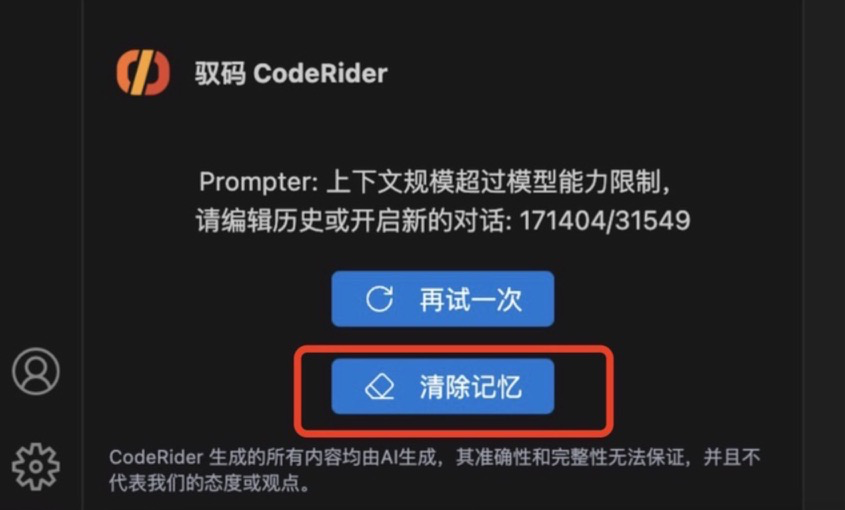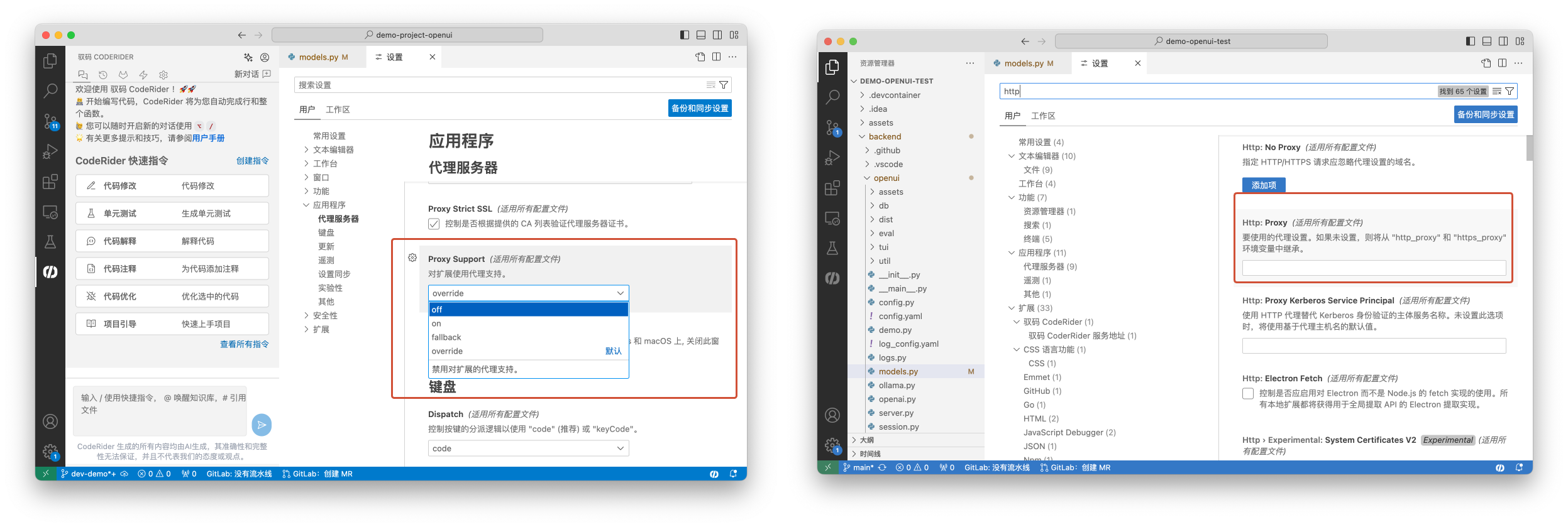常见问题
1. 插件功能使用报错及解决方案
说明:如您在使用中有任何问题,请先尝试重启 IDE、关闭网络代理。若仍无法解决,请反馈给我们。
1.1 打开 AI DevOps 面板,显示“xxx未托管于xxx”。
原因:可能是由于您当前打开的项目未托管在 GitLab 的实例上。
解决方式:
- 点开 “用户信息”,确认您连接了正确的 GitLab 实例。
- 确认您当前打开的项目被托管在连接的 GitLab 实例上。
1.2 打开 AI DevOps 面板,显示“xxx未托管于xxx”。
原因:未开启IDE的git。
解决方式: VS Code 首选项 –> 设置 –> 搜索“git:enabled”,并勾选启用。
1.3 插件使用时,显示:上下文规模超过模型能力限制,请编辑历史或开启新的对话。
解决方式:在提示的地方点击“清除记忆”,并重新输入对话内容。
1.4 输入CodeRider 实例、PAT 正确,但登录失败显示:Unauthorized。产品在使用过程中,功能报错关于 “SSL连接……” 、“socks ……”等。
原因:设置代理模式。
解决方式:
1. VS Code 首选项 -> 设置 -> Proxy Support,设置为 off。
2. VS Code 首选项->设置->Http: Proxy,内容设置为空。
1.5 使用 CodeRider DevOps 助手功能时,显示:项目未托管于该实例(Not hosted on ……)。
原因:设置代理模式或登录 Token 过期。
解决方式:
1. 排查连接的实例地址是否正确,若为私有化部署客户,需连接企业自部署 CodeRider 实例;
2. 关闭代理:(推荐完全退出代理软件)
- VS Code 首选项->设置->Proxy Support,设置为 off。
- VS Code 首选项->设置->Http: Proxy,内容设置为空。
3. 登出后重新登录。
1.6 创建知识库时,报错“……Project not found”。
原因:找不到当前待创建知识库的项目。
解决方案:
1. 请先确保该项目托管于您当前连接的 GitLab 实例上;
2. 确保您输入的知识库URL正确。URL 获取方式参考:
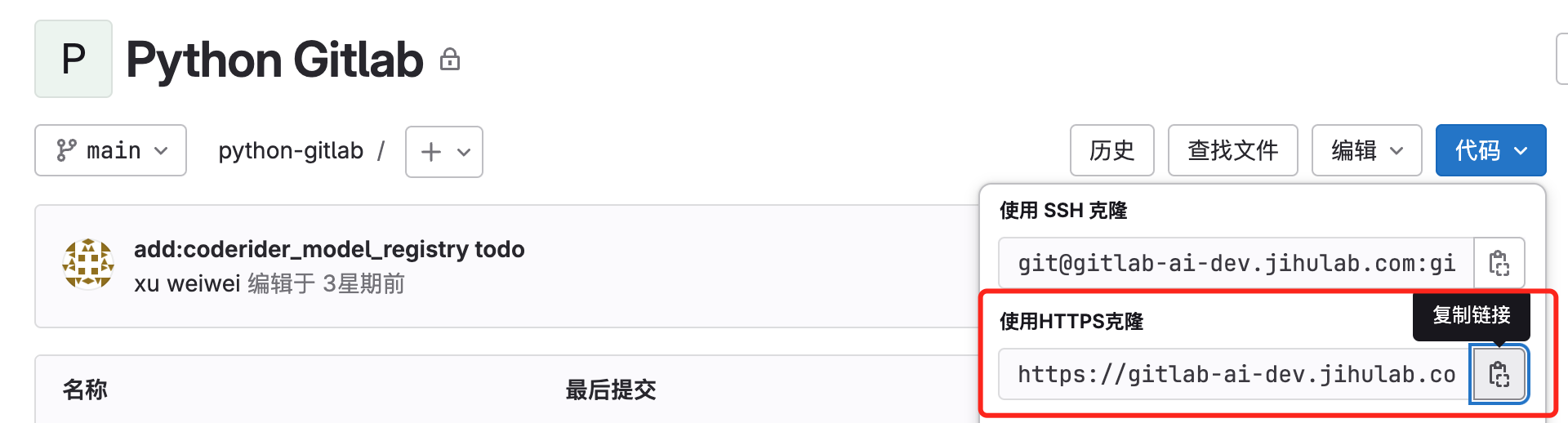
2. CodeReview 使用报错及解决方案
2.1 MR 的文件数目超过最大文件数限制。
解决方案:
由于用户目前已配置项目级评审规则,请检查配置文件.coderider-review.toml中的mr_max_files参数。若参数设置已达上限,请减少单次提交合并请求时代码变更文件数。
2.2 代码评审功能无法正常使用。
代码评审功能若正常触发,会在触发指令评论处显示已接收标识,如下:
若未显示,可能的原因及解决办法:
- 功能参数配置有误,请参考代码审核使用指南核对配置。
- 代码评审功能配置 Webhook 时 URL 中携带的 PAT 过期或无效,请重新配置 Webhook。