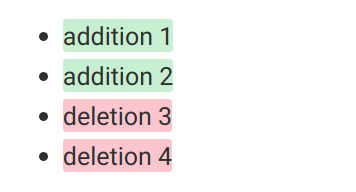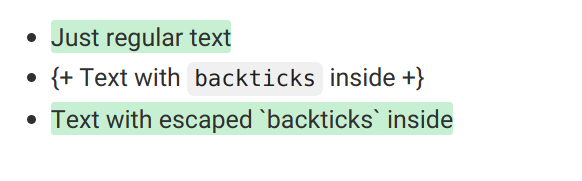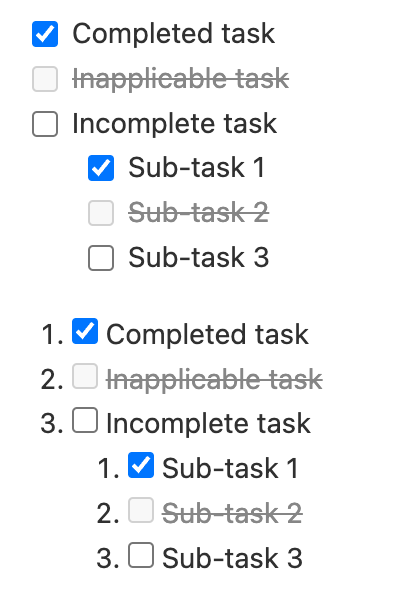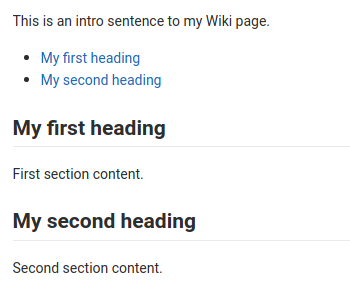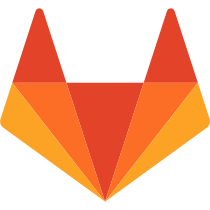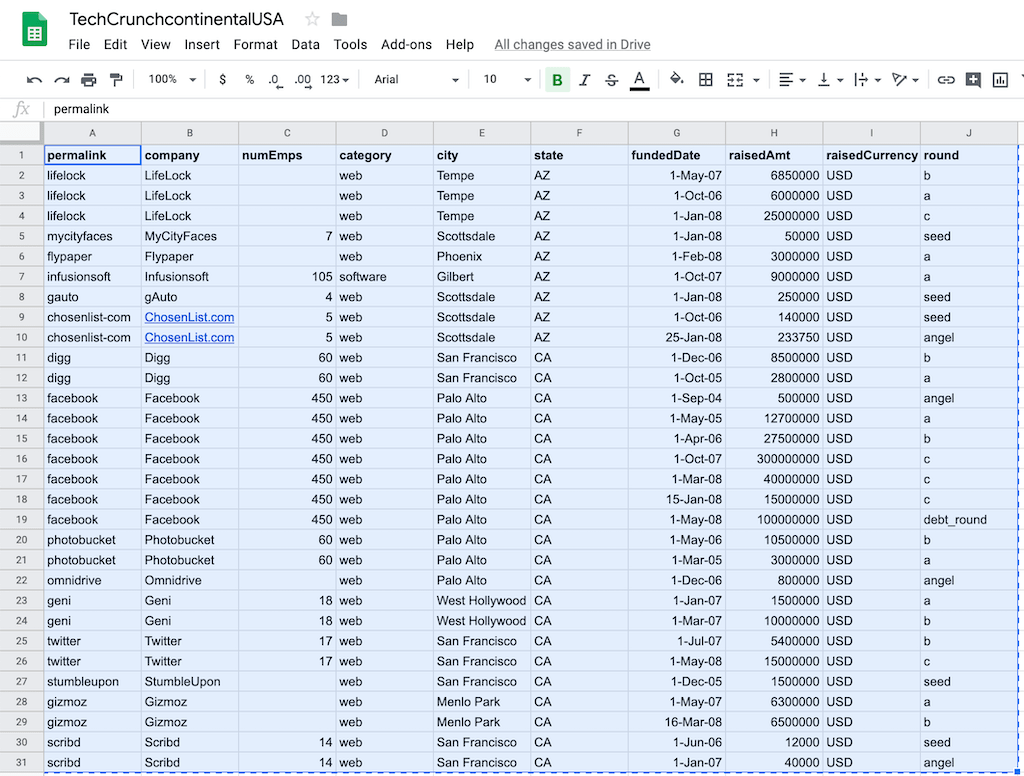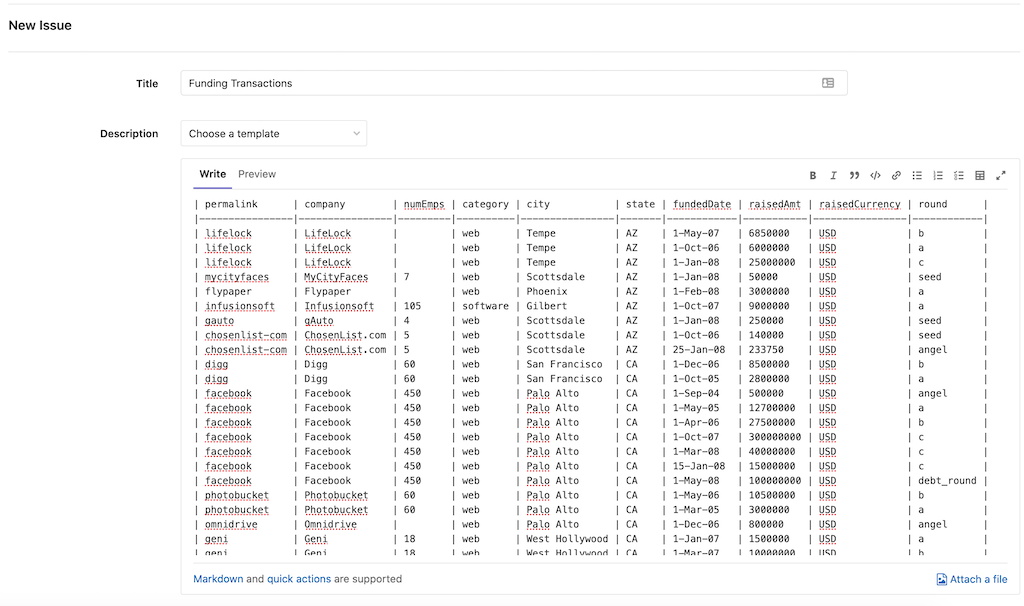极狐GitLab Flavored Markdown(GLFM)
当您在极狐GitLab UI 中输入文本时,系统假定文本使用 Markdown 语言。文本以一组样式呈现,样式被称为 极狐GitLab Flavored Markdown。
例如,在 Markdown 中,无序列表如下所示:
- Cat
- Dog
- Turtle
渲染此列表后,如下所示:
- Cat
- Dog
- Turtle
这些样式仅适用于极狐GitLab。极狐GitLab 文档中心和极狐GitLab 官方网站 则使用 Kramdown。
您不应在文档中心查看此页面,应在极狐GitLab 上查看这些样式如何呈现。
极狐GitLab Flavored Markdown 扩展了 CommonMark 规范。 它的灵感来自 GitHub Flavored Markdown。
可以在何处使用
您可以在以下领域使用极狐GitLab Flavored Markdown:
- 评论
- 议题
- 史诗
- 合并请求
- 里程碑
- 代码片段(片段必须以
.md扩展名命名) - Wiki 页面
- 仓库中的 Markdown 文档
您还可以在极狐GitLab 中使用其他富文本文件。您可能必须安装依赖项才能执行此操作。
极狐GitLab Flavored Markdown 和标准 Markdown 的不同
极狐GitLab 使用标准的 CommonMark 格式。然而,极狐GitLab Flavored Markdown 扩展了标准 Markdown 的特性,专门为极狐GitLab 设计。
标准 Markdown 中没有的功能:
从标准 Markdown 扩展的功能:
| 标准 Markdown | 极狐GitLab 的扩展 Markdown 功能 |
|---|---|
| 块引用 | 多行块引用 |
| 代码块 | 彩色代码和语法高亮 |
| 强调 | 单词中的多个下划线 |
| headers | 可链接的 Header IDs |
| 图片 | 嵌入式视频和音频 |
| 换行 | 更多换行控制 |
| 链接 | 自动链接 URL |
标准 Markdown 中没有的功能
以下功能在标准 Markdown 中找不到。
颜色
Markdown 不支持更改文本颜色。
您可以使用以下格式编写颜色码:HEX、RGB 或 HSL。
-
HEX:`#RGB[A]`or`#RRGGBB[AA]` -
RGB:`RGB[A](R, G, B[, A])` -
HSL:`HSL[A](H, S, L[, A])`
不支持命名颜色。
在极狐GitLab 应用程序(非极狐GitLab 文档)中,反引号中的颜色代码旁边会显示一个色卡。例如:
- `#F00`
- `#F00A`
- `#FF0000`
- `#FF0000AA`
- `RGB(0,255,0)`
- `RGB(0%,100%,0%)`
- `RGBA(0,255,0,0.3)`
- `HSL(540,70%,50%)`
- `HSLA(540,70%,50%,0.3)`
在极狐GitLab 中查看此主题,查看颜色码旁边的色卡:
#F00#F00A#FF0000#FF0000AARGB(0,255,0)RGB(0%,100%,0%)RGBA(0,255,0,0.3)HSL(540,70%,50%)HSLA(540,70%,50%,0.3)
图表和流程图
您可以使用以下方法从文本生成图表:
在 wikis 中,您还可以添加和编辑使用 diagrams.net 编辑器创建的图表。
Mermaid
访问官方页面了解更多详情。Mermaid 实时编辑器 帮助您学习 Mermaid 并 debug Mermaid 代码中的问题,使用它来识别和解决图表中的问题。
要生成图表或流程图,请在 mermaid 块中写入文本:
```mermaid
graph TD;
A-->B;
A-->C;
B-->D;
C-->D;
```
您还可以包含子图:
```mermaid
graph TB
SubGraph1 --> SubGraph1Flow
subgraph "SubGraph 1 Flow"
SubGraph1Flow(SubNode 1)
SubGraph1Flow -- Choice1 --> DoChoice1
SubGraph1Flow -- Choice2 --> DoChoice2
end
subgraph "Main Graph"
Node1[Node 1] --> Node2[Node 2]
Node2 --> SubGraph1[Jump to SubGraph1]
SubGraph1 --> FinalThing[Final Thing]
end
```
Emojis
Sometimes you want to :monkey: around a bit and add some :star2: to your :speech_balloon:. Well we have a gift for you:
:zap: You can use emoji anywhere GitLab Flavored Markdown is supported. :v:
You can use it to point out a :bug: or warn about :speak_no_evil: patches. And if someone improves your really :snail: code, send them some :birthday:. People :heart: you for that.
If you're new to this, don't be :fearful:. You can join the emoji :family:. Just look up one of the supported codes.
Consult the [Emoji Cheat Sheet](https://www.webfx.com/tools/emoji-cheat-sheet/) for a list of all supported emoji codes. :thumbsup:
Sometimes you want to  around a bit and add some
around a bit and add some  to your
to your  . Well we have a gift for you:
. Well we have a gift for you:
 You can use emoji anywhere GitLab Flavored Markdown is supported.
You can use emoji anywhere GitLab Flavored Markdown is supported. 
You can use it to point out a or warn about
or warn about  patches. If someone improves your really
patches. If someone improves your really  code, send them some
code, send them some  . People
. People  you for that.
you for that.
If you’re new to this, don’t be  . You can join the emoji
. You can join the emoji  . Just look up one of the supported codes.
. Just look up one of the supported codes.
Consult the Emoji Cheat Sheet for a list of all supported emoji codes. 
Emojis
前面的表情符号示例使用硬编码图像。极狐GitLab 中呈现的表情符号可能会因使用的操作系统和浏览器而异。
大多数表情符号在 macOS、Windows、iOS、Android 上都得到了本机支持,并且在不支持的情况下回退到基于图像的表情符号。
在 Linux 上,您可以下载 Noto Color Emoji 以获得完整的原生表情符号支持。Ubuntu 18.04(像许多现代 Linux 发行版一样)默认安装了这种字体。
Front matter
Front Matter 是包含在 Markdown 文档开头、内容之前的元数据。这些数据可以被静态站点生成器使用,如 Jekyll、Hugo,以及许多其他应用程序。
当您查看由极狐GitLab 渲染的 Markdown 文件时,Front Matter 内容按原样显示在文档顶部的框中。HTML 内容显示在前面的内容之后。要查看示例,您可以在极狐GitLab 文档文件 的源版本和渲染版本之间切换。
在极狐GitLab 中,Front Matter 仅用于 Markdown 文件和 wiki 页面,其他支持 Markdown 格式的地方不使用。它必须位于文档的最顶部,并且必须位于分隔符之间。
支持以下分隔符:
-
YAML (
---):--- title: About Front Matter example: language: yaml --- -
TOML (
+++):+++ title = "About Front Matter" [example] language = "toml" +++ -
JSON (
;;;):;;; { "title": "About Front Matter" "example": { "language": "json" } } ;;;
通过向任何现有分隔符添加说明符来支持其他语言。例如:
---php
$title = "About Front Matter";
$example = array(
'language' => "php",
);
---
内联差异
使用内联差异标签,您可以显示 {+ additions +} 或 [- deletions -]。
环绕标签可以是花括号或方括号:
- {+ addition 1 +}
- [+ addition 2 +]
- {- deletion 3 -}
- [- deletion 4 -]
但是,您不能混合标签:
- {+ addition +]
- [+ addition +}
- {- deletion -]
- [- deletion -}
如果您的差异包含 `code` 字体中的单词,请确保使用反斜杠 \ 转义每个反引号 `。否则差异突出显示无法正确渲染:
- {+ Just regular text +}
- {+ Text with `backticks` inside +}
- {+ Text with escaped \`backticks\` inside +}
Math
用 LaTeX 语法编写的 Math 用 KaTeX 渲染。
KaTeX 仅支持 LaTeX 的 子集。
此语法也适用于 Asciidoctor :stem: latexmath。有关详细信息,请参阅 Asciidoctor 用户手册。
为了防止恶意活动,极狐GitLab 仅呈现前 50 个行内数学实例。 数学块的数量也受到渲染时间的限制。如果超过限制,极狐GitLab 将多余的数学实例呈现为文本。
用反引号($`...`$)在美元符号之间写的数学与文本行内呈现。在代码块中使用声明为 math 的语言编写的数学,在单独的行上呈现:
This math is inline: $`a^2+b^2=c^2`$.
This math is on a separate line using a ```` ```math ```` block:
```math
a^2+b^2=c^2
```
This math is on a separate line using inline `$$`: $$a^2+b^2=c^2$$
This math is on a separate line using a `$$...$$` block:
$$
a^2+b^2=c^2
$$
呈现如下:
This math is inline: $a^2+b^2=c^2$.
This math is on a separate line using a ```math block:
a^2+b^2=c^2This math is on a separate line using inline $$: \(a^2+b^2=c^2\)
This math is on a separate line using a $$...$$ block:
任务列表
您可以在任何支持 Markdown 的地方添加任务列表。
- 在议题、合并请求和评论中,您可以单击选择框。
- 在所有其他地方,您不能单击选择框。您必须通过在括号中添加或删除
x来手动编辑 Markdown。
除了已完成和未完成之外,任务状态也可以是不适用。在议题、合并请求或评论中,选择不适用的复选框无效。
要创建任务列表,请遵循有序或无序列表的格式:
- [x] Completed task
- [~] Inapplicable task
- [ ] Incomplete task
- [x] Sub-task 1
- [~] Sub-task 2
- [ ] Sub-task 3
1. [x] Completed task
1. [~] Inapplicable task
1. [ ] Incomplete task
1. [x] Sub-task 1
1. [~] Sub-task 2
1. [ ] Sub-task 3
目录
目录是链接到文档中副标题的无序列表。
您可以向议题和合并请求添加目录,但不能向注释或评论添加目录。将 [[_TOC_]] 或 [TOC] 标签单独添加到任何支持的内容类型的 Description 字段:
- Markdown 文件。
- Wiki 页面。
- 议题。
- 合并请求。
This sentence introduces my wiki page.
[[_TOC_]]
## My first heading
First section content.
## My second heading
Second section content.
Wiki-specific Markdown
以下主题展示了 wiki 内链接的行为方式。
Wiki - 直接页面链接
直接页面链接包括指向该页面的页面 slug,位于 wiki 的基本级别。
此示例链接到 wiki 根目录下的 documentation 页面:
[Link to Documentation](documentation)
Wiki - 直接文件链接
直接文件链接指向文件的文件扩展名,相对于当前页面。
如果以下示例位于 <your_wiki>/documentation/related 的页面上,它会链接到 <your_wiki>/documentation/file.md:
[Link to File](file.md)
Wiki - 层次链接
可以使用 ./<page>、../<page> 等构建相对于当前 wiki 页面的分层链接。
如果此示例位于 <your_wiki>/documentation/main 的页面上,它会链接到 <your_wiki>/documentation/related:
[Link to Related Page](related)
如果此示例位于 <your_wiki>/documentation/related/content 的页面上,它会链接到 <your_wiki>/documentation/main:
[Link to Related Page](../main)
如果此示例位于 <your_wiki>/documentation/main 的页面上,它会链接到 <your_wiki>/documentation/related.md:
[Link to Related Page](related.md)
如果此示例位于 <your_wiki>/documentation/related/content 的页面上,它会链接到 <your_wiki>/documentation/main.md:
[Link to Related Page](../main.md)
Wiki - 根链接
根链接以 / 开头,并且相对于 wiki 根路径。
这个例子链接到 <wiki_root>/documentation:
[Link to Related Page](/documentation)
这个例子链接到 <wiki_root>/miscellaneous.md:
[Link to Related Page](/miscellaneous.md)
diagrams.net 编辑器
引入于 15.10 版本。
在 wikis 中,您可以使用 diagrams.net 编辑器来创建图表。您还可以编辑使用 diagrams.net 编辑器创建的图表。图表编辑器在 Markdown 编辑器和内容编辑器中均可用。
Markdown 编辑器
在 Markdown 编辑器中创建图表:
- 在编辑器的工具栏中,选择 插入或编辑图表 ()。
- 使用 diagrams.net 编辑器创建图表。
- 选择 保存并退出。
对图表的 Markdown 图像引用被插入到 wiki 内容中。
在 Markdown 编辑器中编辑图表:
- 将 Markdown 编辑器的文本字段光标放在包含图表的 Markdown 图像引用中。
- 在 Markdown 编辑器中选择 插入或编辑图表 ()。
- 使用 diagrams.net 编辑器编辑图表。
- 选择 保存并退出。
对图表的 Markdown 图像引用被插入到 wiki 内容中,取代了之前的图表。
内容编辑器
在内容编辑器中创建图表:
- 在编辑器的工具栏中,选择 更多选项 ()。
- 在下拉列表中,选择 创建或编辑图表。
- 使用 diagrams.net 编辑器创建图表。
- 选择 保存并退出。
在 diagrams.net 编辑器中可视化的图表被插入到 wiki 内容中。
在内容编辑器中编辑图表:
- 选择要编辑的图表。
- 在浮动工具栏中,选择 编辑图表 ()。
- 使用 diagrams.net 编辑器编辑图表。
- 选择 保存并退出。
所选图表将替换为更新版本。
极狐GitLab 特定的引用
极狐GitLab Flavored Markdown 渲染极狐GitLab 特定的引用。例如,您可以引用一个议题、一个提交、一个团队成员,甚至整个项目团队。极狐GitLab Flavored Markdown 将该引用转换为链接,以便您可以在它们之间导航。所有对项目的引用都应使用项目 slug 而不是项目名称。
此外,GitLab Flavored Markdown 识别某些交叉项目引用,并且还有一个简单版本来引用来自同一命名空间的其他项目。
极狐GitLab Flavored Markdown 可以识别:
| 引用 | 输入 | 跨项目引用 | 同一命名空间内的快捷方式 |
|---|---|---|---|
| 特定用户 | @user_name |
||
| 特定群组 | @group_name |
||
| 整个团队 | @all |
||
| 项目 | namespace/project> |
||
| 议题 | #123 |
namespace/project#123 |
project#123 |
| 合并请求 | !123 |
namespace/project!123 |
project!123 |
| 代码片段 | $123 |
namespace/project$123 |
project$123 |
| 史诗 | &123 |
group1/subgroup&123 |
|
| 迭代 | *iteration:"iteration title" |
||
| 漏洞1 | [vulnerability:123] |
[vulnerability:namespace/project/123] |
[vulnerability:project/123] |
| 功能标志 | [feature_flag:123] |
[feature_flag:namespace/project/123] |
[feature_flag:project/123] |
| 标记 ID | ~123 |
namespace/project~123 |
project~123 |
| 单个词的标记名称 | ~bug |
namespace/project~bug |
project~bug |
| 多个词的标记名称 | ~"feature request" |
namespace/project~"feature request" |
project~"feature request" |
| 范围标记名称 | ~"priority::high" |
namespace/project~"priority::high" |
project~"priority::high" |
| 项目里程碑 ID | %123 |
namespace/project%123 |
project%123 |
| 单个词的里程碑名称 | %v1.23 |
namespace/project%v1.23 |
project%v1.23 |
| 多个词的里程碑名称 | %"release candidate" |
namespace/project%"release candidate" |
project%"release candidate" |
| 特定提交 | 9ba12248 |
namespace/project@9ba12248 |
project@9ba12248 |
| 提交范围比较 | 9ba12248...b19a04f5 |
namespace/project@9ba12248...b19a04f5 |
project@9ba12248...b19a04f5 |
| 仓库文件引用 | [README](doc/README.md) |
||
| 仓库文件行引用 | [README](doc/README.md#L13) |
||
| 警报 | ^alert#123 |
namespace/project^alert#123 |
project^alert#123 |
| 联系人 | [contact:test@example.com] |
- 引入于 13.7 版本。
例如,通过使用#123 引用一个议题,将输出格式化为带有文本 #123 的议题编号 123 的链接。同样,议题编号 123 的链接被识别并格式化为文本 #123。如果您不希望 #123 链接到某个议题,请添加前导反斜杠 \#123。
除此之外,一些对象的链接也被识别和格式化。示例:
- 议题评论:
"https://gitlab.com/gitlab-org/gitlab/-/issues/1234#note_101075757",渲染为#1234 (comment 101075757) - 议题设计选项卡:
"https://gitlab.com/gitlab-org/gitlab/-/issues/1234/designs",渲染为#1234 (designs). - 个人设计的链接:
"https://gitlab.com/gitlab-org/gitlab/-/issues/1234/designs/layout.png",渲染为#1234[layout.png].
在引用中显示议题、合并请求或史诗标题
- 对议题、合并请求和史诗的支持引入于 14.6 版本。
- 对工作项的支持引入于 16.0 版本。
要在议题、合并请求、工作项或史诗的展示链接中包含标题,请在引用末尾添加加号 (+)。例如,像 #123+ 这样的引用展示为 The issue title (#123)。
像 https://gitlab.com/gitlab-org/gitlab/-/issues/1234+ 这样的 URL 引用也会被扩展。
在引用中显示议题、工作项或合并请求摘要
- 对议题和合并请求的支持引入于 15.10 版本。
- 对工作项的支持引入于 16.0 版本。
要在议题、工作项或合并请求的呈现链接中包含扩展摘要,请在引用末尾添加 +s。摘要包括有关引用项目的 指派人、里程碑 和 健康状况 的信息。
例如,像 #123+s 这样的引用被呈现为 议题标题 (#123) • 第一位指派人、第二位指派人 • v15.10 • 需要关注。
https://jihulab.com/gitlab-org/gitlab/-/issues/1234+s 这样的 URL 引用也会被扩展。
嵌入指标
指标图表可以嵌入到极狐GitLab Flavored Markdown 中。阅读在极狐GitLab Flavored Markdown 中嵌入指标,了解更多详情。
嵌入可观测仪表盘
您可以例如在史诗、议题和 MR 中,嵌入极狐GitLab Observability UI 仪表盘的描述和评论。
要嵌入可观测仪表盘 URL:
-
在极狐GitLab Observability UI 中,复制地址栏中的 URL。
-
将您的链接粘贴到您想嵌入仪表盘的任何位置。极狐GitLab Flavored Markdown 识别 URL 并显示源代码。
从标准 Markdown 扩展的功能
所有标准 Markdown 格式都应该在极狐GitLab 中按预期工作。在不影响标准使用的情况下,一些标准功能通过附加功能进行了扩展。 如果扩展了某个功能,则新选项将作为子部分列出。
块引用
使用块引用来突出信息,例如旁注。它是通过以 > 开头的块引用行生成的:
> Blockquotes help you emulate reply text.
> This line is part of the same quote.
Quote break.
> This very long line is still quoted properly when it wraps. Keep writing to make sure this line is long enough to actually wrap for everyone. You can also *add* **Markdown** into a blockquote.
Blockquotes help you emulate reply text. This line is part of the same quote.
Quote break.
This very long line is still quoted properly when it wraps. Keep writing to make sure this line is long enough to actually wrap for everyone. You can also add Markdown into a blockquote.
多行块引用
如果此部分未正确显示,请在极狐GitLab 中查看。
极狐GitLab Flavored Markdown 扩展了标准 Markdown,还支持由 >>> 围起来的多行块引用,块前后各有一个空行:
>>>
If you paste a message from somewhere else
that spans multiple lines,
you can quote that without having to manually prepend `>` to every line!
>>>
If you paste a message from somewhere else
that spans multiple lines,
you can quote that without having to manually prepend
>to every line!
代码段和代码块
您可以突出显示应视为代码而非标准文本的任何内容。
行内代码用单个反引号 ` 突出显示:
Inline `code` has `back-ticks around` it.
Inline code has back-ticks around it.
要对较大的代码示例实现类似的效果,您可以:
- 用三重反引号(
```)将整个代码块围起来。 - 用三重波浪号 (
~~~) 将整个代码块围起来。 - 缩进四个或更多空格。
```python
def function():
#indenting works just fine in the fenced code block
s = "Python code"
print s
```
Using 4 spaces
is like using
3-backtick fences.
~~~
Tildes are OK too.
~~~
以上三个示例渲染为:
def function():
#indenting works just fine in the fenced code block
s = "Python code"
print s
Using 4 spaces
is like using
3-backtick fences.
Tildes are OK too.
彩色代码和语法高亮
如果此部分未正确展示,在极狐GitLab 中查看。
极狐GitLab 使用 Rouge Ruby 库,在代码块中进行更丰富多彩的语法高亮显示。有关支持的语言列表,请访问 Rouge 项目 wiki。 语法高亮仅在代码块中受支持,因此您不能高亮行内代码。
要对代码块进行围栏和应用语法突出显示,请将代码语言附加到开始代码声明、三个反引号(```)或三个波浪号(~~~):
```javascript
var s = "JavaScript syntax highlighting";
alert(s);
```
```python
def function():
#indenting works just fine in the fenced code block
s = "Python syntax highlighting"
print s
```
```ruby
require 'redcarpet'
markdown = Redcarpet.new("Hello World!")
puts markdown.to_html
```
```
No language indicated, so no syntax highlighting.
s = "No highlighting is shown for this line."
But let's throw in a <b>tag</b>.
```
以上四个示例渲染为:
var s = "JavaScript syntax highlighting";
alert(s);
def function():
#indenting works just fine in the fenced code block
s = "Python syntax highlighting"
print s
require 'redcarpet'
markdown = Redcarpet.new("Hello World!")
puts markdown.to_html
No language indicated, so no syntax highlighting.
s = "No highlighting is shown for this line."
But let's throw in a <b>tag</b>.
强调
在 Markdown 中,您可以通过多种方式强调文本。您可以使用斜体、粗体、删除线以及将这些强调样式组合在一起。 删除线不是核心 Markdown 标准的一部分,而是极狐GitLab Flavored Markdown 的一部分。
例子:
Emphasis, aka italics, with *asterisks* or _underscores_.
Strong emphasis, aka bold, with double **asterisks** or __underscores__.
Combined emphasis with **asterisks and _underscores_**.
Strikethrough uses two tildes. ~~Scratch this.~~
Emphasis, aka italics, with asterisks or underscores.
Strong emphasis, aka bold, with double asterisks or underscores.
Combined emphasis with asterisks and underscores.
Strikethrough uses two tildes. Scratch this.
单词中的多个下划线和单词中的强调
如果此部分未正确展示,在极狐GitLab 中查看。
避免将单词的一部分使用斜体,尤其是在处理经常带有多个下划线的代码和名称时。 极狐GitLab Flavored Markdown 通过忽略单词中的多个下划线扩展了标准 Markdown,以便更好地展示讨论代码的 Markdown 文档:
perform_complicated_task
do_this_and_do_that_and_another_thing
but_emphasis is_desired _here_
perform_complicated_task
do_this_and_do_that_and_another_thing
but_emphasis is_desired here
如果只想强调一个词的一部分,仍然可以用星号来完成:
perform*complicated*task
do*this*and*do*that*and*another thing
performcomplicatedtask
dothisanddothatandanother thing
脚注
脚注添加指向在 Markdown 文件末尾呈现的注释的链接。
要制作脚注,您需要一个引用标签和一个单独的行(文件中的任何位置)和注释内容。
不管标签名称如何,参考标签的相对顺序决定了展示的编号。
A footnote reference tag looks like this: [^1]
This reference tag is a mix of letters and numbers. [^footnote-42]
[^1]: This text is inside a footnote.
[^footnote-42]: This text is another footnote.
A footnote reference tag looks like this:1
This reference tag is a mix of letters and numbers.2
Headers
# H1
## H2
### H3
#### H4
##### H5
###### H6
Alternatively, for H1 and H2, an underline-ish style:
Alt-H1
======
Alt-H2
------
Header ID 和链接
极狐GitLab Flavored Markdown 扩展了 Markdown 标准,以便所有 Markdown 渲染的 Header 自动获取 ID,可以链接到 ID,注释除外。
在悬停时,指向这些 ID 的链接变得可见,以便更轻松地将链接复制到标题以在其他地方使用它。
根据以下规则从 Header 的内容生成 ID:
- 所有文本都转换为小写。
- 删除所有非文字文本(如标点或 HTML)。
- 所有空格都转换为连字符。
- 连续两个或多个连字符转换为一个。
- 如果已经生成了相同 ID 的 header,则附加一个唯一的递增编号,从 1 开始。
示例:
# This header has spaces in it
## This header has a :thumbsup: in it
# This header has Unicode in it: 한글
## This header has spaces in it
### This header has spaces in it
## This header has 3.5 in it (and parentheses)
将生成以下链接 ID:
this-header-has-spaces-in-itthis-header-has-a-in-itthis-header-has-unicode-in-it-한글this-header-has-spaces-in-it-1this-header-has-spaces-in-it-2this-header-has-3-5-in-it-and-parentheses
表情符号处理发生在标题 ID 生成之前。表情符号被转换为图像,然后从 ID 中删除。
水平线
使用三个或更多连字符、星号或下划线创建水平线:
Three or more hyphens,
---
asterisks,
***
or underscores
___
图片
示例:
Inline-style (hover to see title text):

Reference-style (hover to see title text):
![alt text1][logo]
[logo]: img/markdown_logo.png "Title Text"
Inline-style (hover to see title text):
Reference-style (hover to see title text):
更改图像或视频尺寸
- 对图像的支持引入于 15.7 版本。
- 对视频的支持引入于 15.9 版本。
您可以通过在图像后面添加属性列表来控制图像或视频的宽度和高度。
该值必须是整数,单位为 px(默认值)或 %。
例如:
{width=100 height=100px}
{width=75%}
您还可以使用 img HTML 标签代替 Markdown 并设置其 height 和 width 参数。
视频
如果此部分未正确展示,在极狐GitLab 中查看。
链接到带有视频扩展名的文件的图像标签会自动转换为视频播放器。有效的视频扩展名是 .mp4、.m4v、.mov、.webm 和 .ogv:
Here's a sample video:

Here’s a sample video:
音频
如果此部分未正确展示,在极狐GitLab 中查看。
与视频类似,带有音频扩展名的文件的链接标签会自动转换为音频播放器。有效的音频扩展名为 .mp3、.oga、.ogg、.spx 和 .wav:
Here's a sample audio clip:

Here’s a sample audio clip:
行内 HTML
允许
rel="license"引入于 14.6 版本。
要查看以 HTML 呈现的第二个 Markdown 示例,在极狐GitLab 中查看。
您还可以在 Markdown 中使用原始 HTML,它通常效果很好。
要查看允许的 HTML 标签和属性列表的类,请参阅 HTML::Pipeline 的 SanitizationFilter 的文档。除了默认的 SanitizationFilter 许可名单,还允许使用 span、abbr、details 和 summary 元素。
rel="license" 允许用于支持 Rel-License 微格式 和许可证归属的链接。
<dl>
<dt>Definition list</dt>
<dd>Is something people use sometimes.</dd>
<dt>Markdown in HTML</dt>
<dd>Does *not* work **very** well. HTML <em>tags</em> do <b>work</b>, in most cases.</dd>
</dl>
- Definition list
- Is something people use sometimes.
- Markdown in HTML
- Does *not* work **very** well. HTML tags do work, in most cases.
仍然可以在 HTML 标签中使用 Markdown,但前提是包含 Markdown 的行被分成自己的行:
<dl>
<dt>Markdown in HTML</dt>
<dd>Does *not* work **very** well. HTML tags work, in most cases.</dd>
<dt>Markdown in HTML</dt>
<dd>
Does *not* work **very** well. HTML tags work, in most cases.
</dd>
</dl>
- Markdown in HTML
- Does *not* work **very** well. HTML tags work, in most cases.
- Markdown in HTML
- Does not work very well. HTML tags work, in most cases.
可折叠部分
要查看以 HTML 呈现的第二个 Markdown 示例,在极狐GitLab 中查看。
可以使用 HTML 的 <details> 和 <summary> 标签。例如,折叠一个长日志文件以减少它占用的屏幕空间。
<p>
<details>
<summary>Click this to collapse/fold.</summary>
These details <em>remain</em> <strong>hidden</strong> until expanded.
<pre><code>PASTE LOGS HERE</code></pre>
</details>
</p>
Click this to collapse/fold.
These details remain hidden until expanded.
PASTE LOGS HERE
支持这些标签内的 Markdown。
请记住在任何 Markdown 部分之前和之后留一个空行,示例:
<details>
<summary>
Click this to _collapse/fold._
</summary>
These details _remain_ **hidden** until expanded.
```
PASTE LOGS HERE
```
</details>
Click this to collapse/fold.
These details remain hidden until expanded.PASTE LOGS HERE换行
如果前一个文本以两个换行符结尾,则插入换行符(新段落开始),例如连续按 Enter 两次。如果您只使用一个换行符(选择 Enter 一次),下一个句子仍然是同一段落的一部分。如果您想防止长行换行并保持它们可编辑,请使用此方法:
Here's a line for us to start with.
This longer line is separated from the one above by two newlines, so it is a *separate paragraph*.
This line is also a separate paragraph, but...
These lines are only separated by single newlines,
so they *do not break* and just follow the previous lines
in the *same paragraph*.
Here’s a line for us to start with.
This longer line is separated from the one above by two newlines, so it is a separate paragraph.
This line is also a separate paragraph, but… These lines are only separated by single newlines, so they do not break and just follow the previous lines in the same paragraph.
换行符
极狐GitLab Flavored Markdown 遵循 Markdown 规范来处理段落和换行符。
一个段落是一个或多个连续的文本行,由一个或多个空行(第一段末尾的两个换行符)分隔,如上面解释。
要更多地控制换行符或软返回,通过以反斜杠或两个或多个空格结束一行来添加单个换行符。一行中的两个换行符创建一个新段落,中间有一个空行:
First paragraph.
Another line in the same paragraph.
A third line in the same paragraph, but this time ending with two spaces.{space}{space}
A new line directly under the first paragraph.
Second paragraph.
Another line, this time ending with a backslash.\
A new line due to the previous backslash.
链接
您可以通过两种方式创建链接:内联样式和引用样式。例如:
- This line shows an [inline-style link](https://www.google.com)
- This line shows a [link to a repository file in the same directory](permissions.md)
- This line shows a [relative link to a file one directory higher](../index.md)
- This line shows a [link that also has title text](https://www.google.com "This link takes you to Google!")
Using header ID anchors:
- This line links to [a section on a different Markdown page, using a "#" and the header ID](permissions.md#project-features-permissions)
- This line links to [a different section on the same page, using a "#" and the header ID](#header-ids-and-links)
Using references:
- This line shows a [reference-style link, see below][Arbitrary case-insensitive reference text]
- You can [use numbers for reference-style link definitions, see below][1]
- Or leave it empty and use the [link text itself][], see below.
Some text to show that the reference links can follow later.
[arbitrary case-insensitive reference text]: https://www.mozilla.org/en-US/
[1]: https://slashdot.org
[link text itself]: https://www.reddit.com
- This line shows an inline-style link
- This line shows a link to a repository file in the same directory
- This line shows a relative link to a README one directory higher
- This line shows a link that also has title text
Using header ID anchors:
- This line links to a section on a different Markdown page, using a “#” and the header ID
- This line links to a different section on the same page, using a “#” and the header ID
Using references:
- This line is a reference-style link, see below
- You can use numbers for reference-style link definitions, see below
- Or leave it empty and use the link text itself, see below.
Some text to show that the reference links can follow later.
[I'm a reference-style link](style) 仅当链接位于 wiki Markdown 文件内时才将链接指向 wikis/style。网址自动链接
极狐GitLab Flavored Markdown 几乎可以自动链接您放入文本中的任何 URL:
- https://www.baidu.com
- https://www.baidu.com
- ftp://ftp.us.debian.org/debian/
- smb://foo/bar/baz
- irc://irc.freenode.net/
- http://localhost:3000
- https://www.baidu.com
- https://www.baidu.com
- ftp://ftp.us.debian.org/debian/
- <smb://foo/bar/baz>
- <irc://irc.freenode.net/>
- http://localhost:3000
列表
您可以创建有序和无序列表。
对于有序列表,在有序列表的每一行的开头添加您希望列表开头的数字,例如 1.,后跟一个空格。
在第一个数字之后,您使用哪个数字并不重要。有序列表按垂直顺序自动编号,因此对同一列表中的所有项目重复 1. 是很常见的。如果从一个不是 1. 的数字开始,会使用它作为第一个数字,并从那里开始计数。
例子:
1. First ordered list item
2. Another item
- Unordered sub-list.
1. Actual numbers don't matter, just that it's a number
1. Ordered sub-list
1. Next ordered sub-list item
4. And another item.
- First ordered list item
- Another item
- Unordered sub-list.
- Actual numbers don’t matter, just that it’s a number
- Ordered sub-list
- Next ordered sub-list item
- And another item.
对于无序列表,在无序列表的每行开头添加一个 -、* 或 +,后跟一个空格,但不应混合使用它们。
Unordered lists can:
- use
- minuses
They can also:
* use
* asterisks
They can even:
+ use
+ pluses
Unordered lists can:
- use
- minuses
They can also:
- use
- asterisks
They can even:
- use
- pluses
如果列表项包含多个段落,则每个后续段落都应缩进与列表项文本的开头相同的级别。
例子:
1. First ordered list item
Second paragraph of first item.
1. Another item
-
First ordered list item
Second paragraph of first item.
-
Another item
如果第一项的段落没有使用适当数量的空格缩进,则该段落将出现在列表之外,而不是在列表项下正确缩进。 例如:
1. First ordered list item
Paragraph of first item.
1. Another item
- First ordered list item
Paragraph of first item.
- Another item
Ordered lists that are the first sub-item of an unordered list item must have a preceding blank line if they don’t start with 1..
Good
- Unordered list item
5. First ordered list item
Bad
- Unordered list item
5. First ordered list item
CommonMark 忽略有序和无序列表项之间的空白行,并将它们视为单个列表的一部分,呈现为一个松散的列表。每个列表项都包含在段落标记中,因此具有段落间距和边距。这使列表看起来像每个项目之间有额外的间距。
例如:
- First list item
- Second list item
- A different list
CommonMark 忽略空白行并将其呈现为一个带有段落间距的列表。
上标/下标
CommonMark 和极狐GitLab Flavored Markdown 不支持 Redcarpet 上标语法 (x^2)。
对上标和下标使用标准 HTML 语法:
The formula for water is H<sub>2</sub>O
while the equation for the theory of relativity is E = mc<sup>2</sup>.
水的公式是H2O,而相对论的公式是E = mc2。
键盘 HTML 标签
<kbd> 元素用于识别代表用户键盘输入的文本。由 <kbd> 标签包围的文本通常以浏览器的默认等宽字体显示。
Press <kbd>Enter</kbd> to go to the next page.
Press Enter to go to the next page.
表格
表格不是核心 Markdown 规范的一部分,但它们是极狐GitLab Flavored Markdown 的一部分。
Markdown
- 第一行包含标题,以 “管道”(
|) 分隔。 - 第二行将标题与单元格分开。
- 单元格只能包含空格、连字符和(可选)用于水平对齐的冒号。
- 每个单元格必须至少包含一个连字符,但向单元格添加更多连字符不会更改单元格的渲染。
- 不允许出现除连字符、空格或冒号以外的任何内容
- 第三行和任何后续行包含单元格值。
-
不能在 Markdown 中将单元格分隔成多行,它们必须保持为单行,但它们可以很长。如果需要,您还可以包含 HTML
<br>标签以强制换行。 - 单元格大小不必必须相互匹配。它们是灵活的,但必须用管道 (
|) 分隔。 - 可以有空白单元格。
-
不能在 Markdown 中将单元格分隔成多行,它们必须保持为单行,但它们可以很长。如果需要,您还可以包含 HTML
- 列宽根据单元格内容动态计算。
例子:
markdown
| header 1 | header 2 | header 3 |
| --- | --- | --- |
| cell 1 | cell 2 | cell 3 |
| cell 4 | cell 5 is longer | cell 6 is much longer than the others, but that's ok. It eventually wraps the text when the cell is too large for the display size. |
| cell 7 | | cell 9 |
| header 1 | header 2 | header 3 |
|---|---|---|
| cell 1 | cell 2 | cell 3 |
| cell 4 | cell 5 is longer | cell 6 is much longer than the others, but that’s ok. It eventually wraps the text when the cell is too large for the display size. |
| cell 7 | cell 9 |
此外,您可以通过在第二行中的“破折号”线的两侧添加冒号 (:) 来选择列中文本的对齐方式。这会影响列中的每个单元格:
| Left Aligned | Centered | Right Aligned |
| :--- | :---: | ---: |
| Cell 1 | Cell 2 | Cell 3 |
| Cell 4 | Cell 5 | Cell 6 |
| Left Aligned | Centered | Right Aligned |
|---|---|---|
| Cell 1 | Cell 2 | Cell 3 |
| Cell 4 | Cell 5 | Cell 6 |
在极狐GitLab 本身,标题在 Chrome 和 Firefox 中总是左对齐,并且在 Safari 为中心对齐。
您可以使用 HTML 格式来调整表格的展示。例如,您可以使用 <br> 标签强制一个单元格具有多行:
| Name | Details |
| --- | --- |
| Item1 | This text is on one line |
| Item2 | This item has:<br>- Multiple items<br>- That we want listed separately |
| Name | Details |
|---|---|
| Item1 | This text is on one line |
| Item2 | This item has: - Multiple items - That we want listed separately |
您可以在极狐GitLab 本身中使用 HTML 格式来添加带有复选框的任务列表。请注意,这些任务在被选中时不会保存它们的状态,就像常规的极狐GitLab 任务列表一样。
| header 1 | header 2 |
| --- | --- |
| cell 1 | cell 2 |
| cell 3 | <ul><li> - [ ] Task one </li><li> - [ ] Task two </li></ul> |
要在表格中拥有功能齐全的任务列表,请在单元格中创建一个带有 Markdown 的 HTML 表格:
<table>
<thead>
<tr><th>header 1</th><th>header 2</th></tr>
</thead>
<tbody>
<tr>
<td>cell 1</td>
<td>cell 2</td>
</tr>
<tr>
<td>cell 3</td>
<td>
- [ ] Task one
- [ ] Task two
</td>
</tr>
</tbody>
</table>
从电子表格复制和粘贴
如果您正在使用电子表格软件(例如,Microsoft Excel、Google 表格或 Apple Numbers),当您从电子表格中复制和粘贴时,系统会创建一个 Markdown 表格。例如,假设您有以下电子表格:
选择单元格并将它们复制到剪贴板。打开 GitLab Markdown 条目并粘贴电子表格:
JSON
引入于 15.3 版本。
要使用 JSON 代码块呈现表格,请使用以下语法:
```json:table
{}
```
items 属性是代表数据点的对象列表。
```json:table
{
"items" : [
{"a": "11", "b": "22", "c": "33"}
]
}
```
要指定表格标签,请使用 fields 属性。
```json:table
{
"fields" : ["a", "b", "c"],
"items" : [
{"a": "11", "b": "22", "c": "33"}
]
}
```
并非 items 的所有元素都必须在 fields 中具有相应的值。
```json:table
{
"fields" : ["a", "b", "c"],
"items" : [
{"a": "11", "b": "22", "c": "33"},
{"a": "211", "c": "233"}
]
}
```
当 fields 没有明确指定时,标签是从 items 的第一个元素中挑选的。
```json:table
{
"items" : [
{"a": "11", "b": "22", "c": "33"},
{"a": "211", "c": "233"}
]
}
```
您可以为 fields 指定自定义标签。
```json:table
{
"fields" : [
{"key": "a", "label": "AA"},
{"key": "b", "label": "BB"},
{"key": "c", "label": "CC"}
],
"items" : [
{"a": "11", "b": "22", "c": "33"},
{"a": "211", "b": "222", "c": "233"}
]
}
```
您可以为 fields 的各个元素启用排序。
```json:table
{
"fields" : [
{"key": "a", "label": "AA", "sortable": true},
{"key": "b", "label": "BB"},
{"key": "c", "label": "CC"}
],
"items" : [
{"a": "11", "b": "22", "c": "33"},
{"a": "211", "b": "222", "c": "233"}
]
}
```
您可以使用 filter 属性来呈现包含用户输入动态过滤内容的表格。
```json:table
{
"fields" : [
{"key": "a", "label": "AA"},
{"key": "b", "label": "BB"},
{"key": "c", "label": "CC"}
],
"items" : [
{"a": "11", "b": "22", "c": "33"},
{"a": "211", "b": "222", "c": "233"}
],
"filter" : true
}
```
默认情况下,每个 JSON 表都有标题 Generated with JSON data。
您可以通过指定 caption 属性来覆盖此标题。
```json:table
{
"items" : [
{"a": "11", "b": "22", "c": "33"}
],
"caption" : "Custom caption"
}
```
如果 JSON 无效,则会发生错误。
```json:table
{
"items" : [
{"a": "11", "b": "22", "c": "33"}
],
}
```
参考
- 本文档大量利用了 Markdown-Cheatsheet。
- Daring Fireball 的原始 Markdown 语法指南 是详细解释标准 Markdown 的极好资源。
- 您可以在 CommonMark Spec 中找到 CommonMark 的详细规范。
- CommonMark Dingus 帮助您测试 CommonMark 语法。