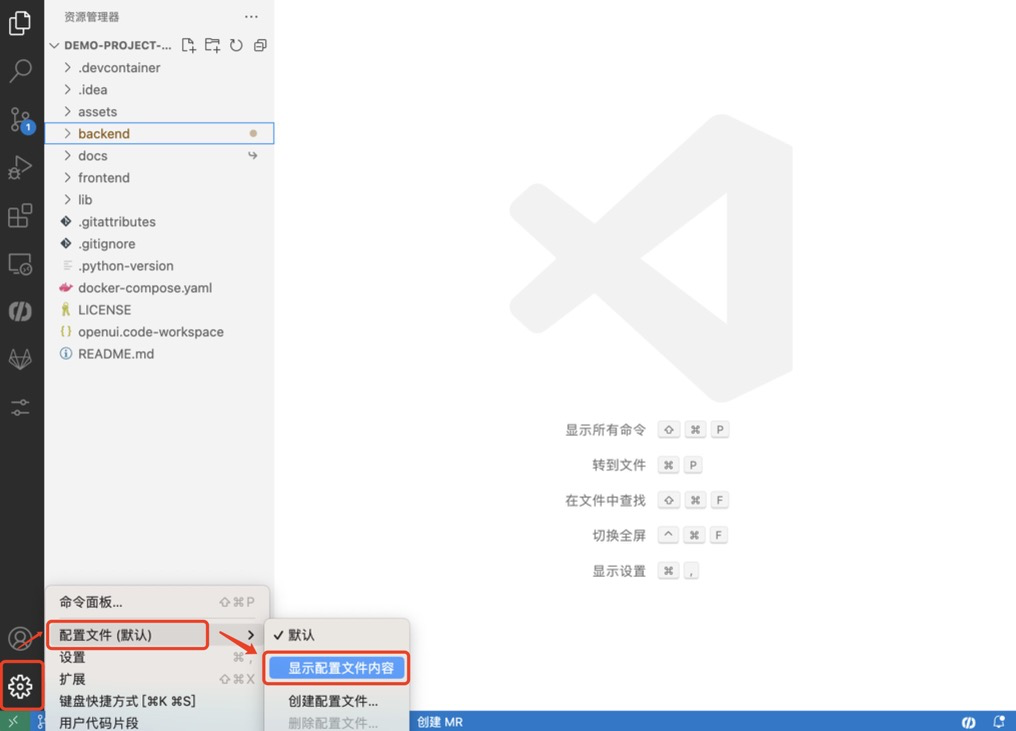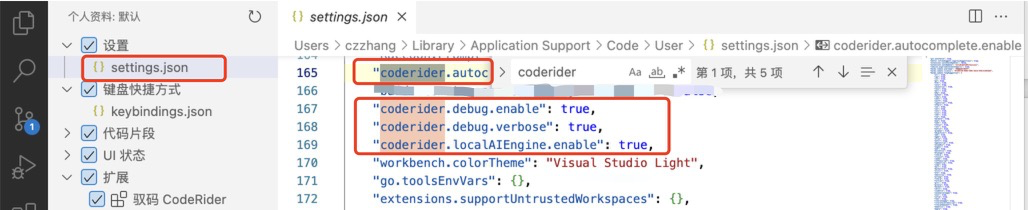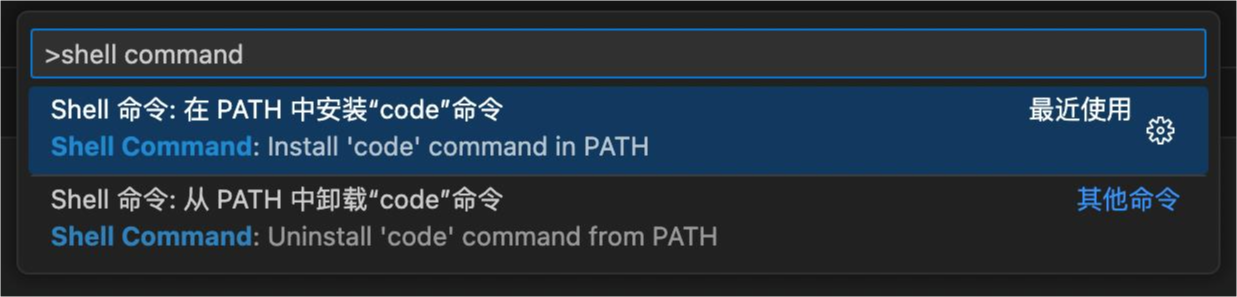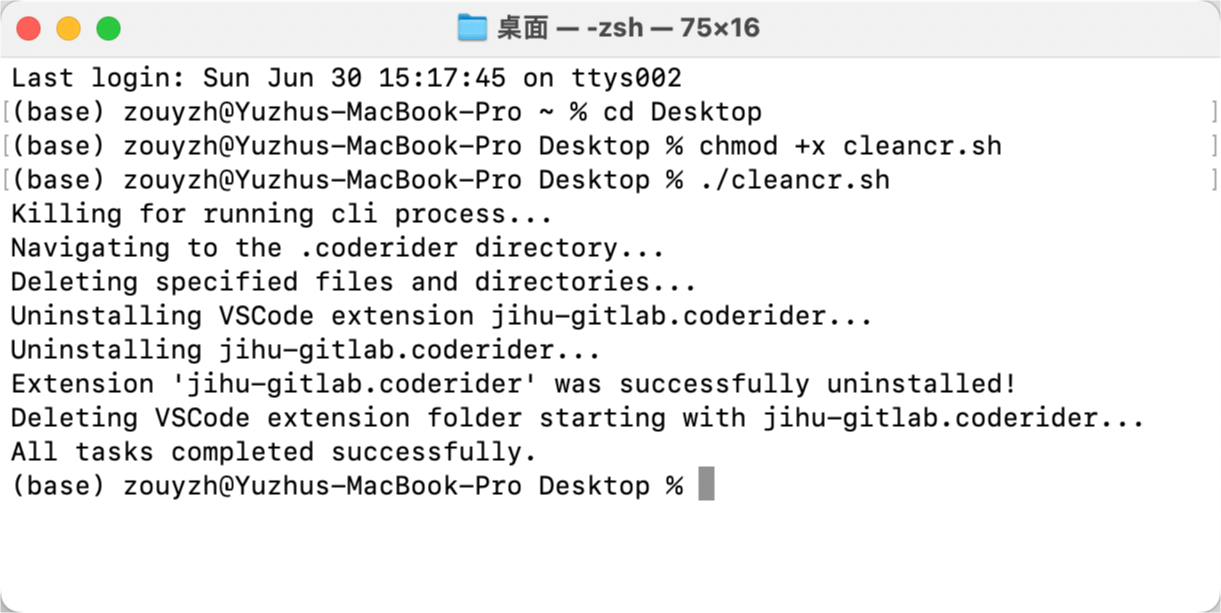- 1. 我该如何完全删除CodeRider已下载的端侧组件和模型?
- 2. 报错提示“ChatPrompter: invalid model key”或“model … not found, try pulling it first”类似问题。
常见问题 FAQ
1. 我该如何完全删除CodeRider已下载的端侧组件和模型?
-
Visual Studio Code
-
macOS 系统:
-
在 PATH 中安装“code”命令(如果您已经在 VS Code 中手工卸载了 CodeRider 插件,您可以跳过该步骤)
- 为 cleancr.sh 脚本添加权限
- 将 cleancr.sh 脚本保存在桌面上;
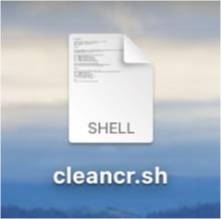
- 启动“终端”;
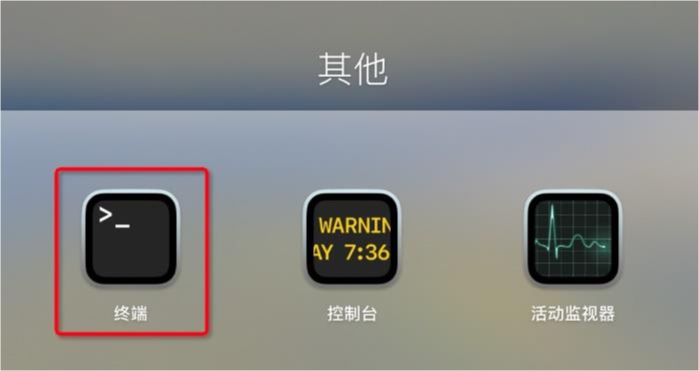
- 输入“cd Desktop”;
- 输入“chmod +x cleancr.sh”
- 将 cleancr.sh 脚本保存在桌面上;
-
运行清理脚本
-
-
Windows 系统:
- 依次点击 VS Code “管理” -> “配置文件(默认)”->“显示配置文件内容”-> “settings.json”,打开配置文件后删除“coderider”相关的所有内容。
- 关闭 VS Code;
- 将 cleancr.bat 脚本保存在桌面上;
- 双击运行 cleancr.bat;
- 等待脚本运行完毕,重新开启 VS Code,重新安装 CodeRider 插件即可。
-
-
JetBrains
- macOS 系统:
-
删除“.coderider”文件夹中的全部内容。
-
删除“~/Library/Application Support/JetBrains/CodeRider”里的全部内容。
-
- Windows 系统:
-
删除“.coderider”文件夹中的全部内容。
-
删除“C:\Program Files\JetBrains\Intellij IDEA\plugins\CodeRider”里的全部内容。
(注意“C:\Program Files\”可根据实际情况替换为用户安装JetBrains的安装路径)
-
- macOS 系统:
How can I completely remove the downloaded client-side components and models of CodeRider?
-
Visual Studio Code
- macOS:
- Install the “code” command in PATH. If you have already manually uninstalled the CodeRider extension in VS Code, you can skip this step.
- Launch VS Code.
- Click “Manage” in VS Code -> “Profiles (Default)” -> “Show Profile Content” -> “settings.json”. After opening the configuration file, delete all content related to “coderider”.
- Open the command palette (press Command+Shift+P), type ‘shell command’, find the ‘Shell Command: Install ‘code’ command in PATH command’, and click it.
- Close VS Code.
- Add permissions to the cleancr.sh script
- Save the cleancr.sh script on the desktop.
- Launch “Terminal”.
- Type “cd Desktop”.
- Type “chmod +x cleancr.sh”.
- Run the cleanup script
- In the open terminal, type “./cleancr.sh”.
- Wait for the script to finish running, then restart VS Code and reinstall the CodeRider extension.
- Install the “code” command in PATH. If you have already manually uninstalled the CodeRider extension in VS Code, you can skip this step.
- Windows:
- Click “Manage” in VS Code -> “Profiles (Default)” -> “Show Profile Content” -> “settings.json”. After opening the configuration file, delete all content related to “coderider”.
- Close VS Code.
- Save the cleancr.bat script on the desktop.
- Double-click to run cleancr.bat.
- Wait for the script to finish running, then restart VS Code and reinstall the CodeRider extension.
- macOS:
-
JetBrains
- macOS:
- Delete all contents in the “.coderider” folder.
- Delete all contents in the “~/Library/Application Support/JetBrains/CodeRider” directory.
-
Windows:
- Delete all contents in the “.coderider” folder.
-
Delete all contents in the “C:\Program Files\JetBrains\Intellij IDEA\plugins\CodeRider” directory.
(Note: “C:\Program Files” can be replaced with the actual installation path where JetBrains is installed.)
- macOS:
2. 报错提示“ChatPrompter: invalid model key”或“model … not found, try pulling it first”类似问题。
a. 问题原因:依赖的端侧模型未完全下载完毕。
b. 解决方式:
- 如果公司网络状态良好:重启 IDE,会提示下载补全模型和对话模型,右下角有下载进度条,需等两个模型下载完毕后,再使用相关功能。
-
如果公司网络状态不理想:可直接下载模型文件,下载完成后,将models文件夹解压并放置到对应位置。
- Windows系统
C:/users/<username>/.coderider/jetty - MacOS:
~/.coderider/jetty/
- Windows系统
How to handle error messages like “ChatPrompter: invalid model key” or “model … not found, try pulling it first.”
a. Cause of the error: The required client-side models were not completely downloaded.
b. Solution:
-
If the company network is in good condition: Restart the IDE, which will prompt the download of the completion model and the chat model. There will be a download progress bar at the bottom right corner. Wait until both models are fully downloaded before using the related functions.
-
If the company network is not ideal: You can directly download the model files. After the download is complete, unzip the models folder and place it in the appropriate location.
- Windows: C:/users/
/.coderider/jetty - MacOS: ~/.coderider/jetty/
- Windows: C:/users/