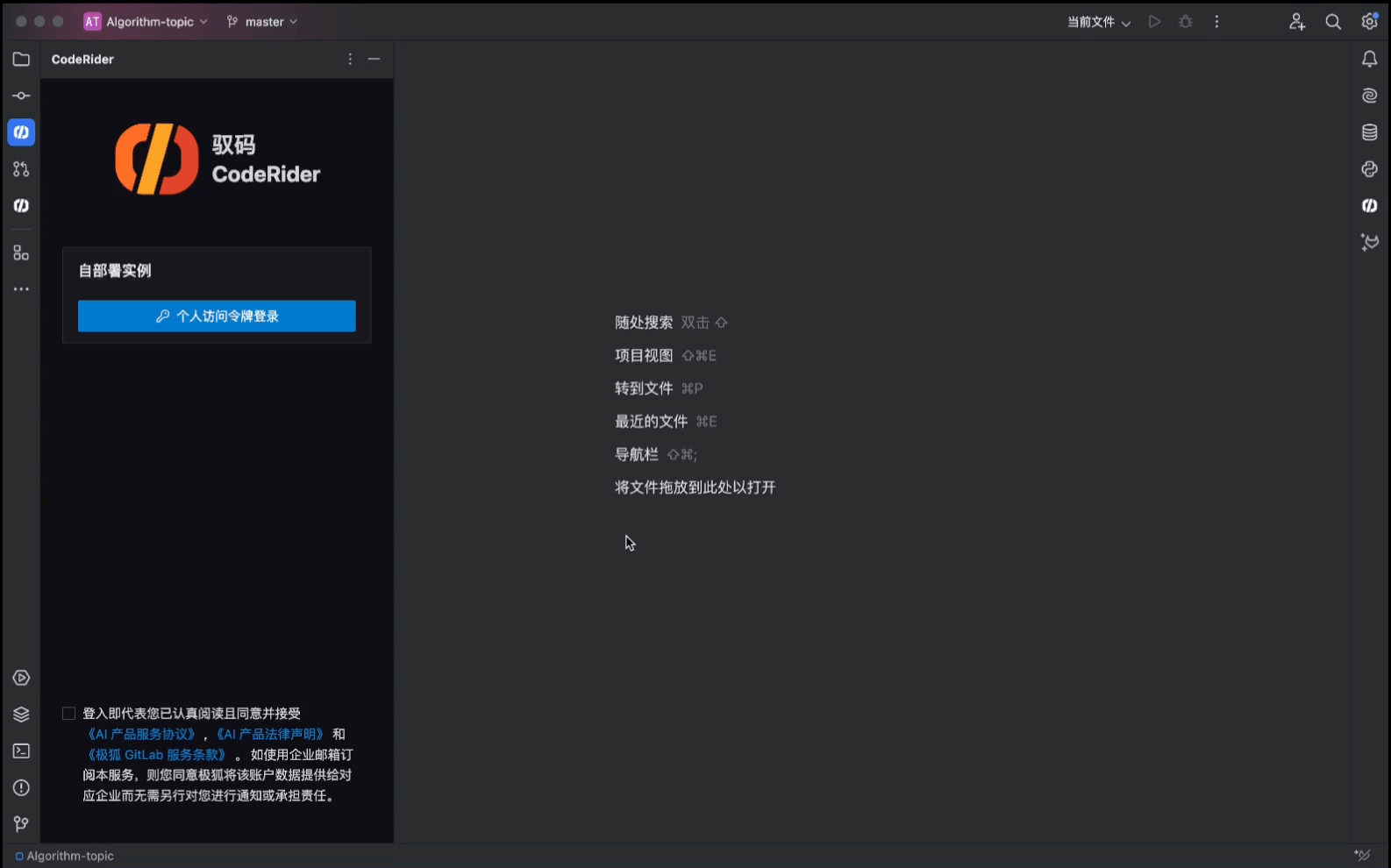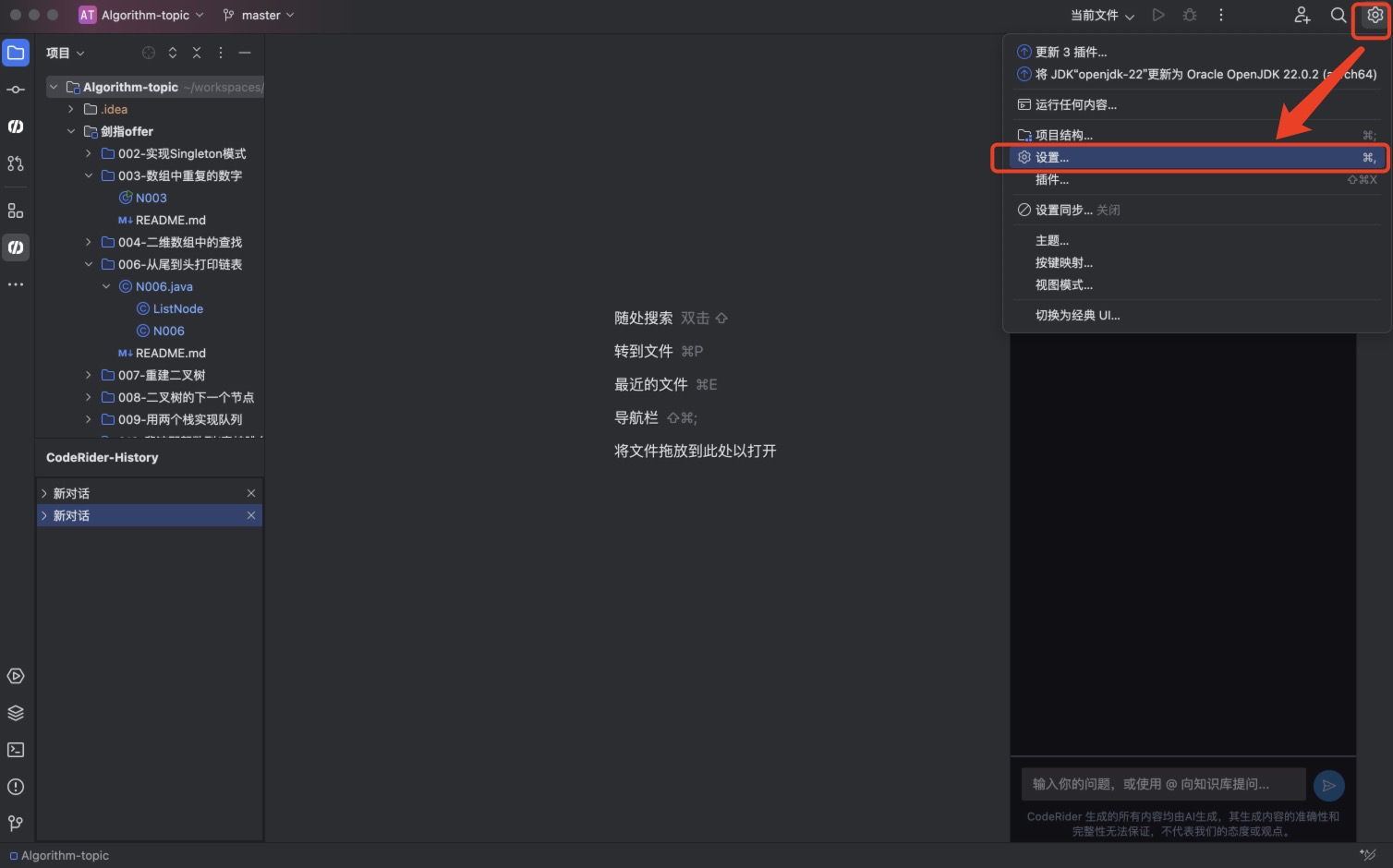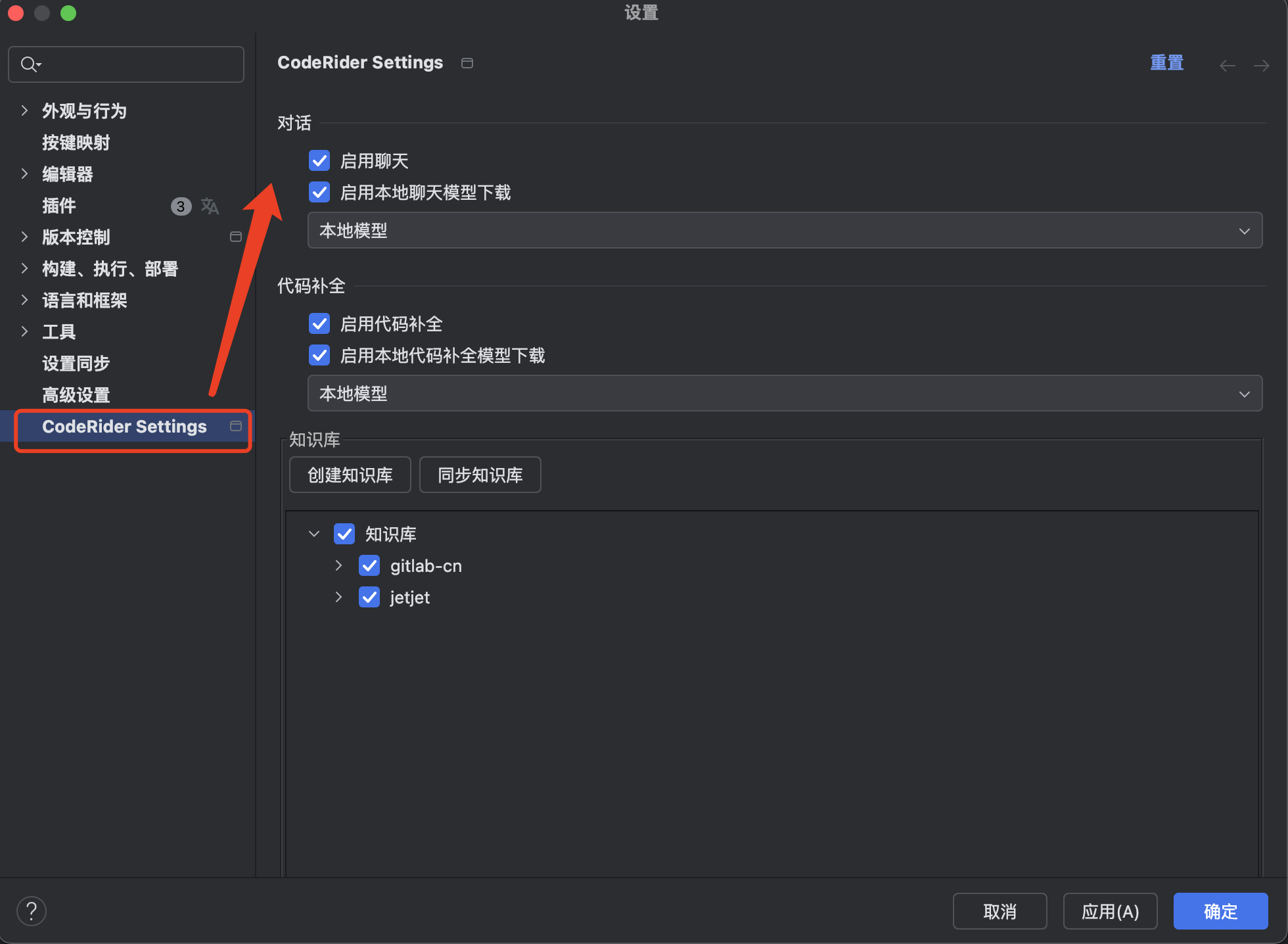- 1. 环境要求 Requirements
- 2. 安装步骤 Installation
- 3. 登录 Login
- 4. 模型与知识库配置 Model and Knowledge Base Configuration
- 5. 登出 Logout
JetBrains 安装与配置 Installation and Configuration
CodeRider支持JetBrains IDEs,以插件形式提供服务。本安装步骤适用于macOS、Windows、Linux的JetBrains IDEs中安装和使用CodeRider。
CodeRider supports JetBrains IDEs and provides its services in the form of a plugin. These installation steps apply to installing and using CodeRider in JetBrains IDEs on macOS, Windows, and Linux.
1. 环境要求 Requirements
-
CodeRider需要登录极狐GitLab SaaS平台(免费注册体验用户或其他的SaaS用户)或自部署实例认证(企业自部署用户)方可使用。
-
操作系统版本:Windows 10/11,Linux(主流发布版)、macOS。
-
JetBrains版本:2024.1.* 系列版本。
- CodeRider requires logging into the JH GitLab SaaS platform (free registration for trial users or other SaaS users) or authentication with a self-managed instance (enterprise self-managed users) to use.
- Operating System Versions: Windows 10/11, Linux (major distributions), macOS.
- JetBrains Version: Series 2024.1.*
2. 安装步骤 Installation
以在IntelliJ IDEA中安装CodeRider为例。
Taking IntelliJ IDEA as an example for installing CodeRider.
-
已安装 IntelliJ IDEA 的情况下,左侧导航栏单击插件。
With IntelliJ IDEA already installed, click on “Plugins” in the left-hand sidebar.
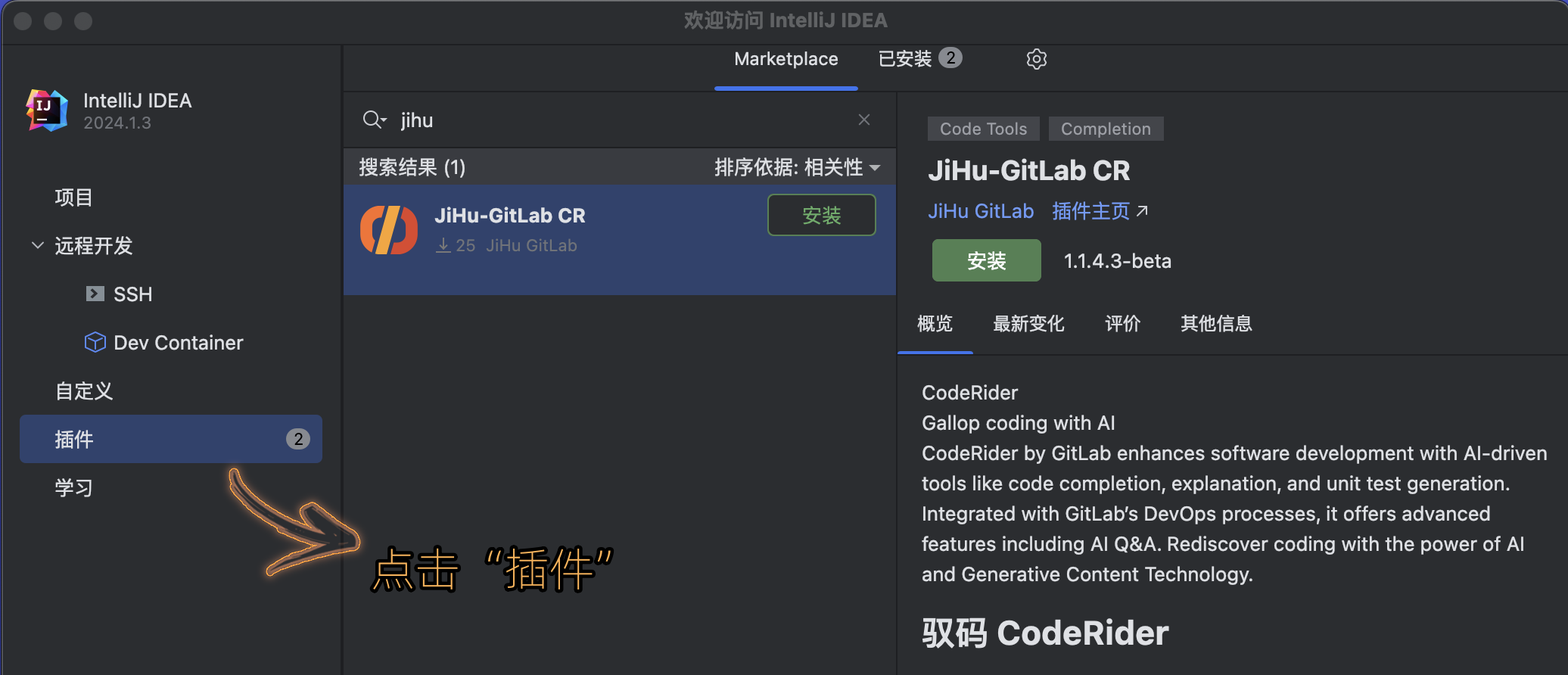
-
在插件市场搜索框输入JiHu-GitLab CR,找到CodeRider后点击安装。
In the plugin marketplace search box, enter “JiHu-GitLab CR”, find CodeRider, and click to install.
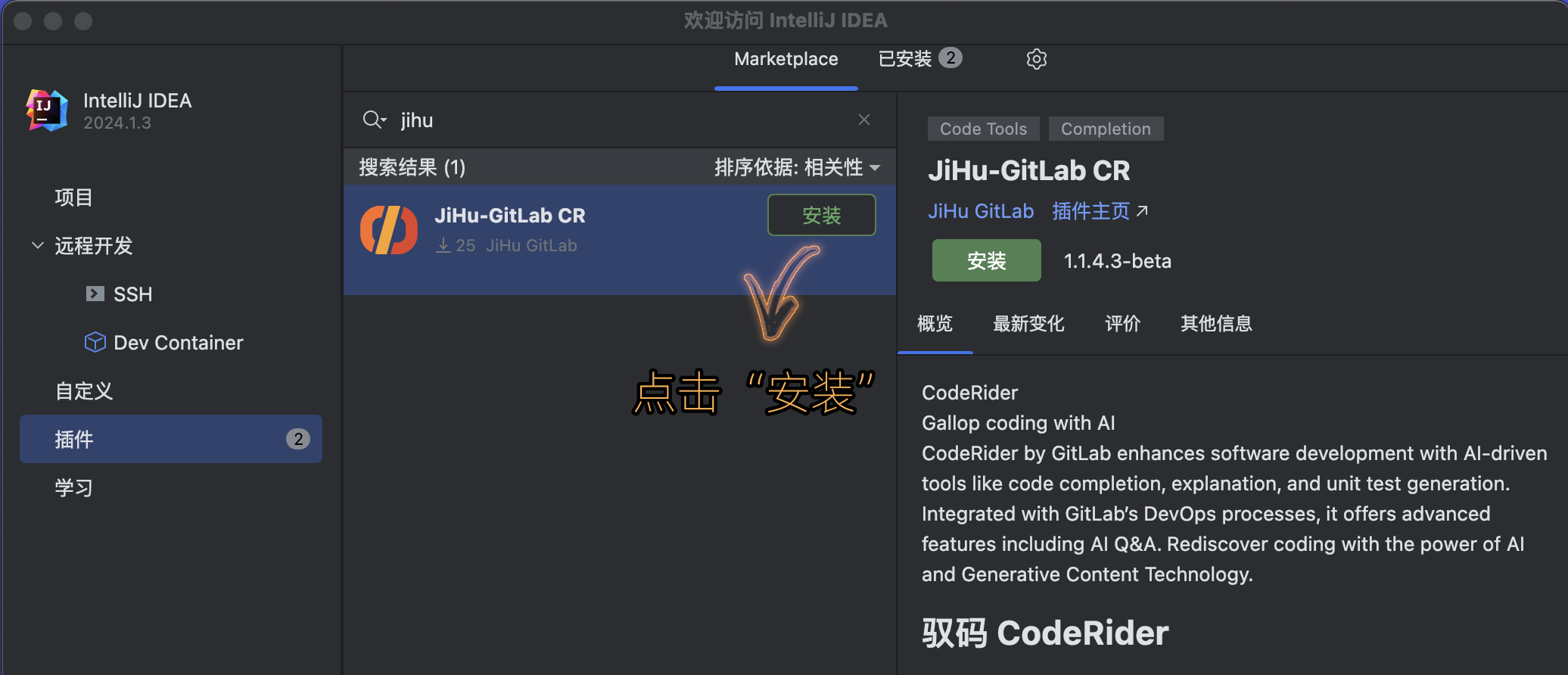
-
重启 IntelliJ IDE,重启成功后登录极狐GitLab账号。
Reload IntelliJ IDE, and after successful reload, log in to your JH GitLab account.
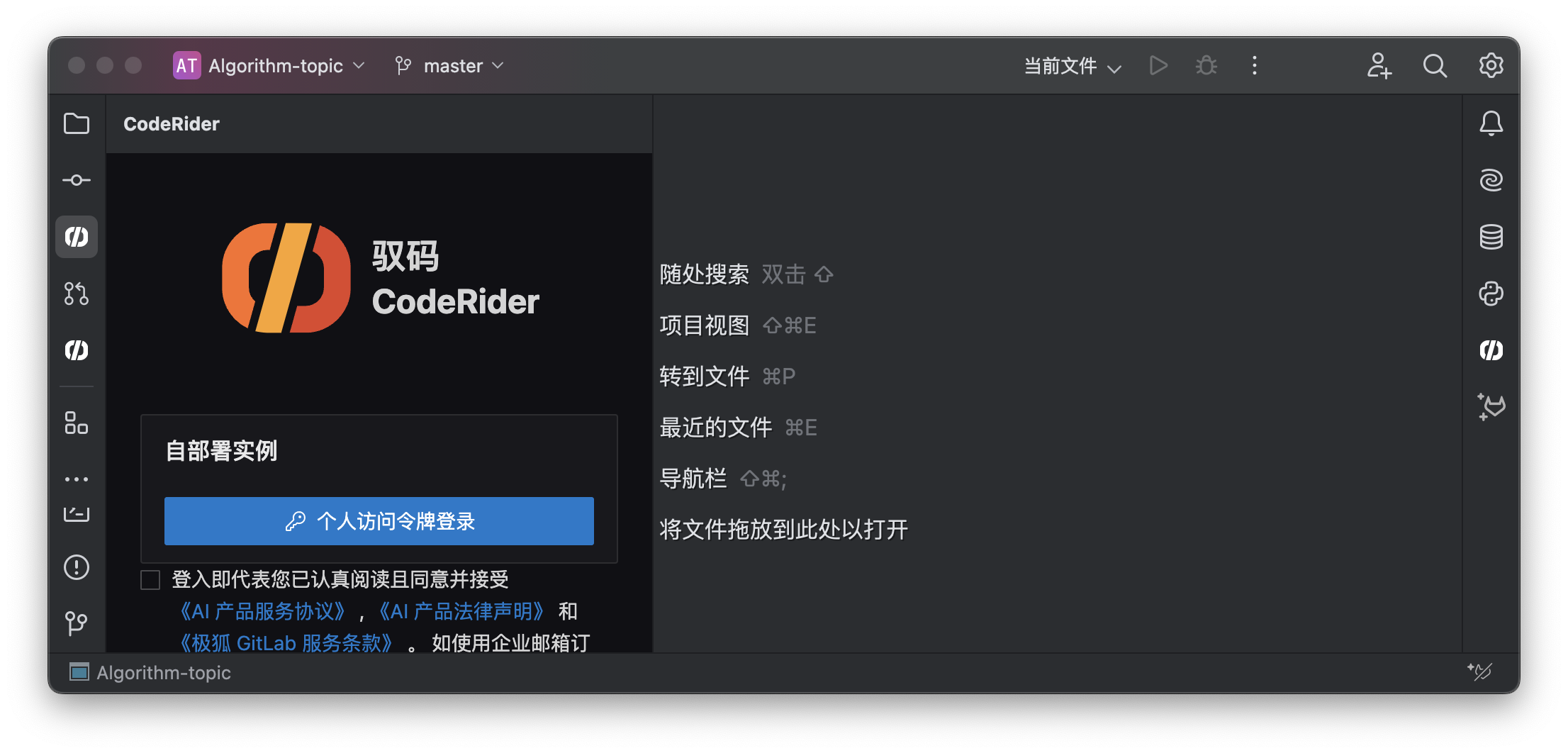
3. 登录 Login
-
点击“个人访问令牌登录”,同意用户协议和隐私政策后,输入自部署实例地址。(实例地址可联系企业管理员获得,中国大陆的试用用户可连接极狐GitLab SaaS 服务,地址为:https://coderider.jihulab.com,默认无需修改。)
-
输入自部署实例地址后,点击“创建”个人访问令牌。(如已有个人访问令牌,可直接输入令牌,并跳过下述步骤。)
-
跳转界面后,在“个人访问令牌”栏中选择“添加新令牌”,根据提示修改令牌信息并勾选范围后,点击“创建个人访问令牌”,即可生成令牌。(首次生成令牌后,建议保存。)
-
将生成的个人访问令牌粘贴到 IntelliJ IDEA 登录界面的“个人访问令牌”栏中,点击“登录”即可完成登录。
-
Click on “Personal Access Token Login,” agree to the relevant agreements, then enter the self-managed instance host. (You can contact your enterprise administrator to obtain the instance address.)
-
After entering the self-managed instance address, click on “Create” Personal Access Token (PAT). (If you already have a PAT, you can directly input the token and skip the following steps.)
-
After being redirected, in the “Personal Access Token” section, select “Add new token,” modify the token information as prompted, select the scope, and click “Create Personal Access Token” to generate the token. (After generating the token for the first time, it is recommended to save it.)
-
Paste the generated PAT into the “Personal Access Token” field on the IntelliJ IDEA login interface, then click “Login” to complete the login process.
4. 模型与知识库配置 Model and Knowledge Base Configuration
点击“设置”->“CodeRider Settings”,即可设置“是否下载本地模型”及“默认引擎”,请根据使用场景设置。
推荐配置:
-
当开发者设备满足一定的配置要求时,开发者可选择“下载本地模型”,从而感受 CodeRider 本地模型推理的流畅体验。
以下是桌面个人电脑或者笔记本电脑的推荐配置:
-
Intel/AMD CPU + 英伟达 GPU 卡(显存8GB及以上)
-
Intel/AMD CPU + AMD GPU 卡(显存8GB及以上)
-
Apple Silicon M1/M2/M3(统一内存16GB及以上)
-
操作系统:Windows 10/11、Linux(主流发布版)、MacOS
-
磁盘空间:不低于50GB硬盘空间,固态硬盘性能更佳
-
-
此外,开发者可根据实际研发场景选择“云端模型”,感受云端算力推理带来的流畅体验。“云端模型”方案支持开发者灵活选择开发设备。
注:当选择“下载本地模型”后,返回 IDE 工作区界面后,将提示下载“端侧组件”、“补全模型”和“对话模型”。因模型文件较大,需等待片刻,右下角会显示下载进度。
Click “Settings” -> “CodeRider Settings” to configure “Download Local Model” and “Default Engine” settings. Please set them according to your usage scenario.
Recommended Configuration:
-
When the developer’s device meets certain configuration requirements, they can choose to “Download Local Model” to experience the smooth performance of CodeRider’s local model inference.
This is the recommended configuration for desktop or laptop computers. - Intel/AMD CPU + NVIDIA GPU (with 8GB VRAM or more)
-
Intel/AMD CPU + AMD GPU (with 8GB VRAM or more)
-
Apple Silicon M1/M2/M3 (Unified memory 16GB or more)
-
Operating System: Windows 10/11, Linux (major distributions), MacOS
-
Disk space: Not less than 50GB of hard disk space, with solid-state drive (SSD) performance recommended
-
-
Additionally, developers can choose the “Cloud Model” based on their actual development scenario to experience the smooth performance offered by cloud computing inference. The “Cloud Model” solution supports flexible selection of development devices.
5. 登出 Logout
点击右侧插件栏中的CodeRider logo,点击“UserInfo”,即可选择登出。
Click on the CodeRider logo in the right-hand sidebar, then click “UserInfo” to select “Logout.”